How do you increase your views and subscribers? Then, keep reading to know what should be on your YouTube end screen with simple elements: video, subscribe button, playlist, channel, and link.
As a content creator, I understand the importance of expanding your channel, which is why adding elements on your YouTube end screen is essential, paving the way to keep your users hooked.
In this article, I will be discussing why these elements are essential for your YouTube end screen, along with how to add them to your YouTube end screen.
What Is YouTube End Screen?
The end screen is nothing but what you see at the end of the YouTube video. You also add elements such as videos, a subscribe button, a playlist, a channel, and a link to your YouTube end screen.
For instance, when you finish watching a YouTube video, you must have come across a subscribe button or some videos related to that specific channel at the end of the video. The end screen is the part where the video ends and shows something like the one given in the image below.
The end screen aims to promote your videos, increase views and subscribers, and grow your YouTube channel.
Being a creator is a challenging task, and this is precisely why you should always know ways to keep your audiences hooked with your content. Adding these elements is one way to engage your audiences more with your videos and benefit you as a creator.
How To Add A YouTube End Screen To Your Video (Step-By-Step Guide)
Make your channel grow in all aspects by utilizing elements and adding them to your YouTube end-screen of a video.
You can also add a YouTube end screen for new and existing uploaded videos.
Let’s dive deep into how to add a YouTube end screen while you’re uploading videos:
Step 1: Open YouTube on your device. The device can be a laptop, computer, or web browser.
Step 2: Click on the three horizontal lines beside the YouTube logo.
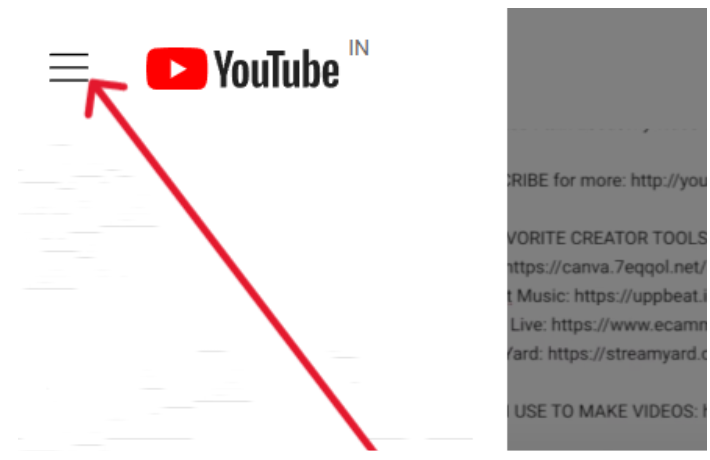
Step 3: Scroll down and Click on YouTube Studio.
The YouTube studio is located on the left-hand side panel and is visible when you click on the three horizontal lines and scroll down.
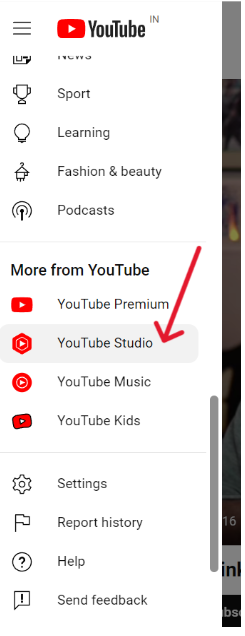
Step 4: Click on Upload videos.
You can now upload your videos and add further details.
Step 5: Fill in the details of your video by giving it a name and adding a description, video link, etc.
Step 6: Click on the “video elements” given above the details.
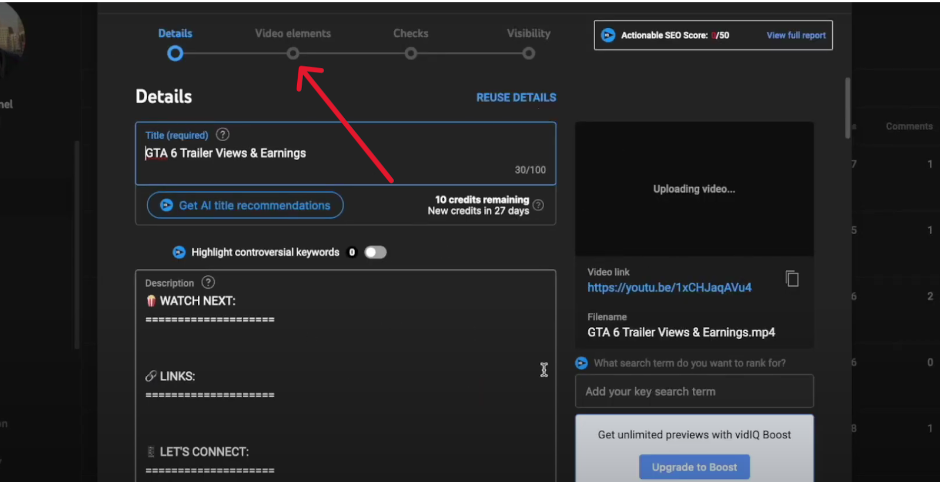
Step 7: Click “Add” to add an end screen line.
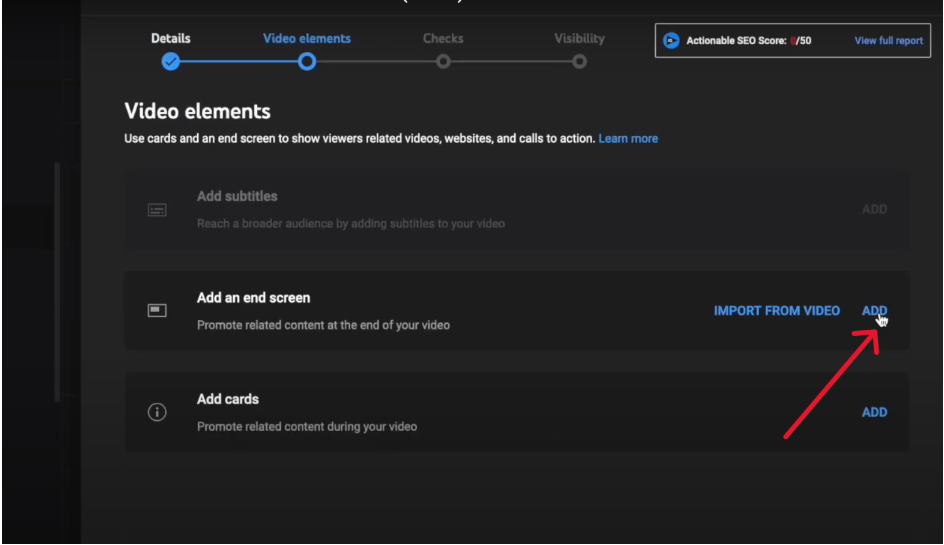
Step 8: Choose whichever end screen you want.
There are a number of options for choosing the end screen, such as 1 video, 1 subscriber, 2 videos, and so on.
If you scroll down, more options are given to you, and you can pick any you like.
As you can see in the example, the YouTuber opted for the 1 video and one subscriber option.
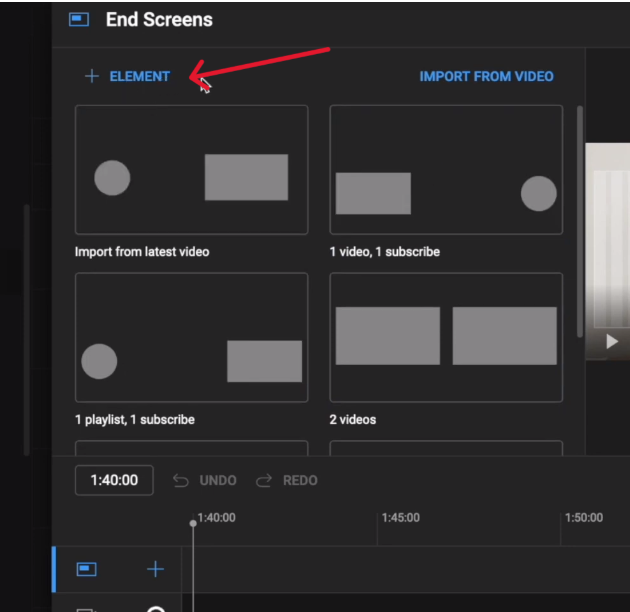
At the right-hand side of the screen, you can now add the subscribe button and a video section. These will redirect you to another video.
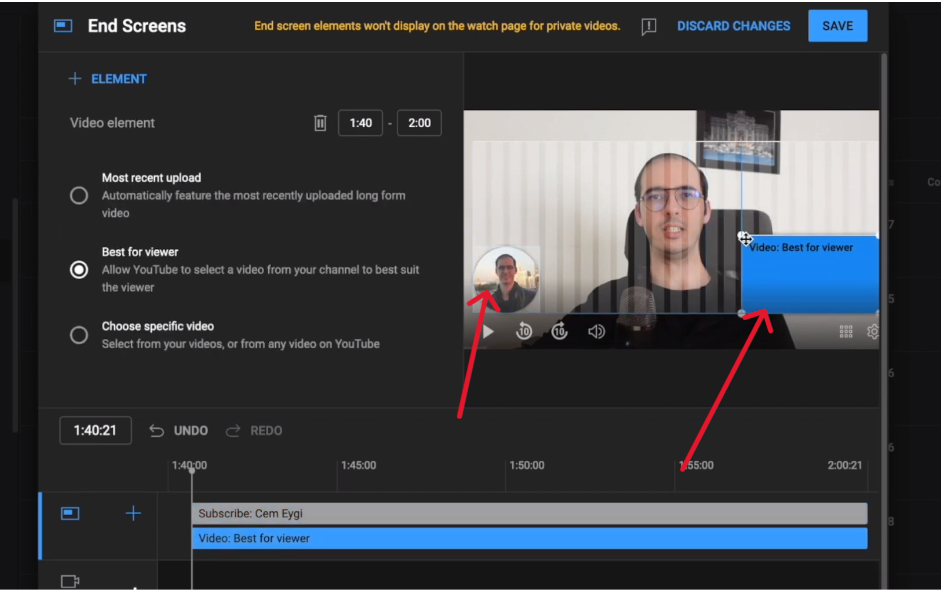
You can resize these elements and set a timer for the end screen from 5 to 20 seconds.
You can also add more elements by clicking on +elements.
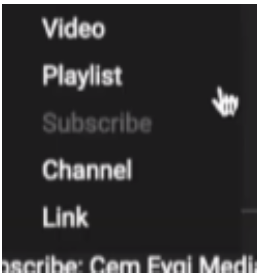
They also allow you to apply your end screen on your recently uploaded videos, best-suited videos, or a particular video you choose. (Located at the left-hand side of the screen).
Steps On How To Add An End Screen To Your Existing YouTube Video
Adding a YouTube end screen to your existing YouTube videos is also available with simple steps:
Step 1: Go to your uploaded videos.
Step 2: Click on the details of a particular video.
To select the details of the video, click on the pen-like emoticon.
Step 3: Scroll down and Select the end screen button at the right-hand side panel.
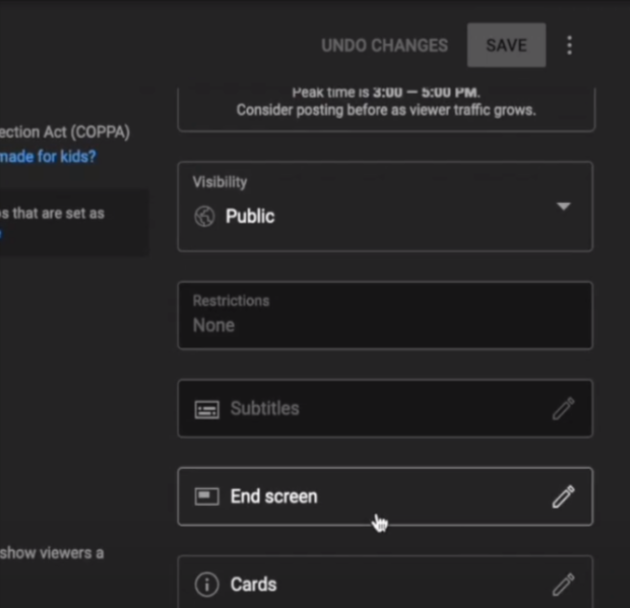
The rest process is the same as it was for the uploaded videos.
However, there are some restrictions while adding a YouTube end screen to your video, which I will discuss below.
Top 5 YouTube End Screen Elements
Skyrocket your views and audiences by adding elements to your YouTube end screen.
These elements will benefit you immensely as viewers tend to engage with your videos more once they finish watching them and can find more content related to your channel. Which, in turn, will increase your views, likes, and subscriber count and expand your overall channel.
1. End Screen To YouTube Videos
You can add “video” at the end of your YouTube video, redirecting the viewers to another video and keeping your audiences hooked to your channel. It also helps the viewers to switch to another channel.
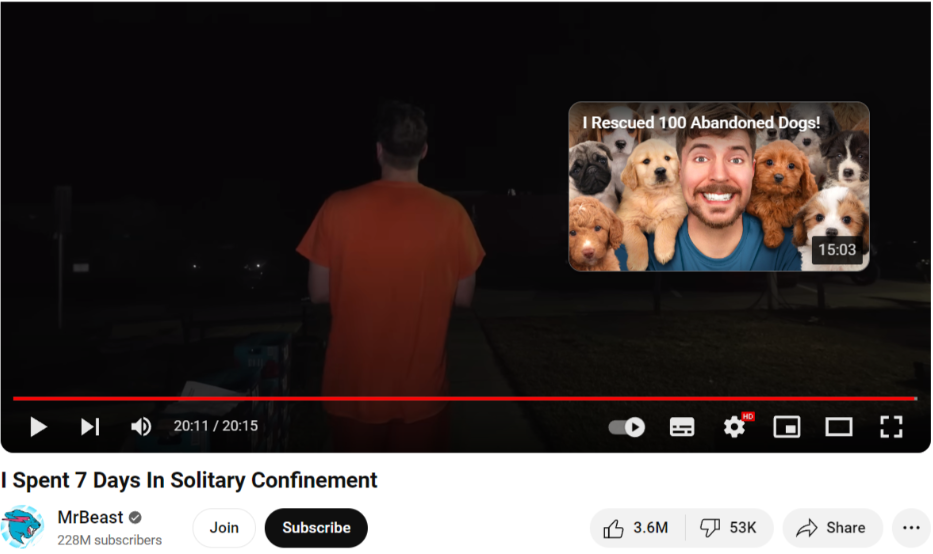
Here is an example of how MrBeast has added a video with puppies at the end of the ongoing video: I spent seven days in Solitary Confinement. In a way, he redirects his viewers to another video, which is an excellent technique to engage your users with your content.
While adding the video element, remember that you should only add a few videos and try to keep it subtle to keep the viewers clear. A maximum of 4 is acceptable, and adding only one 1 video is always great.
2. Custom YouTube Watermark Subscribe Button To End Screen
Increase your subscribers using the subscribe button. This strategy will help you grow your channel by attracting potential subscribers quickly. The subscribe button at the end of the video gives users a direct way to subscribe to a particular channel quickly.
Subscribe button is the best element to be utilized by marketers and YouTubers. The main advantage of this tool is that it will give the viewers notifications about other content so that viewers don’t miss out on your content.
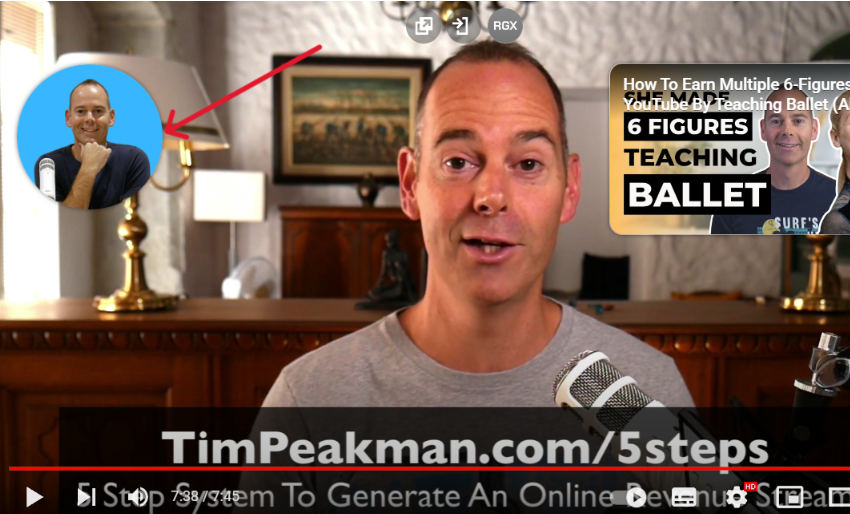
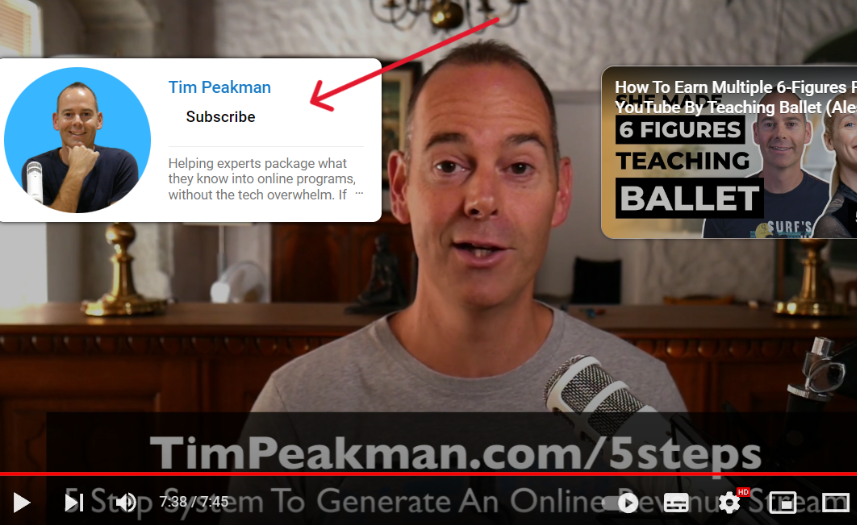
An example of the YouTuber Tim Peakman is in the image above, where if you click on the circled profile picture, you will get the option to subscribe to his channel.
YouTube also allows you to customize and embed your subscriber button on websites, blogs, platforms, etc. You can customize these elements with different shapes and formats. For instance, you can put them in 2 video formats, 1 video, 1 subscriber format, and many more.
3. End Screen Playlist
A playlist consists of videos in a particular order or series. These series of videos are used mainly by people who want to learn something in detail, and the order of the playlist consists of videos usually containing videos from beginner levels.
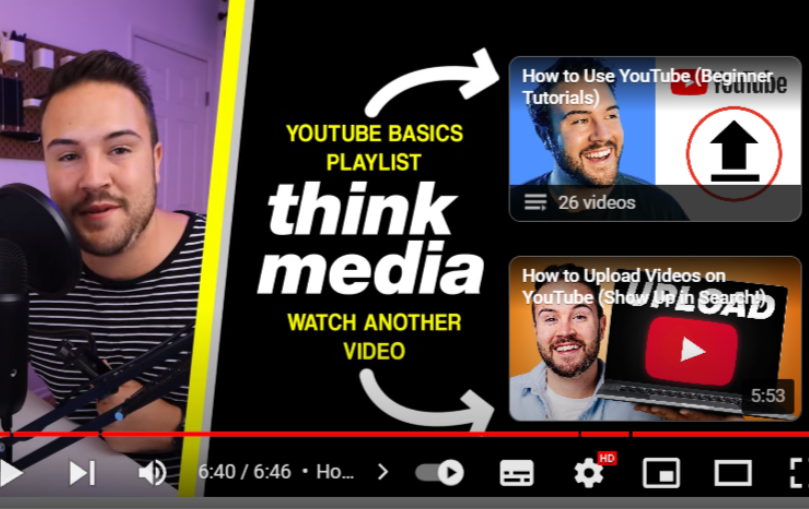
The playlist can contain any content from education, cooking lessons, a series, a movie broken into small video parts, etc.
You can also add videos and playlists of other channels at the end of your YouTube video to redirect your viewers to their channels. These playlists can benefit viewers who might be trying to learn something from the beginning or in a specific order.
If you put the playlist element at the end of the video, potential viewers will likely click on it and even binge-watch it.
4. Channel
The channel element works like a subscribe button. You can use this channel button to recommend other creators’ channels specifically.
You can also customize the channel recommendation option as per your liking. Customize your channel element at the end of the video with different shapes and sizes, or even use templates that are also available online on platforms such as Canva, PhotoADKing, etc.
5. Clickable Links To YouTube Video Descriptions
You can add external links in your YouTube description, redirecting viewers to your websites, articles, blogs, documents, and so on.
These links can be anything from your products to websites or brand sites. Viewers are also interested in where your products come from.
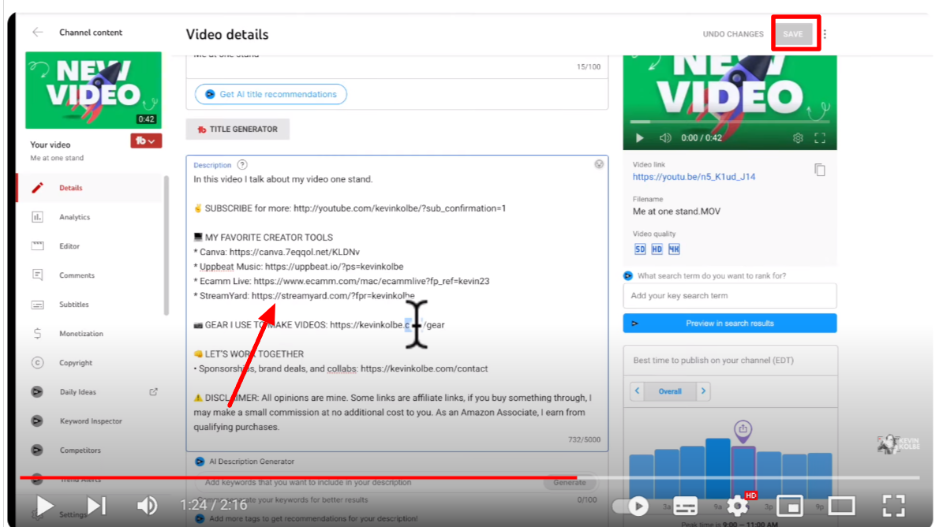
The image shows how to add the links. Ensure you keep the link and try to shorten it, as it might hamper the link and will not redirect it to the specific page. The https:// is necessary, and you should not remove it.
After filling in the description, click save in a rectangle on the right-hand side of the page, and the links will work automatically.
For example, if your video is about a product review, add the link to where you bought the product (website link, etc).
Guidelines For YouTube End Screen
To add a YouTube end screen to your video, make sure you keep these limitations for the YouTube end screen, which are as follows:
- While adding an end screen, your YouTube video must be at least 25 seconds long.
- The time limit for the YouTube end screen is only 5 to 20 seconds.
- You can add only four elements at a time.
- One of your elements must at least be a video or a playlist.
- Some restricted areas are visible in red on YouTube, where you cannot place the elements.
- You must follow the end screen size while adding elements, which YouTube gives you automatically.
- End screens replace watermarks, logos, etc., on your video.
- You cannot add an end screen for videos you set for kids.
- To use external links, you must have a partnership with YouTube partner programs.
- Some YouTube end-screen videos are not available in mobile web browsers.
- Overlapping elements over each other are not allowed on the YouTube end screen.
Related Links:
Conclusion: What Should Be On Your YouTube End Screen?
Expand your YouTube channel by adding videos, subscribe buttons, playlists, channels, and links to boost your audience engagement.
Each element has a unique purpose and will take your channel to different heights:
- Video: Direct your viewers to another video by adding it to the YouTube end screen.
- Subscribe button: Increase your subscribers by adding this subscribe button.
- Playlists: Add a playlist of videos to redirect your viewers to a series of videos.
- Channel: Similar to the subscribe button, but is also used to promote other channels.
- Links: Add external links in your description by partnering with the YouTube Partner Program.
Adding these attention-drawing YouTube end-screen elements will help you grow your channel immeasurably as they immediately grab the viewer’s attention.
FAQs
You can add video elements such as a video, subscribe button, playlist, channel, and link at the end of your YouTube video to increase engagement with viewers.
The YouTube end screen has time limitations ranging from 5 to 20 seconds long at the end of the video, specifically as per YouTube guidelines.
You can use YouTube analytics to check if your channel is growing or not and get an overview of views, likes, watch time, hours, etc. These analytics give you an understanding of where your YouTube channel is lacking and growing.
YouTube videos have a maximum limit of 12 hours, which is allowed for verified users only. However, a good YouTube video can be 15 to 20 minutes long.