YouTube Comment Finder – Now Search with TTWT Tool
Easily find comments from any YouTube video by pasting the URL. Gain insights into Youtube video comments with our custom tool.
From content creators to marketers, YouTube comments build more engagement. But is it so easy to filter comments on YouTube? Certainly not — and that is where YouTube Comment Finder comes in. YouTube Comment Finder is a valuable tool for content creators. I understand the pain of losing an iconic comment. Hence, I have hand-picked some methods/ tools to make your process of finding comments on YouTube more feasible. So, let’s go through each one of them.
TechTipsWithTea’s YouTube Comment Finder
To help you find the best & fresh comments on any YouTube video, we have created our own YouTube Comment Finder Tool, and here’s how you can use it.
Step #1: Get the URL of a YouTube video for which you’re searching for its comments and paste the URL in the box and hit the “Fetch Comments” button.
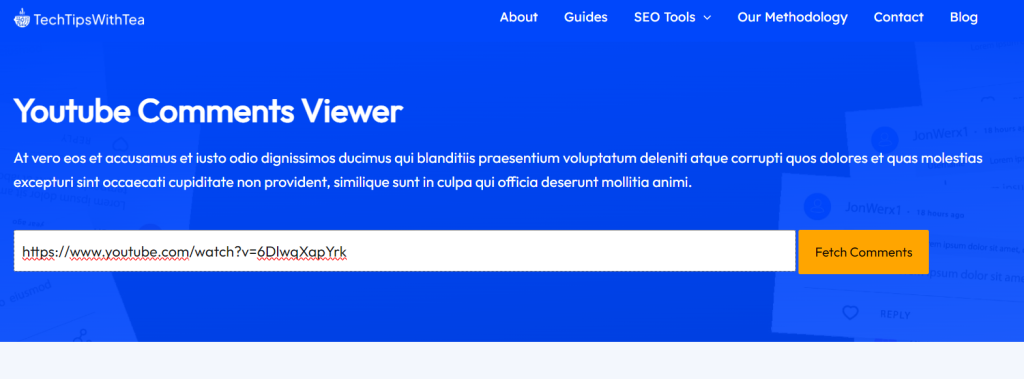
Step #2: You will get the result, and if you’re not satisfied with it, then paste th URL again.
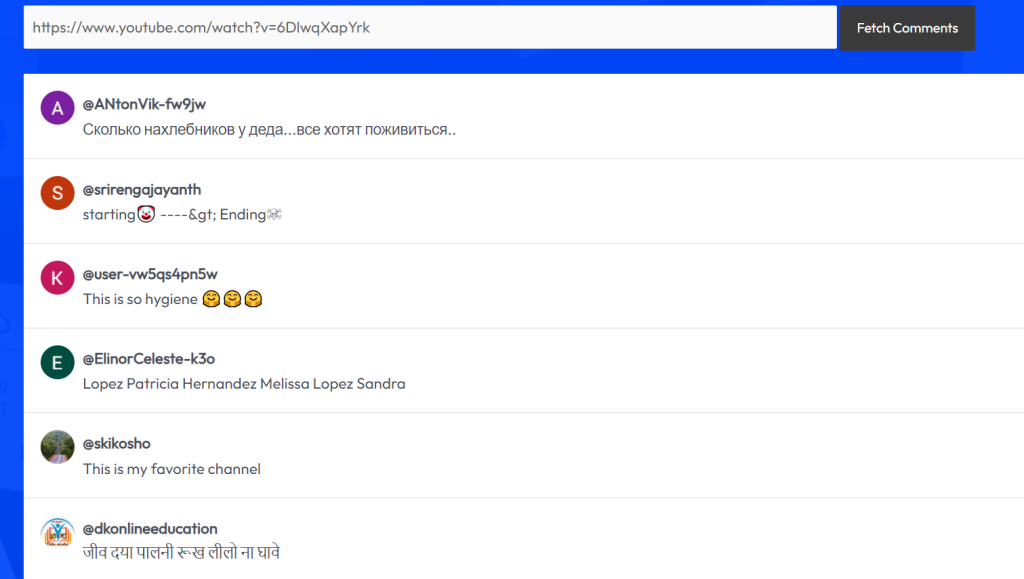
Alternative Methods To Find YouTube Comments
Let’s go through all the methods and then decide which one is best for you:-
Method One: Filter Comments Through YouTube Studio
To search for any comments on YouTube videos, use YouTube Studio. Here’s how you can use it:
1. Open YouTube in your browser and go to your account.
2. Navigate through the ‘YouTube Studio’ tab.
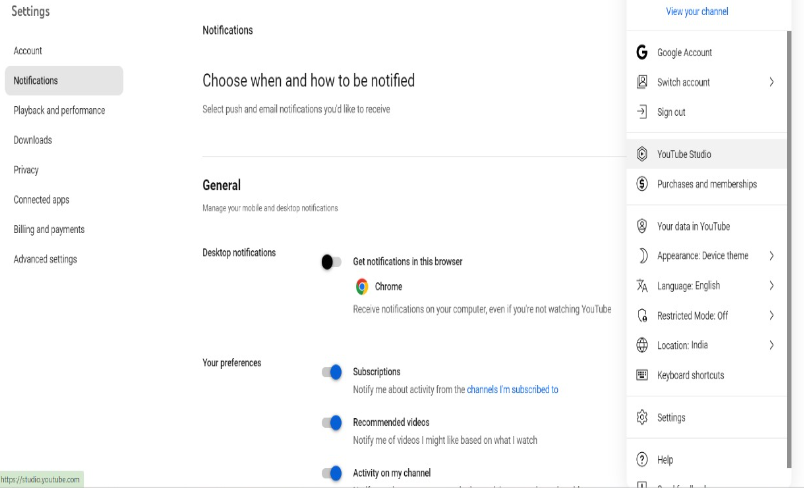
3. Under Studio Settings, click on the comments tab in the left corner.
4. Then, filter your comments under the published tab.
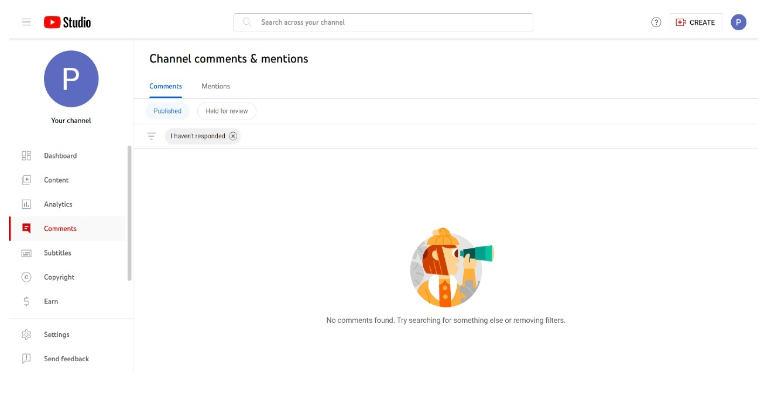
Method Two: Go Through The YouTube Comment History
With the help of YouTube’s built-in feature, you can now search for your dropped comments. Check out the details below:
1. Navigate to your YouTube account and click on ‘Your data on YouTube’ from the drop-down menu.
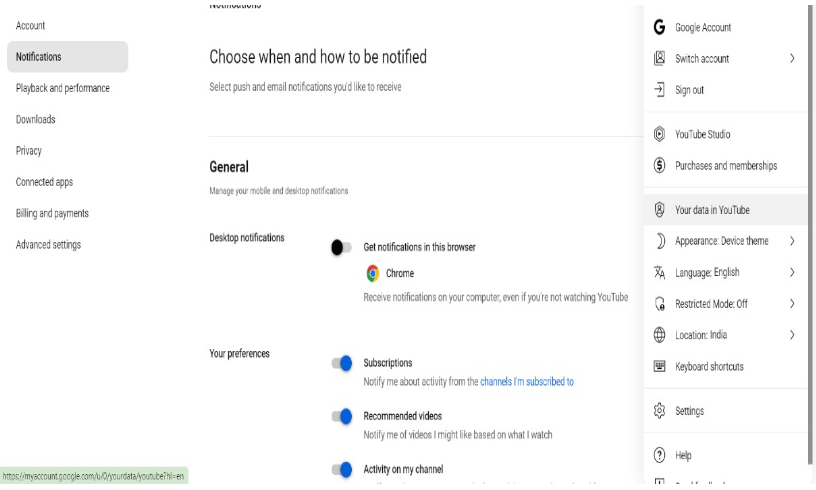
2. From the dashboard, click on the comments tabs.
3. Click ‘Other activity’ and scroll down to the Comments on YouTube’ option.
Method Three: Third-Party Tools
The free-to-use third-party tools would help you filter comments by pasting a URL.
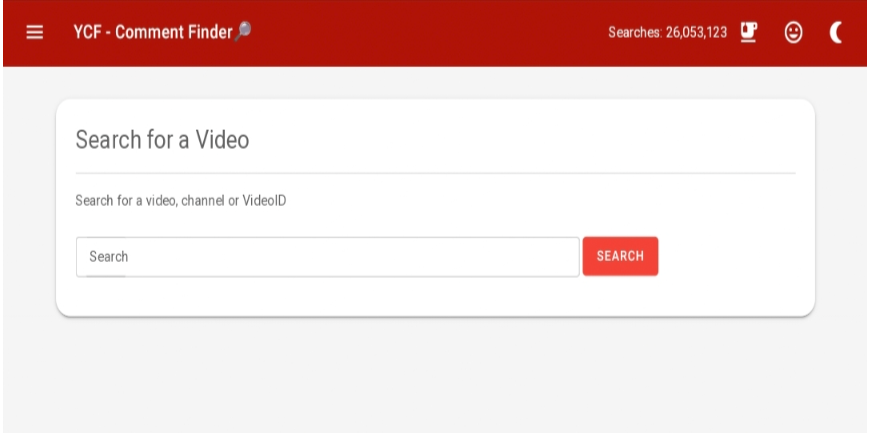
Some of the best and most tested tools are YCF-YouTube Comment Finder, Hadzy, and YT Comment Finder. Although these tools are not 100% reliable, you can still use them to search for the most valid comments.
Method Four: Use The Comment Finder Browser Extension
Certain browser extensions can help you find YouTube comments. You can use — YouTube Comment Search and Show YouTube Comments While Watching.
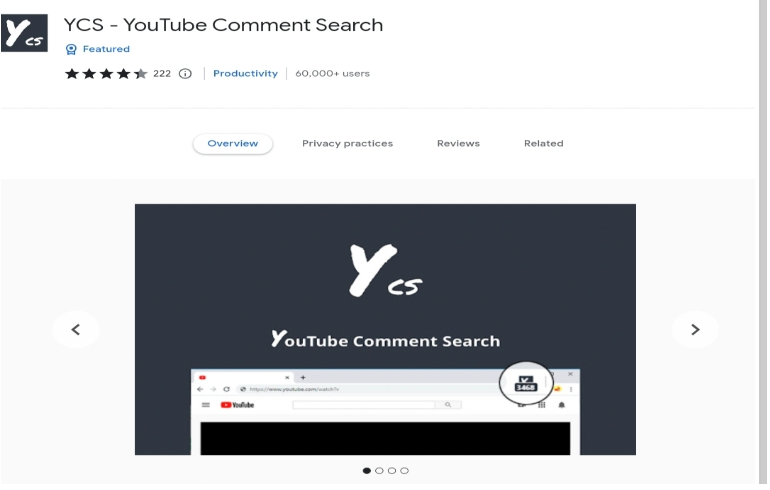
You can install these extensions and go through the comments with just one click. These extensions offer an advantage over the other tools. How? Well, you can search and export comments while watching that YouTube video.
Add the links to and Chrome extensions which you have given here.
How To Find YouTube Comments On Mobile?
To find YouTube comments on mobile, you can follow these steps:
- Go to your mobile device and open YouTube from there.
- Go to your profile section.
- Navigate through the history section there and click on ‘View all.’
- Then, from the right toggle-down menu, tap ‘Manage all history.’
- Next, go to the Interactions tab and click ‘Comments and replies.’
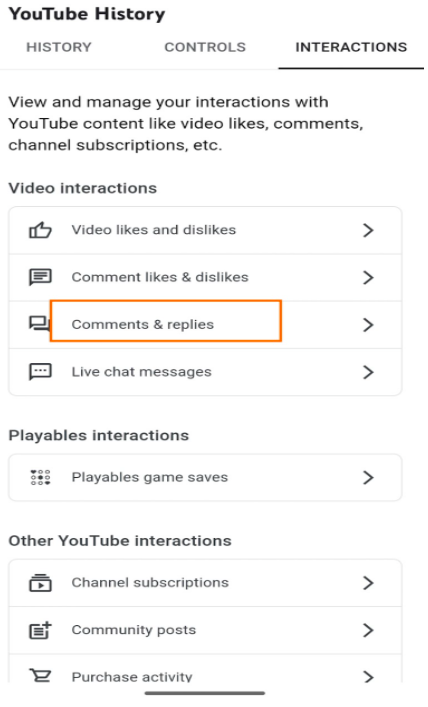
With this method, you can find only your YouTube comments on any video. Yet, to browse through others’ comments, you have to use the tools and extensions I mentioned above.
Bonus: We have also created a list of the most liked comments on YouTube for you to check out.
How Can You Check Your First Comment On YouTube?
To check your first comment, go through ‘Your data in YouTube.’
You need to access this feature by following the steps that I have discussed in the previous sections. Then, once you find all your comments, scroll down, and you will find your first comment on YouTube.
Tips To Use YouTube Comment Finder
Check out my tips for enhancing your YouTube comment-finding process:-
- Define your search for your target. Then, choose the most appropriate method to find YouTube comments.
- Use specific keywords and filters while using any third-party YouTube Comment Finder.
- Try to use YouTube’s built-in features rather than going for other tools.
- If you use any third-party tool, ensure it’s authentic and validated. This way, you won’t face any privacy issues.
Conclusion: Use Our YouTube Comment Viewer Tool To Find Top 10 Latest Comments On A Video
While finding YouTube comments can be daunting, it is not impossible. All the methods and tools mentioned above can help you find specific comments. They can also help you relive your comment history.
To sum it up, the best third-party tool for finding YouTube comments is the YCF YouTube Comment Finder. Just remember to follow the tips to get the most reliable results!
FAQs
There isn’t any built-in feature on YouTube to check someone’s comments. You can use third-party tools and extensions to access them. But YouTube Studio is the best option if you want to filter any comments on your YouTube video.
YouTube Comment Finder (YCF) is the best website to see YouTube comments. It filters the comments in an orderly manner. You need to enter the channel username or video ID on the website.
Google doesn’t index all YouTube comments. That’s why using Google search for YouTube comments is not always reliable. Still, you can use the prompt ‘site:youtube.com’ to find the desired comment. Then, put the desired comment in quotation marks.
YouTube follows strict privacy guidelines, so no one can trace you from YouTube comments. Also, this depends on how much information you give through your comments.