If you are scratching your head over how to add captions to shorts on YouTube, I am here to help you! There are 3 easy ways to add captions to Shorts. Follow my step-by-step guide below and generate captions for your content in just a few minutes.
Remember that captioning on YouTube only applies to uploaded Shorts, videos, and live streams.
Adding captions in YouTube Studio remains the same across shorts, videos, and uploaded live streams.
So make sure your Short is uploaded before you begin using this tutorial.
How Do You Use Auto-Captioning Generated By YouTube?
Developing auto-captions is the most effortless way to add captions on YouTube Shorts.
But there is a catch! Automatic captions create confusion due to mispronunciations, accents, dialects, or background noise.
Ensure you always review automatic captions and edit parts that need to be adequately transcribed due to auto-generation errors.
Here are the detailed steps to generate Auto-captions:
Step 1: Sign in to YouTube Studio.
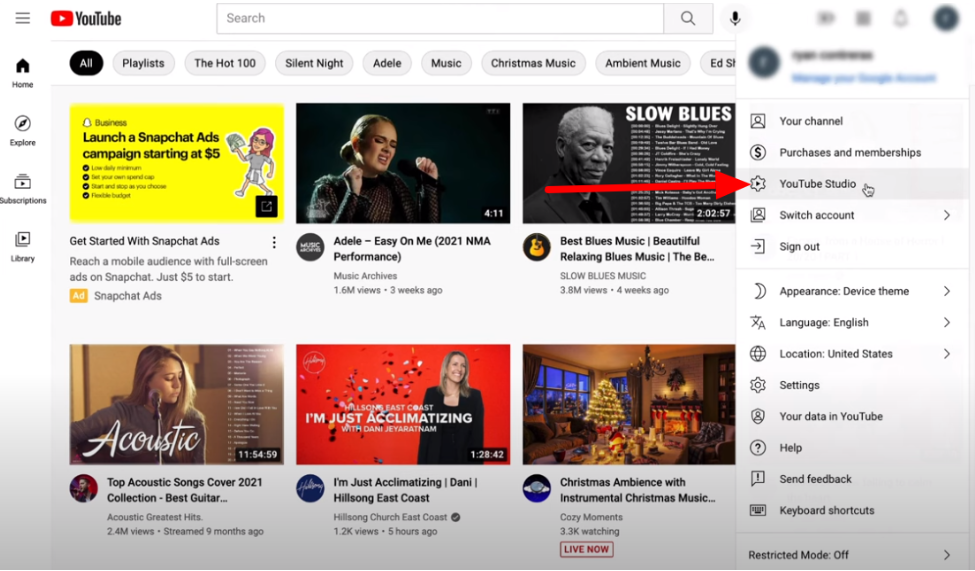
Step 2: From the left menu, select Subtitles.
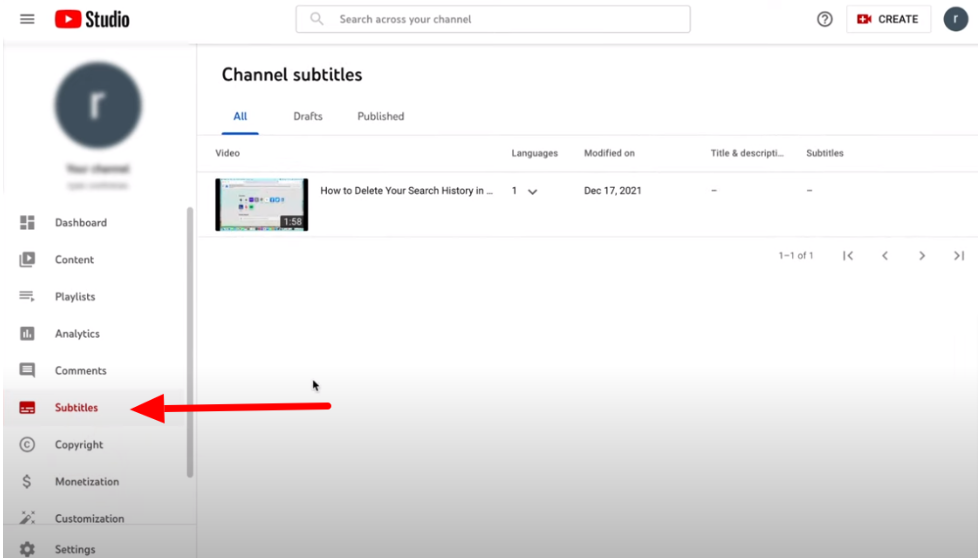
Step 3: Select the video to which you want to add captions.
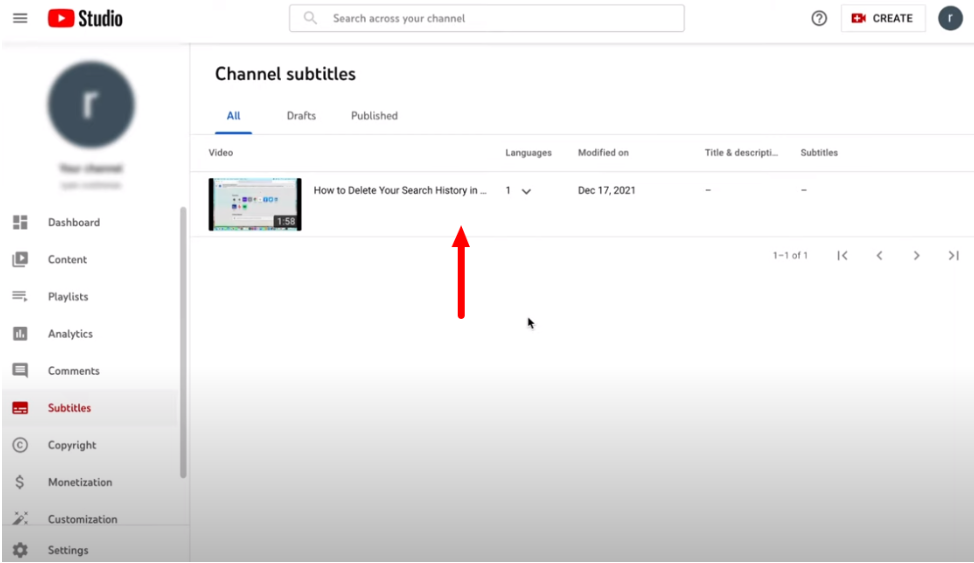
Step 4: Select the language on the video, and voila! Your captions will be auto-synced in seconds.
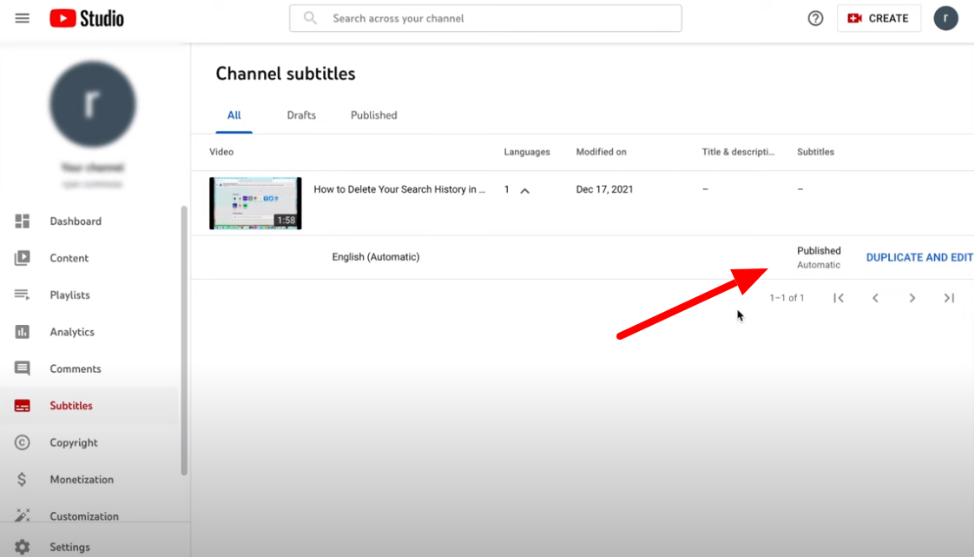
Step 5: Review automatic captions and Edit or remove parts that haven’t been adequately transcribed using the “Duplicate and edit” option.
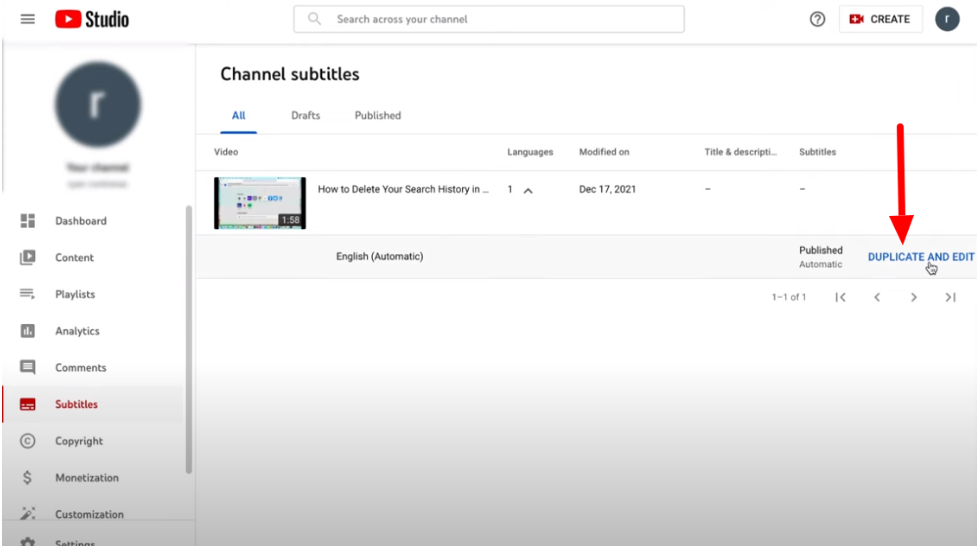
Step 6: Hit Publish, and you have captions added.
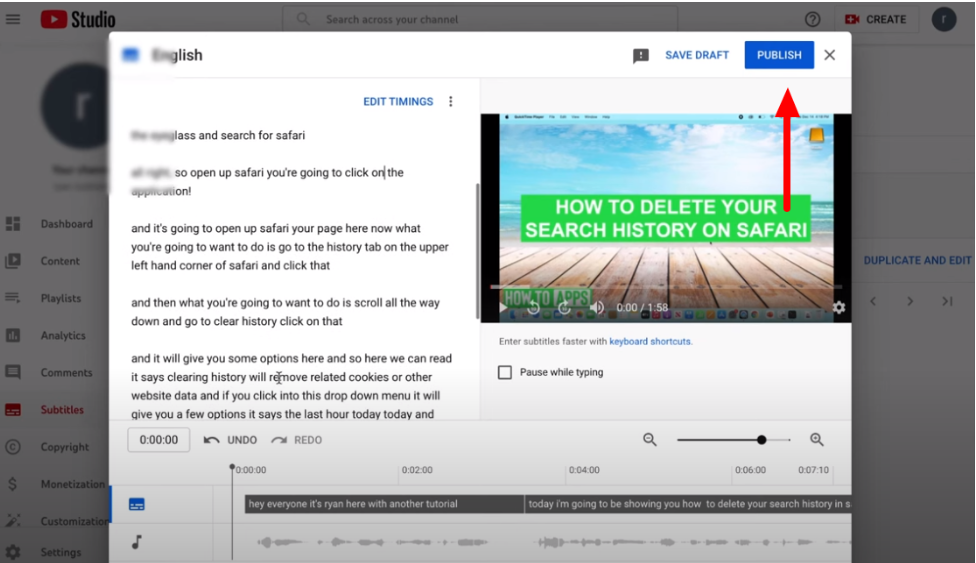
Tip– Auto captions will only generate if the video has good sound quality. Therefore, record your videos in a quiet place at the best resolution possible.
How To Add Captions Manually Using YouTube Studio?
You also have the option to add the captions manually if that’s what you prefer. The auto-generated captions are not always accurate, so here is the guide to adding captions MANUALLY. Let’s get started!
Step 1: Sign in to YouTube and head to the “YouTube Studio” option.

Step 2: Click on the Subtitles option from the left drop-down.
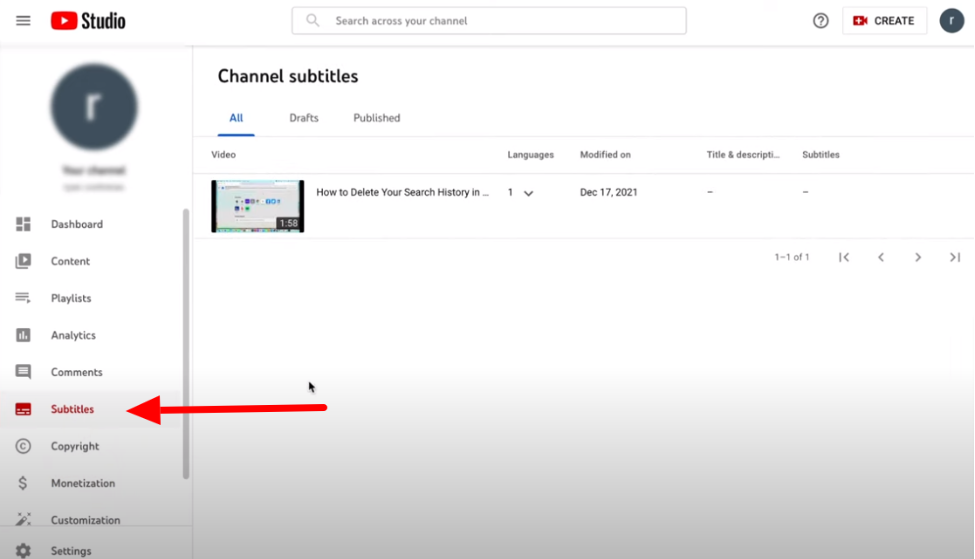
Step 3: Select the video you would like to add captions to.
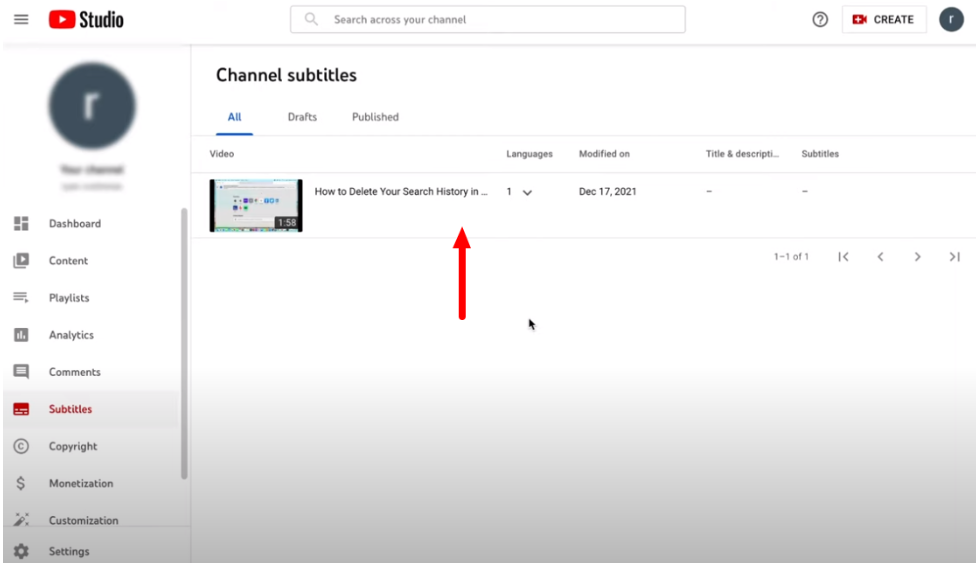
Step 4: Choose your language from the toggle menu, and your captions will be generated automatically.
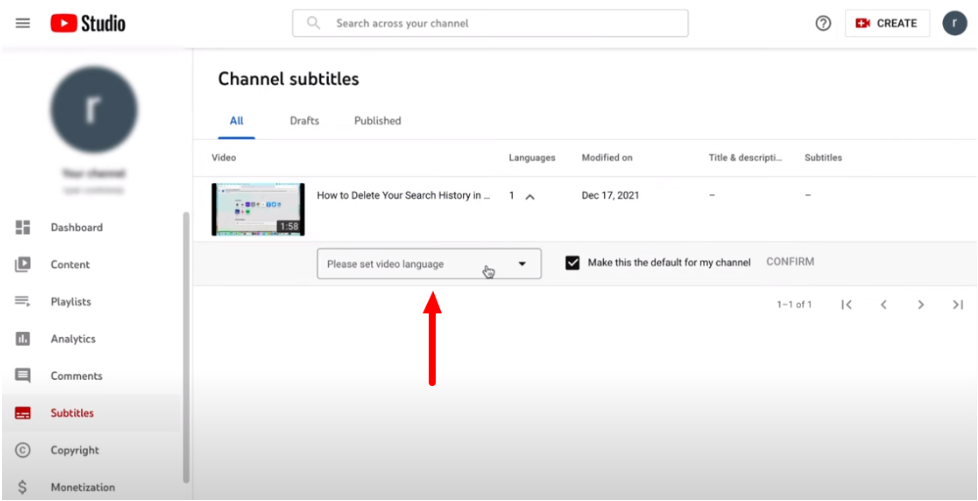
Step 5: Click the “Duplicate and edit option” and enter your script Manually.
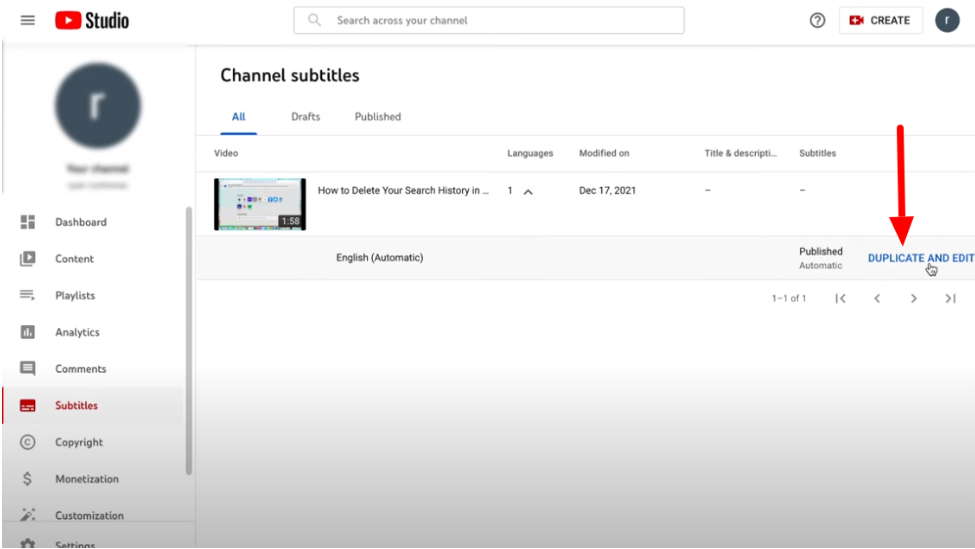
Step 6: Now, you can copy-paste your script of the same video or manually type your captions in the box on the left. You can also add commas or exclamation points at this stage, making your captions easier to understand and grammatically correct.
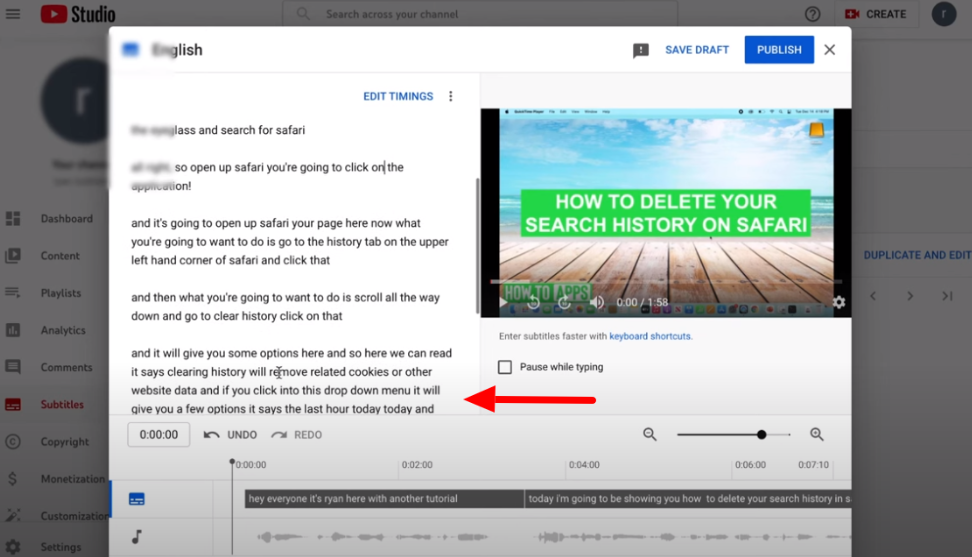
Step 7: Once you are done manually adding captions, hit publish.
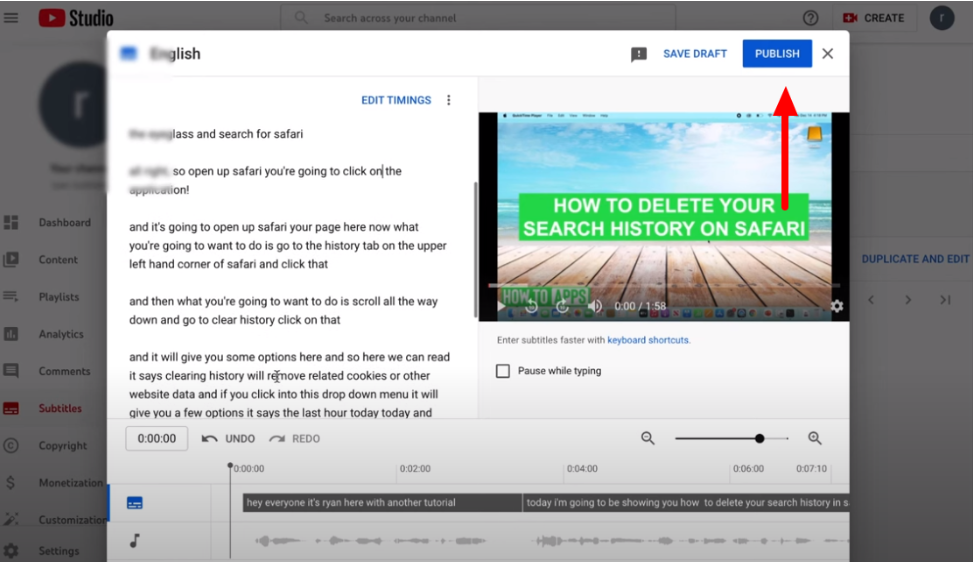
That’s all! You have successfully added captions to your YouTube video.
How To Add A Subtitle File To Shorts?
First, You need to have your subtitles in .srt or .sub file type. You can generate these file extensions in several ways using different platforms available on the internet.
Here is an example of what a subtitle file should look like.
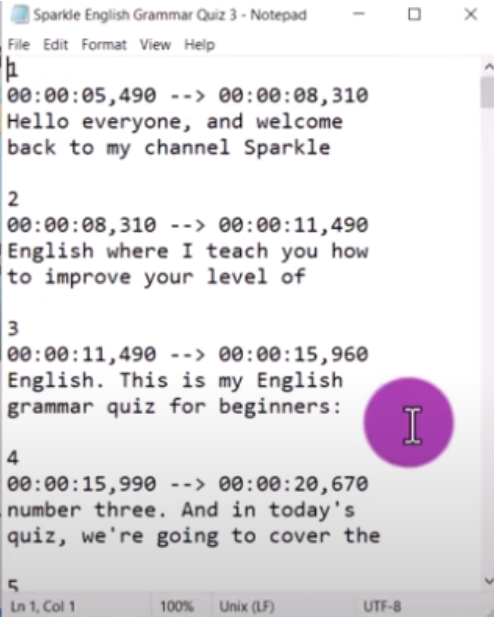
To upload a subtitle file, follow these steps:
Step 1: You can follow step 1 from above or simply go to your video and click “Edit Video” Under your video.
Step 2: In the left dropdown menu, select “Subtitle.”
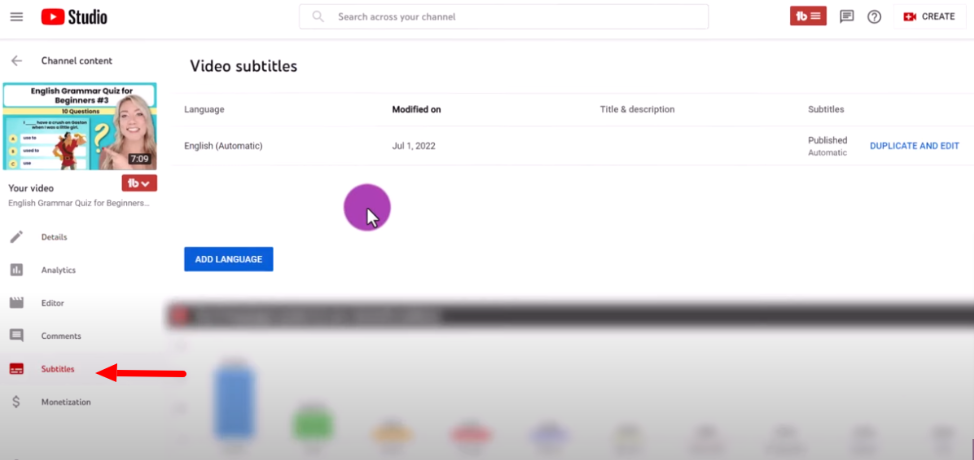
Step 3: Click “Add Language” and choose your preferred language.
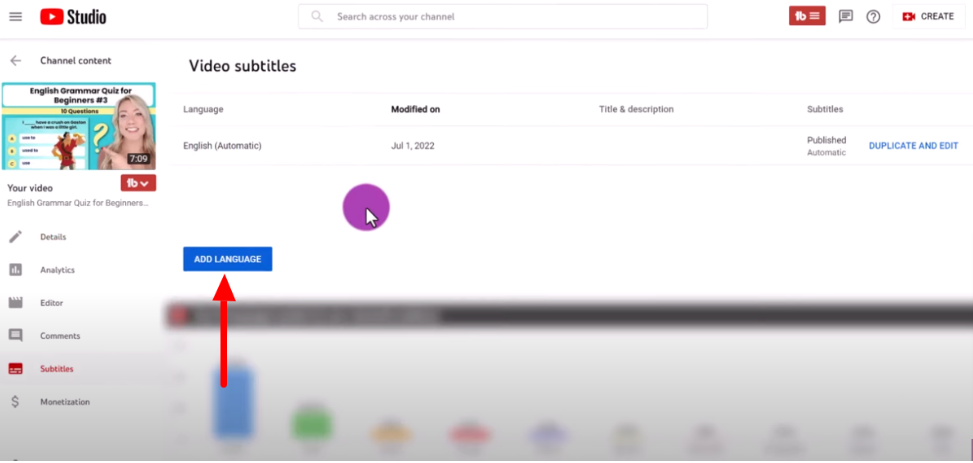
Step 4: Click “Add” under “Subtitle” on the right
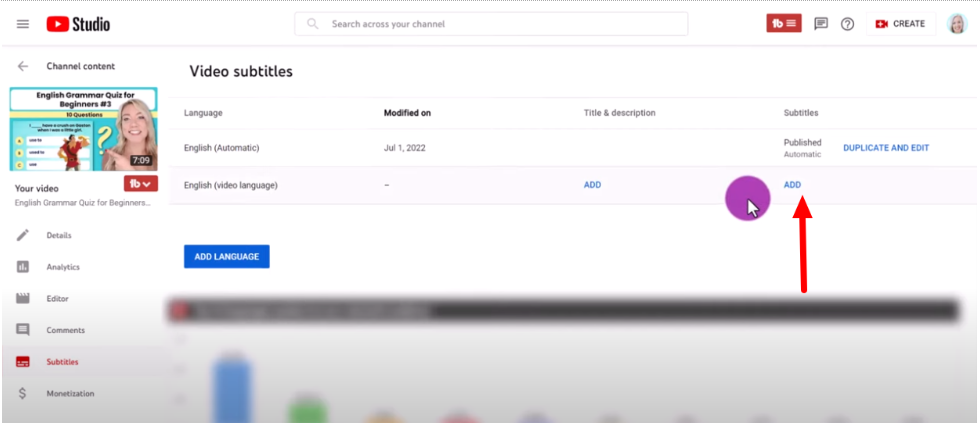
Step 5: In the pop-up, click “Upload File.”
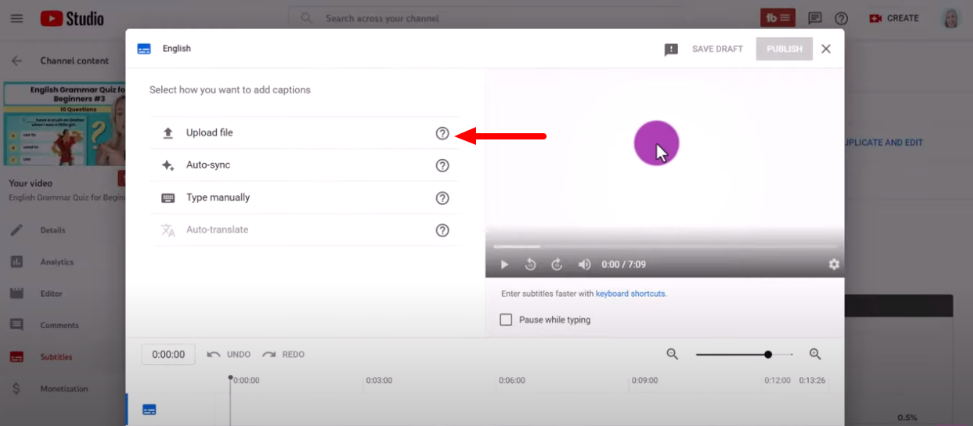
Step 6: Select your language and choose whether your subtitle file has time stamps.
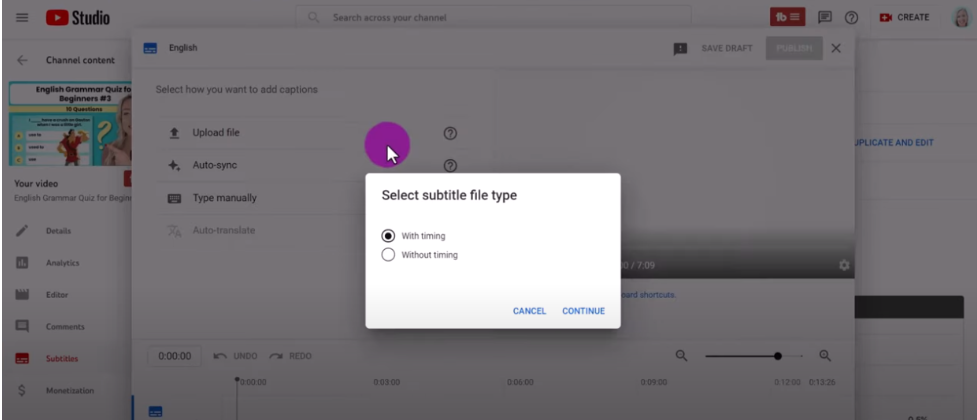
Step 7: Click “Continue” and locate the subtitle file on your computer.
Step 8: Hit “Open” to upload the file.
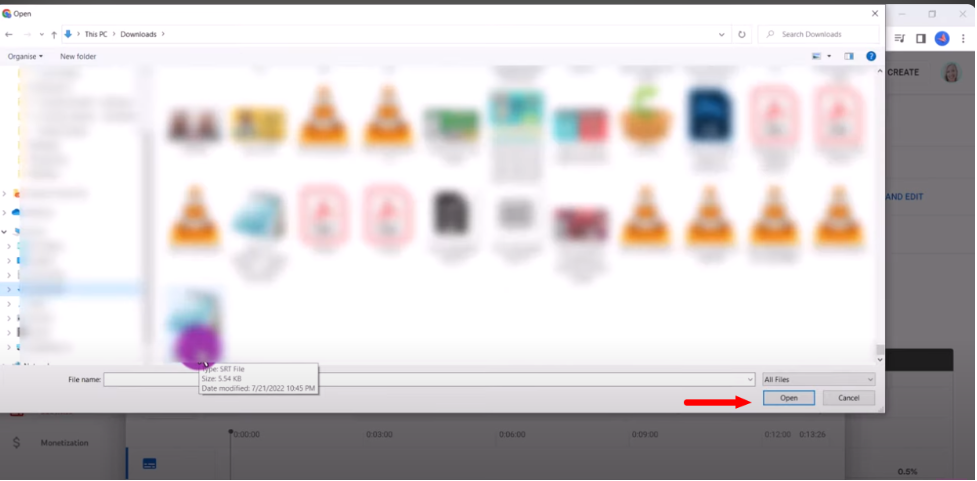
You’ll see that your captions have been added.
Why Are Captions Important?
Captions are more crucial than we think. If you are wondering why all of your favorite creators are using captions, here are the reasons why:
1. Accessibility
My phone is always in silent mode. I watch all my content on mute when I am out around people. Having captions on my favorite creators’ Shorts is super helpful to watch it even on mute.
Almost one-third of people aged ≥65 years have hearing loss. People who are differently abled or have hearing impairments can also enjoy Shorts with captions. Adding captions will also make your content inclusive.
Another noteworthy advantage of using captions is that people who cannot understand our dialect or accent or are second language learners can read and process your content better. Captions ensure that your ideas reach the audience with clarity.
2. SEO Data And Keywords
Did you know that Search engines use captions to identify content?
Using keywords in the script for your content and then generating auto-captions for it will rank your content better. Captions provide SEO data to assist YouTube algorithms in categorizing and displaying your videos more effectively to the right audience.
3. Watch Time
Captions can increase audience retention and watch time. When captions are accessible, users are more likely to remain engaged throughout the video. They might even stick around to re-read what you are trying to say.
Bonus read: Explore Ways To Increase Viewer Retention On YouTube Videos with our comprehensive guide.
4. Looks Great
When you add captions, it makes your videos look put together. Your audience will appreciate your efforts to generate and deliver content for their ease of understanding. Captioning also shows your authority on content creation, creating a trust factor in the eyes of the viewer.
While you are here, take a look at some of our YouTube resources that will come in handy for you:
Conclusion: Automating Captions on Youtube Shorts!
Adding captions to your YouTube Shorts is very simple; you can manually add or generate Captions automatically.
Including captions in your YouTube Shorts makes your material more inclusive and provides new potential for growth, engagement, and relationship-building with your audience.
There are only benefits to adding captions to shorts, so I recommend captions 100%! In the comments section, let me know how these methods helped you. If you’re facing any trouble, please drop your queries in the comments.