With the increasing popularity of social media influencers, users from all age groups are trying to make a living on YouTube. However, those just starting out would have difficulty handling negative attention.
This is why, instead of engaging in hateful, sexual, and overall stressful interactions, creators prefer blocking the accounts. Now, the question is, how to block someone on YouTube? Is it as simple as a one-minute Instagram block? You will find your answers shortly.
This article covers the detailed blocking guides for your computer, iOS, and Android devices.
Keep reading to find your answers!
Quick Steps To Block Someone On YouTube
- Computer > YouTube > Search Bar > Enter the name > Channel Profile > About Section > Flag icon > Hide user from my channel.
- Smartphone > Youtube > Search bar > Account name > Profile > About Section > Three Dots > Report/ Hide user from my Channel > Redirected to browser > Report User > Select the reason for blocking > Submit.
- Comments Section > Three dots > Flag icon > Reason for Report > Report.
- Creator’s Studio > YouTube from the browser > Channel name > About section > Share channel > Share channel again > Copy link > YouTube Studio > Bottom-left > Settings > Community > Hidden users > Paste the link > Save.
How To Block Someone On YouTube PC? (Step-By-Step Guide)
Blocking someone on YouTube is similar to blocking someone on MacOS, Windows, and Browser users. So, irrespective of the device you use, check out the step-by-step guide below to block the YouTube channel/ subscriber:-
Step 1: Click on this link.
Step 2: Enter the channel name in the search bar at the top of your screen.
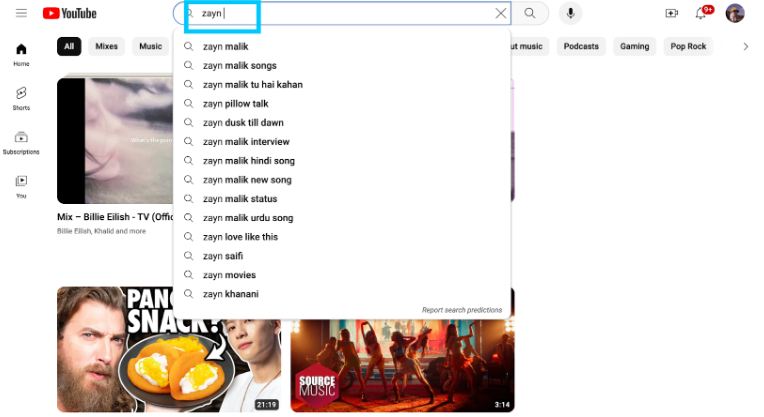
Step 3: Click on their profile.
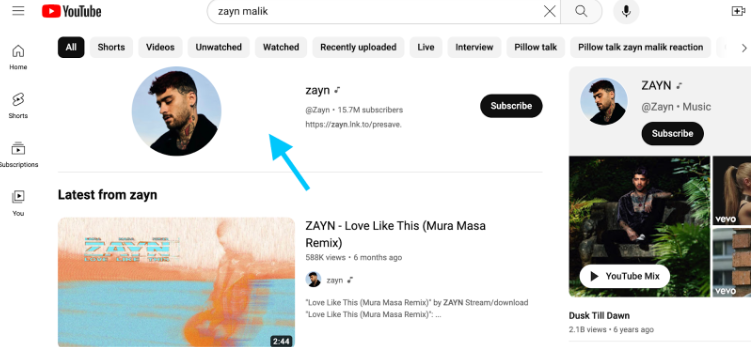
Step 4: Select the (>) symbol or the About section.
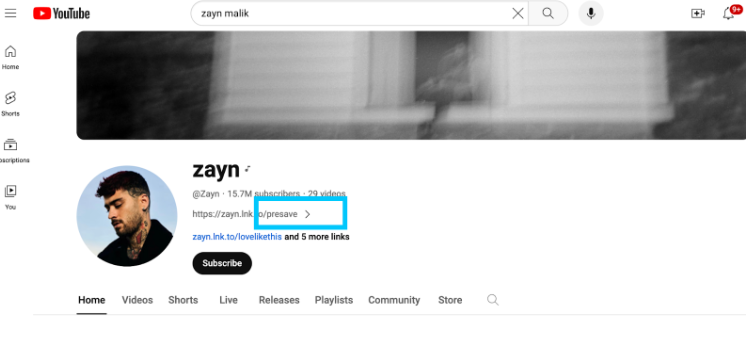
Step 5: Scroll down and select the flag icon.
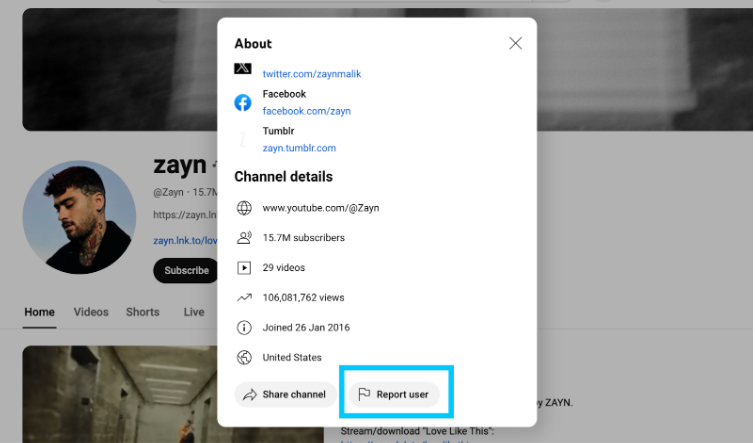
Step 6: Click on Hide user from my channel.
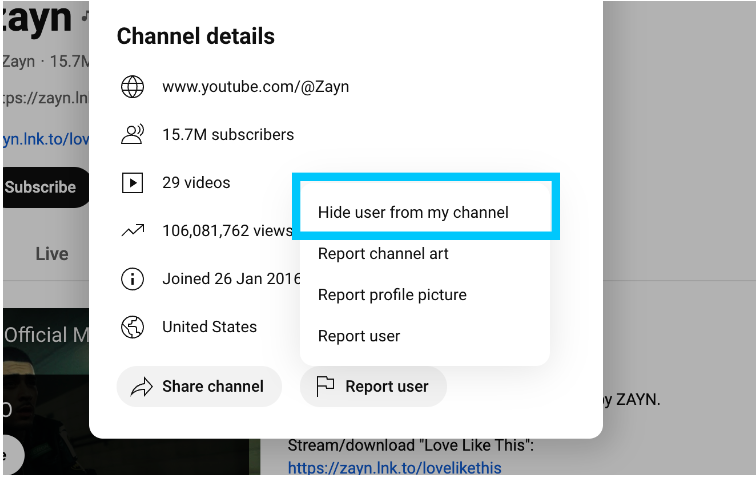
Step 7: Finally, select “Submit.”
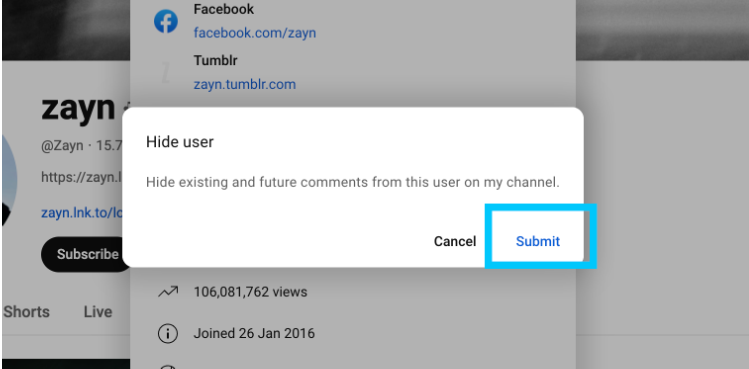
That’s all! You will no longer see the channel.
9 Steps To Block Someone On YouTube Phone
The blocking procedure for your smartphone device is the same. So, regardless of whether you are an Android or iOS user, follow the step-by-step guide to block someone on YouTube:-
Step 1: Open YouTube on your Android or iOS device.
Step 2: Type in the account name in the search bar.
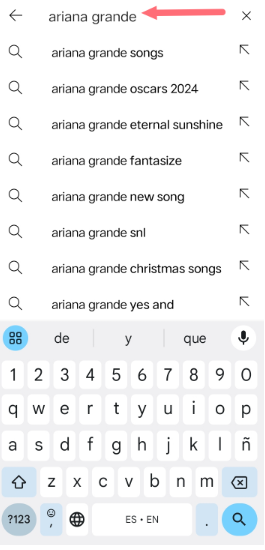
Step 3: Tap on their channel.
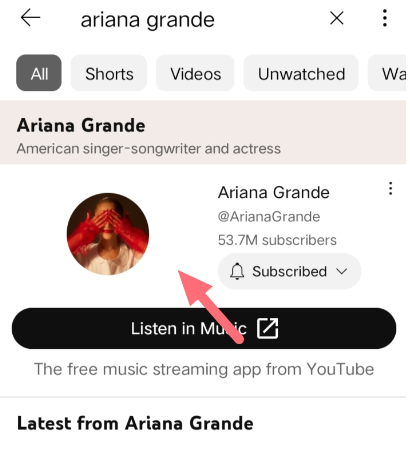
Step 4: Tap on the greater sign (>).

Step 5: Tap on the three dots at the top-right corner.
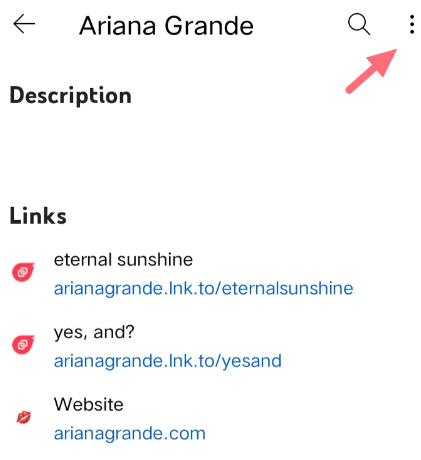
Step 6: Now, you can hide users from your channel or Report them.
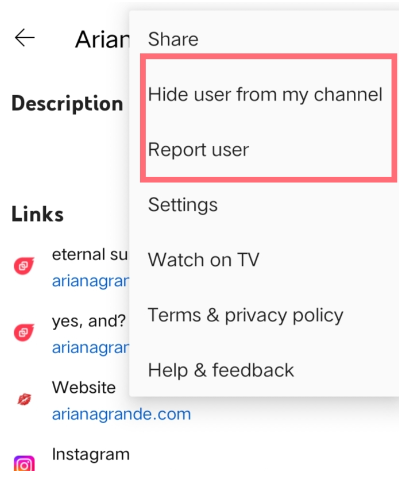
Step 7: If you choose to Report them, you will be redirected to a YouTube browser.
Note: The browser restricted me from capturing screenshots due to privacy policy.
Step 8: Tap on the flag icon in the About section.
Step 9: Once you tap on “Report User,” select the reason for blocking them
Step 10: Finally, tap on Next.
How To Block Someone On YouTube Comments?
Are you tired of hateful comments? Do you just want to create content in peace? Or maybe you are not a creator but are tired of fighting with silly commentators who can argue about anything.
In either scenario, you can block the users by following the instructions below:-
Step 1: Go to your (or favorite artist’s) comment section.
Step 2: Find the comment you want to block and click on the three dots next to it.
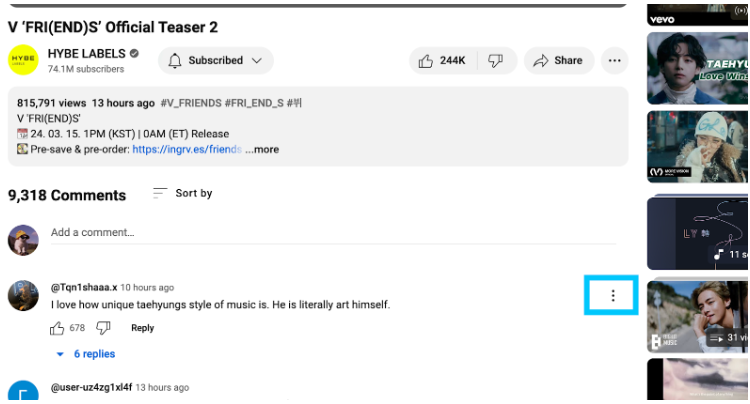
Step 3: Click on the flag icon that says “Report”.
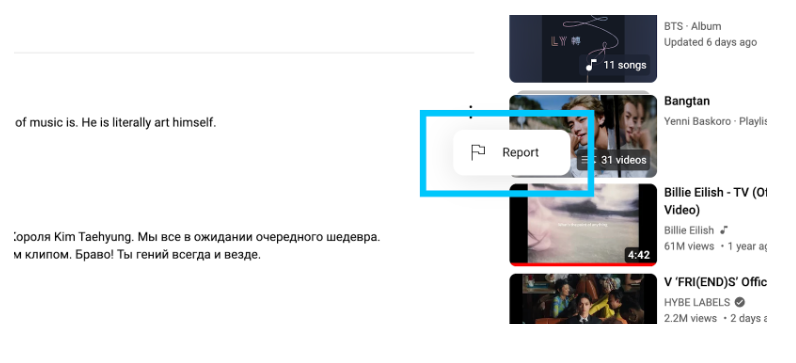
Step 4: Select the reason for the report.
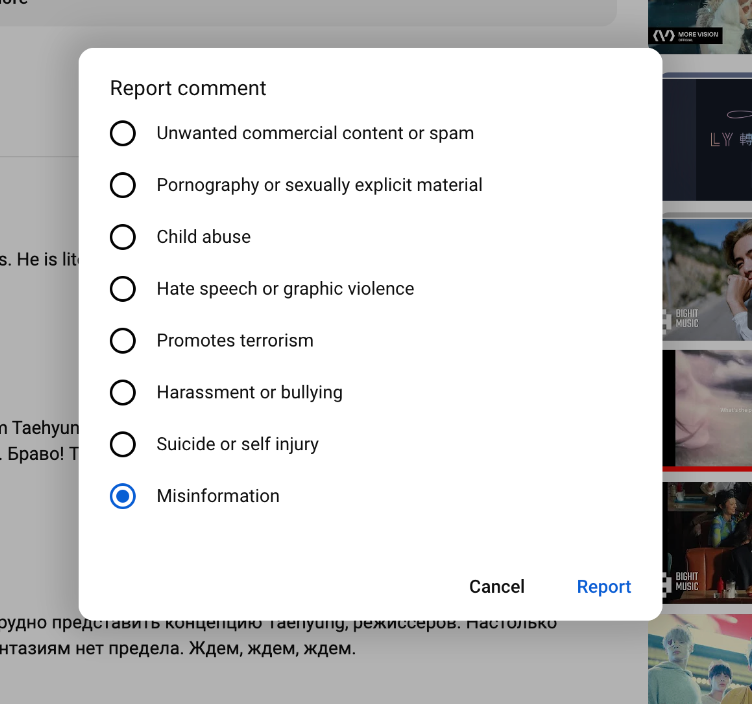
Step 5: Finally, select “Report.”
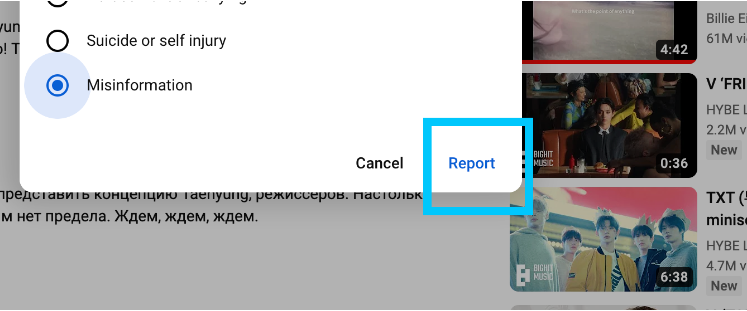
Creator’s Studio: How To Block Someone On YouTube?
Follow the steps below to block someone on YouTube through the Creative Studio:-
Step 1: Open YouTube on your Browser.
Step 2: Select any channel of your choice.
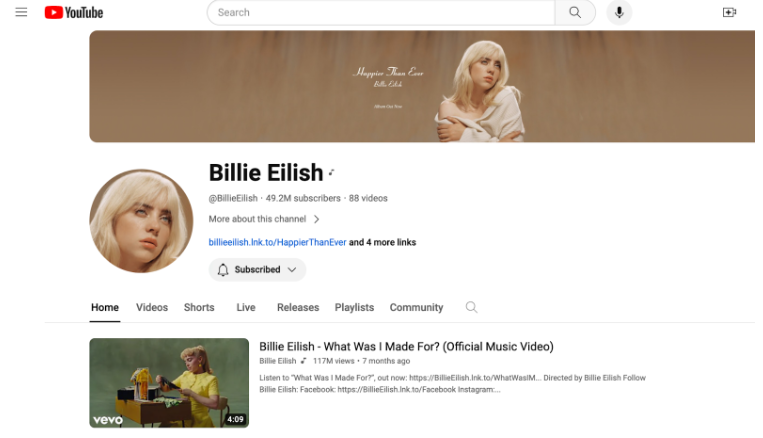
Step 3: Click on the About Section or (>) symbol.
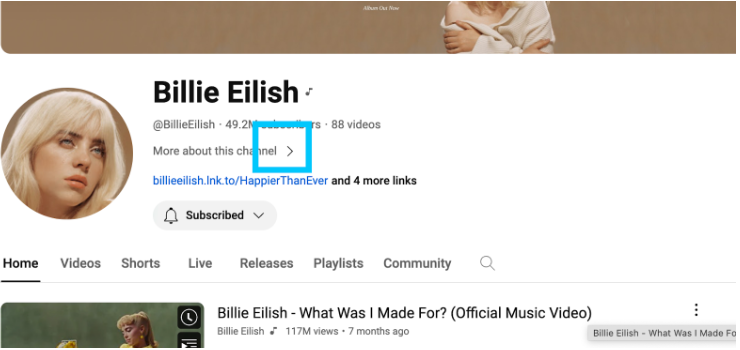
Step 4: Scroll down and select “Share Channel.”
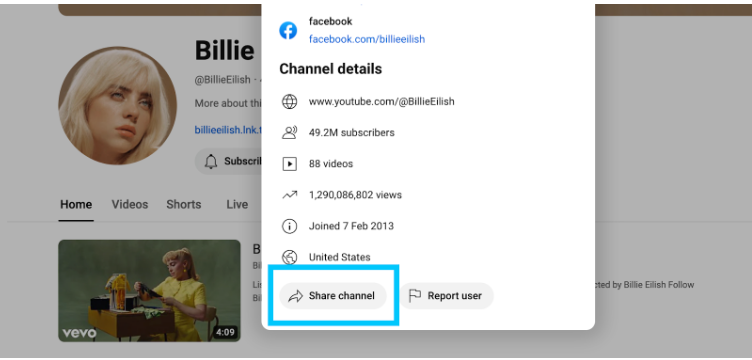
Step 5: Click on the Share Channel button again.
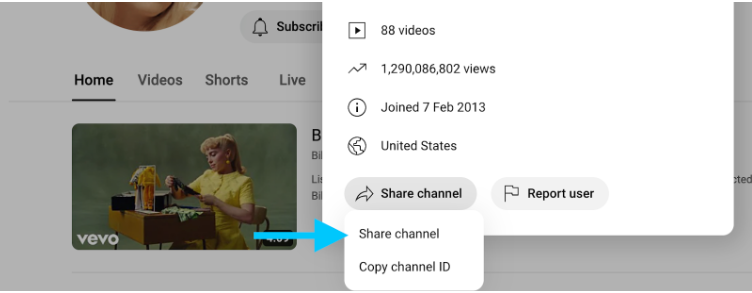
Step 6: Copy the link.
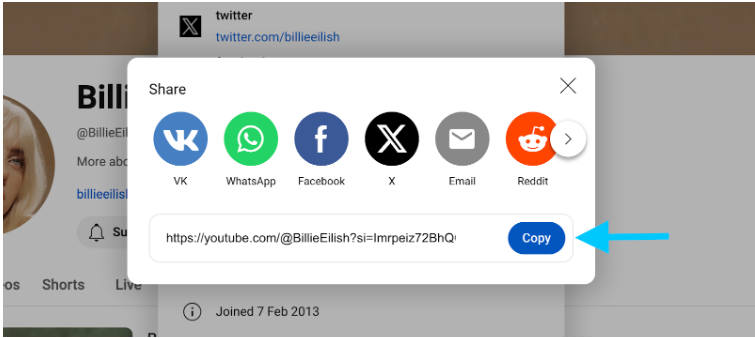
Step 7: Now, open YouTube Studio on a separate browser.
Step 8: At the bottom-left corner, click on Settings.
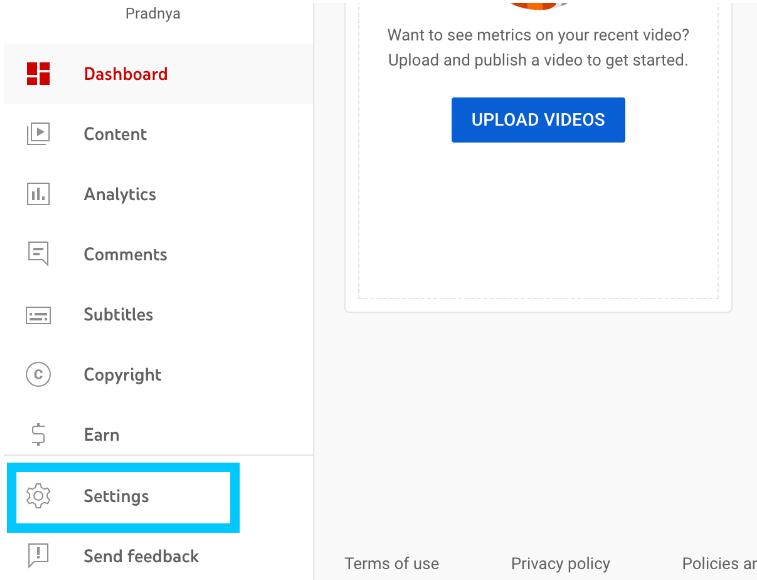
Step 9: Now, select the “Community” icon from the left side of your screen.
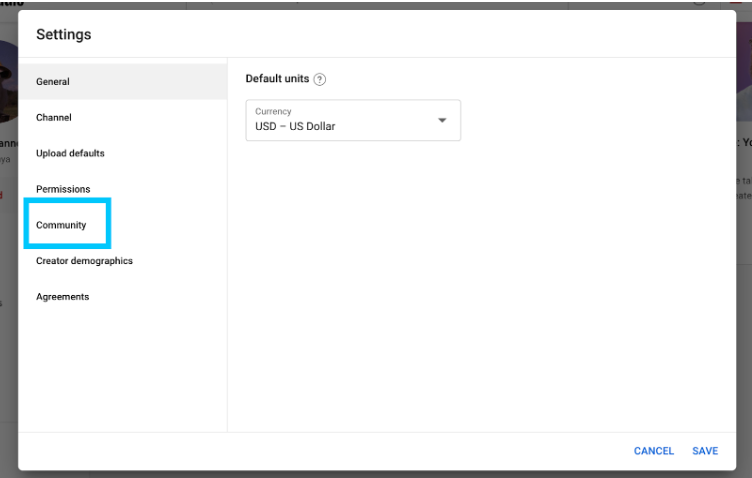
Step 10: Scroll down till you locate “Hidden users.”
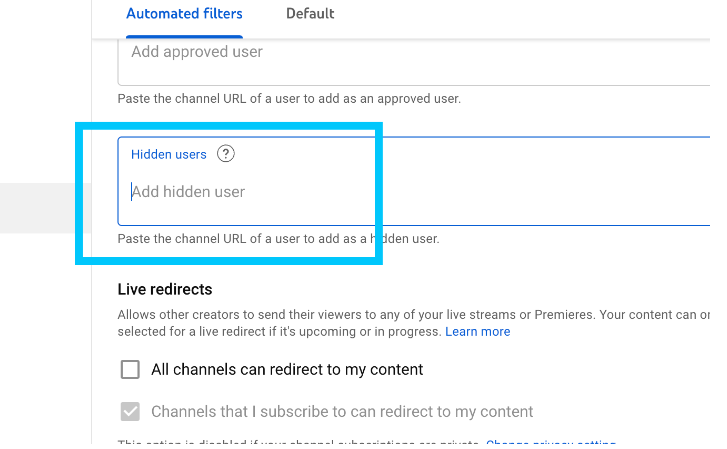
Step 11: Paste the link in the blank box.
Step 12: Finally, save the changes.
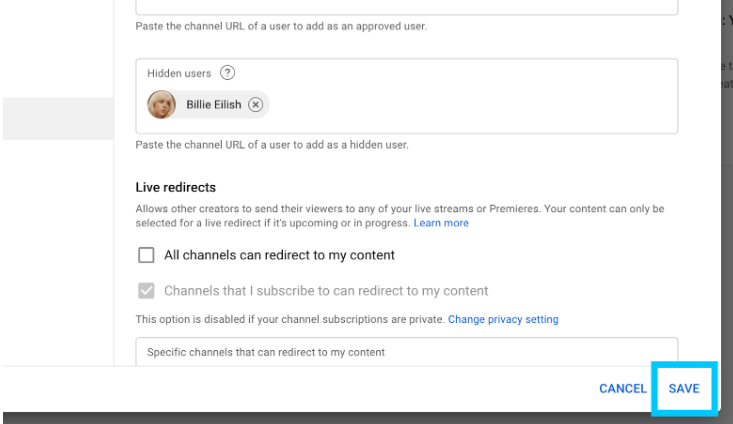
Why Can’t I Block Someone On YouTube?
You cannot completely block someone from viewing your videos or visiting your channel. This is more so because the Google-owned platform can be accessed without the signup process.
Rather, what you can do is block their block their comments. Users will not understand that you have restricted them, as they can still see their comments. However, you or your other visitors cannot view their comments.
Likewise, you can even restrict someone from popping up on your feed.
Related Reads:
Wrapping Up: Step-By-Step Guide On Block Someone On YouTube
There are various reasons why you would want to block someone on YouTube. Maybe they are spreading negative messages in your comments or creating content you don’t want to watch.
Either way, you can follow the detailed guides above and block users on YouTube for PC, Android, and iOS.
Some other ways to hide users on YouTube are:-
- Comments: Comment section > Three dots > Flag icon > Reason for Report > Report.
- YouTube Studio: YouTube from the browser > Channel name > About section > Share channel > Share channel again > Copy link > YouTube Studio > Bottom-left > Settings > Community > Hidden users > Paste the link > Save.
Try out all the mentioned methods and let me know in the comment section which one is more convenient.
FAQs
You can indeed block users on YouTube. To do so, follow the instructions: Top-right corner > Profile picture > Three dots > Block user.
To block certain YouTubers on YouTube, check out the instructions: Head to their channel page > About Tab > Report user > Hide from my channel.
To block your subscriber from further interacting with your page, follow the guide > head to their page > About > Block user.
You can indeed restrict someone from seeing you on YouTube. Here is how you do it: Search their name in the search bar > click on their profile > About page > Flag icon/ Report user > Hide from my channel.