Want to know on how to add title tags in WordPress? Let me help you with this. Creating a post title can sometimes be a tricky process. Titles are the first things users look at while reading a blog. The first impression is crucial if you want a successful blog post. You need Strong titles that are both enticing and descriptive. You will need to strike a balance that appeals to both web crawlers and actual readers.
Title tags enable you to show an alternative title in search engine results than in the post itself. This way, you can satisfy both the search engine bots and your audience. Title tags also help you improve Search Engine Optimization (SEO), Click-Through Rates (CTRs), and other metrics.
In today’s blog. I will explain all you need to know about title tags. What they are? how can you use them correctly? I have got it all covered. Sounds good? Let’s get into it right away.

Overview Of WordPress Title Tag
Title tags, aka meta titles, describe what appears in search results when looking for a web page. They also describe what appears in the top-level tabs of a browser:
WordPress, by default, utilizes the Heading 1 (H1) title of a blog post as the meta title. Although this is a fast and easy fix, it may not be the most useful.
You can choose what text displays on the search engine results with Title Tags.
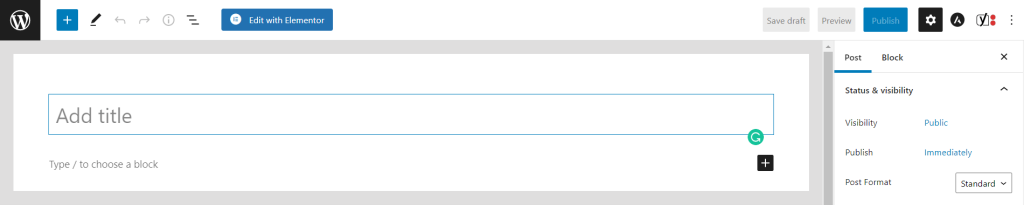
This way, you can have two different titles for one single page. Title tags are typically used to shorten Blog titles that won’t fit into the SERPs. One more purpose is to satisfy search engine crawlers to help rank better.
Similar to meta descriptions, title tags can improve your click-through rate by making the post more engaging.
Importance Of WordPress Title Tags
The search Engine’s result page is 600 pixels long. If you have a title bigger than the 600-pixel mark, it will not show fully on the SERP. But you just cannot shorten the title to fit into the SERP. I mean, yes, you can, but you will have to compromise on your SEO. You can either satisfy your Audience or the Search Engine.
Title Tags save you from this sandwich. You can abbreviate your blog’s title for Search Engine results, making it look cleaner and simpler. If you have a readable title on the SERP, your organic traffic will increase as users click more on it.
Modifying the title tag entirely from the blog’s title may cause the audience to be skeptical of your legitimacy. Nevertheless, there are times when an in-depth title on the page is preferable to an enticing title in the SERP. Striking a balance can provide you with the advantages of both!
Now that you know the benefits of Title Tags let me show you how you can edit and optimize them to your advantage.
How To Add Title Tag In WordPress Using SEO Yoast (Step-by-Step)
Here, I will take you on a step-by-step journey to changing and optimizing your title tags. Let’s begin.
Step #1: Install the Yoast SEO plugin
The first thing you have to do is install a plugin called “Yoast SEO” on your WordPress site.
How can you do it? Here is a quick guide
- Click on the “Plugin” option. It will be located on WordPress Dashboard’s left-hand side.
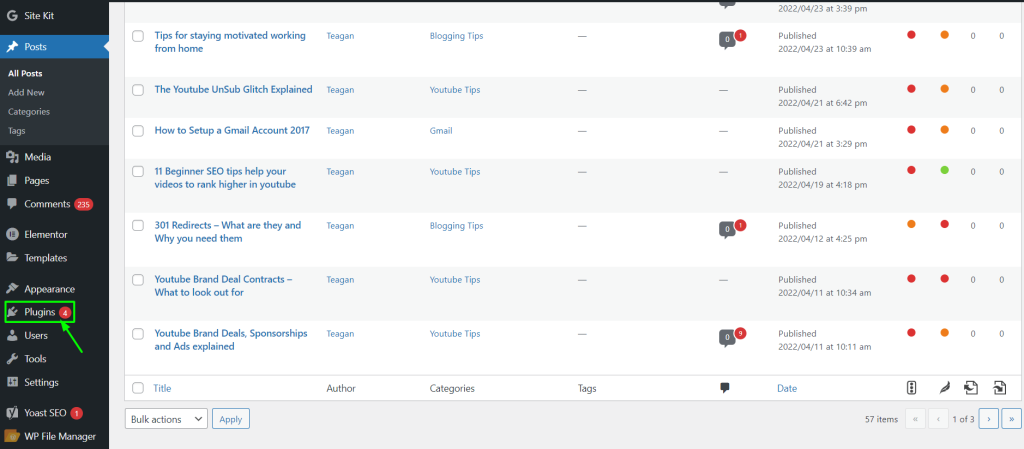
- Click on “Add New”
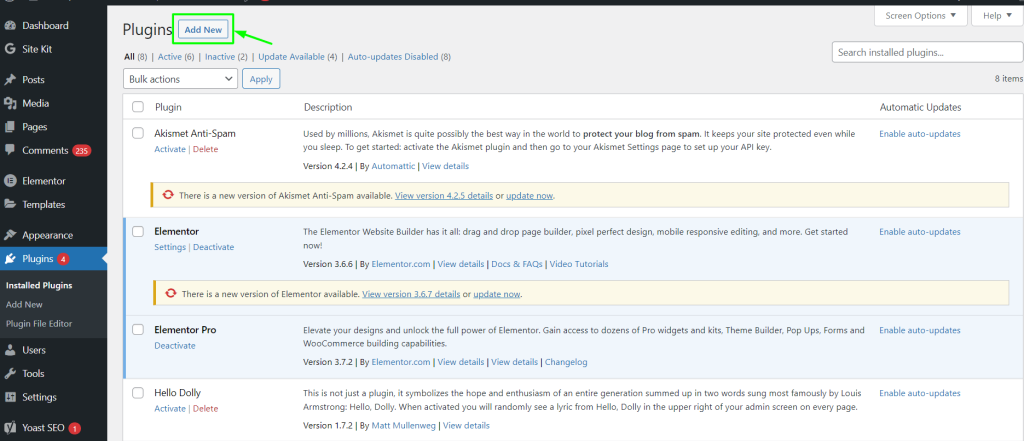
- Search for “Yoast SEO”
- Click on “Install Now.” and wait for the plugin to be installed.
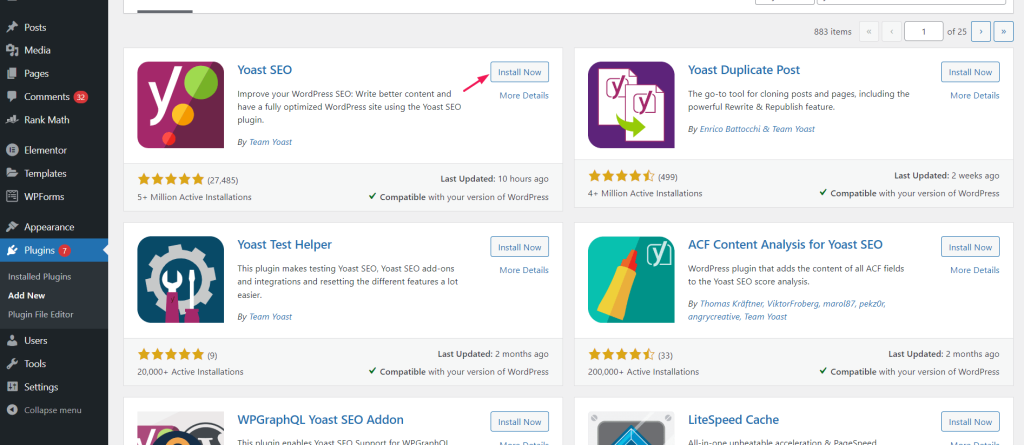
- Hit the “Activate” button once done installing.
Step #2: Edit The Title Tag While Creating a Post
When you install Yoast SEO, you get additional options while creating a post. Not just new ones, you can also edit the Title Tags of older posts.
So here is how you do it.

Simply go to “Pages” on your WordPress dashboard. If you want to make a new post, make a new one.
If you want to edit a Title Tag for an existing page, Find that page and click on the “edit” option below the name.
Once you open the page editor, you will see a ‘Yoast SEO’ section on the left-hand side of the page.
Scroll down to find the ‘SEO Title” section. The section will have a predefined formula; delete the whole thing and enter your preferred title.
There you have it; this is how you change the Title Tag on WordPress in a few easy steps.

Generate WordPress Title With WooCommerce
If you are using WordPress for your Ecommerce then there are high chances you will be using WooCommerce for your backend. WooCommerce is considered as one of the best plugins for Ecommerce store for WordPress. To Generate Title for your WooCommerce you don’t have to create complications for yourself. in few simple steps I’ll tell you how you can do that. It’s very similar to WordPress page but just might look different.
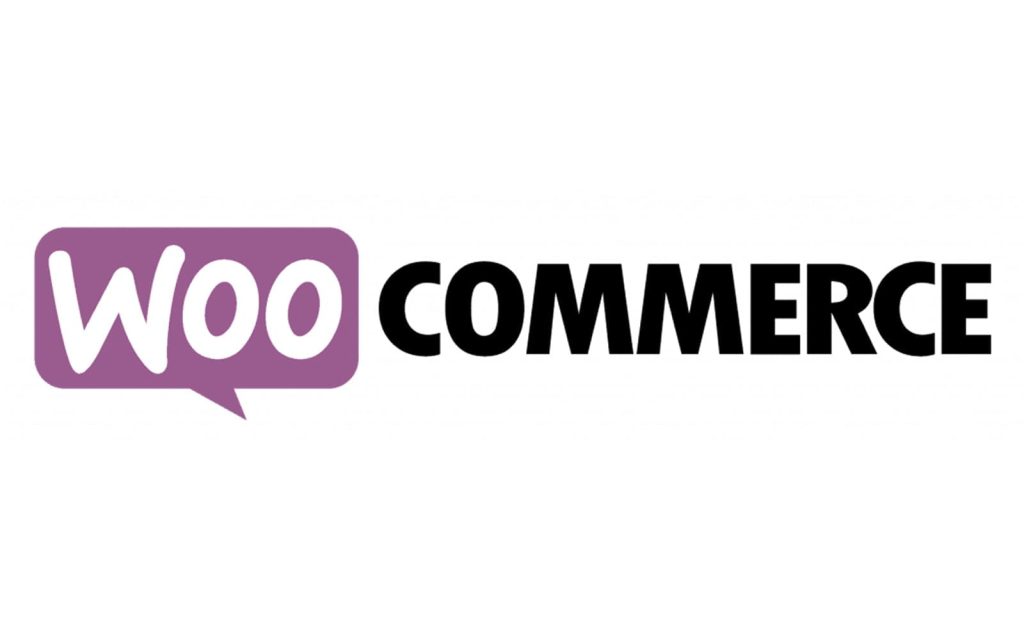
Step 1: Go to the Products Section of WooCommerce.
Step 2: There You will see a Text Box. Enter the Product Name.
Step 3: The title given by you for the Product will be your title for the page, for that particular product.
Related Reads: Best SEO Plugins For WordPress
Optimizing Title Tags
Title tag optimization is an art. You need to satisfy both the reader and web crawlers. Below are some things to consider when attempting to strike this balance.
Above all, your title tag should be of the appropriate length. Keeping it long can lead to its eclipse. It’ll be cut in the SERPs, remember the 600-pixel thing, right? Shortening your title tag is often a good idea, and you can always add a more detailed title on the actual page.
Yoast SEO has a great feature to help you optimize the Title Tags.
When entering your tags, you must have noticed the colored bar right below the box. It grows and changes color as you type. You must target to keep the line in ‘Green.’ If the color reaches Orange and Red, then it means that your title is too large and may need shortening. You don’t want to keep a very short title tag as it may lead to a lack of keywords and hence poor SEO results.
Here are some additional tips to Optimize your Title Tag
- Include primary keyword (never miss out on it)
- Avoid using special characters in Title Tags (e.g., @ # ^)
- Frame an enticing title
- Strike the right balance!
Related Read:
- Things to do When You Set Up a WordPress Blog
- Best Blogging Tools In 2024
- Easily Deleting Bulk Content on WordPress in 2024: A Step-by-Step Guide
Conclusion: How to Add Title Tags in WordPress (2024)
There you have it. Your definitive guide on adding and optimizing title tags on WordPress. Title Tags are a very important ranking factor as well as informative to users about a page’s content. Make sure you do not compromise on your blog’s SEO health and start optimizing them today!