I was recently searching for a browser update on Google, and that led me to waste an hour on Angelo Chao’s car accident. I had to thank (or blame) trending searches! Then, my next Google search was about ‘How to turn off trending searches?’
Google’s trending searches are often vital, but they can also clutter your browsing experience, pushing your interests and needs into the background. No matter your platform – Android, Chrome, iPhone, or Samsung, trending searches are likely to greet you with a splash.
Hence, turning off trending searches becomes crucial to improve the search intent. I have gone through different methods to do so on every platform, tested and re-checked those methods, and thus can save you from Google’s trending searches catastrophe.
So, let’s get started!
How To Remove Trending Searches On Google
With just a few adjustments in your browser or app settings, you can bid farewell to those pesky trending searches for good.
With that said, let me show you how effortless it can be!
Method 1: For Chrome Windows
Whether you are using any of the browsers on Windows, the following steps will apply to most of them. Although I have given these steps for Chrome specifically, you can try them for others, too.
Here’s how to turn off trending searches on Chrome:
1. Open Chrome and navigate to Google.com.
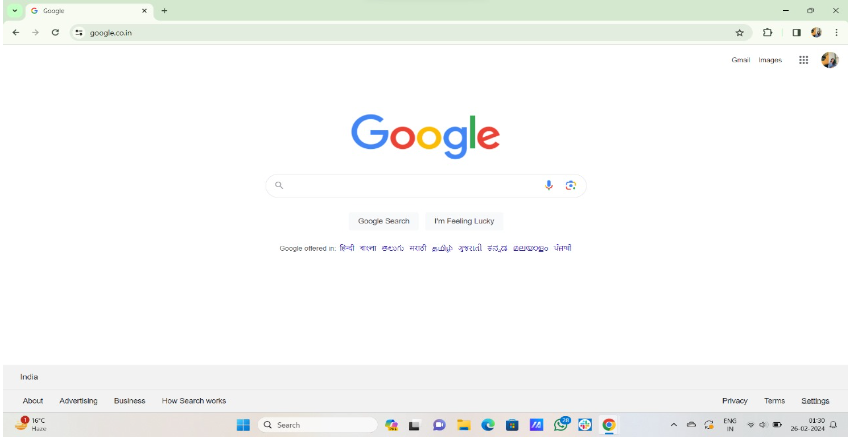
2. Click on the ‘Settings’ option, a small gear icon at the bottom right corner of the Google homepage.
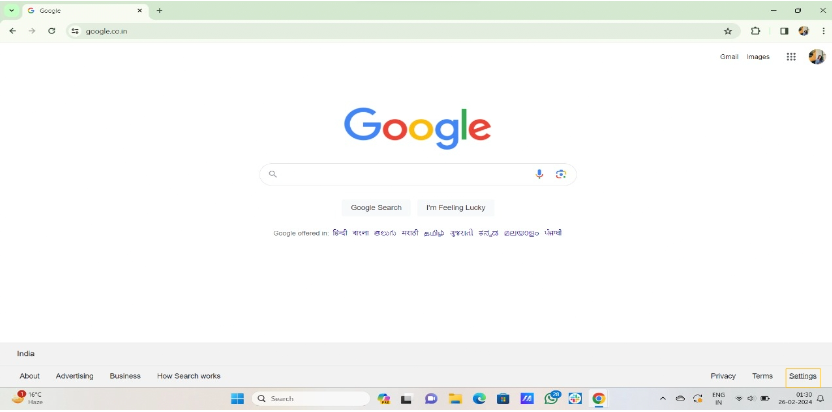
3. Select ‘Search settings‘ from the menu that appears.
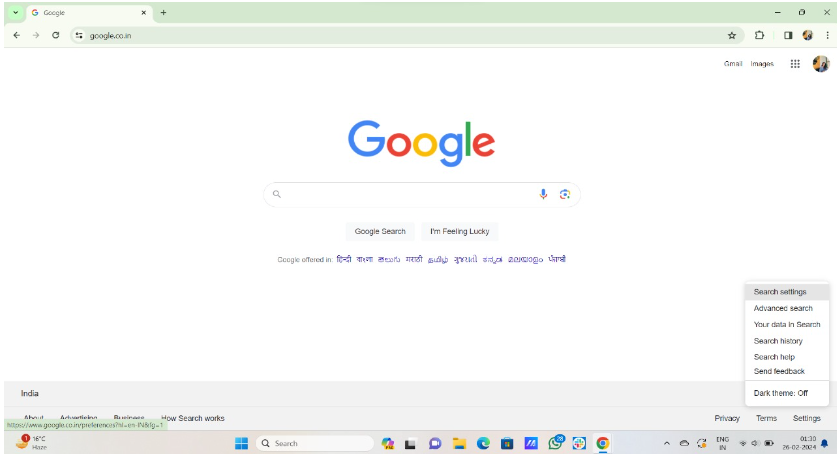
4. Within the Search settings page, navigate to the left sidebar and choose ‘Other settings.’
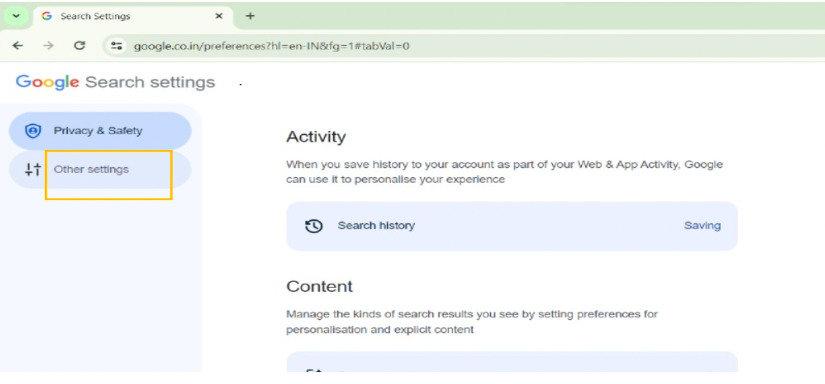
5. Look for the switch labeled ‘Auto-complete with trending searches.’
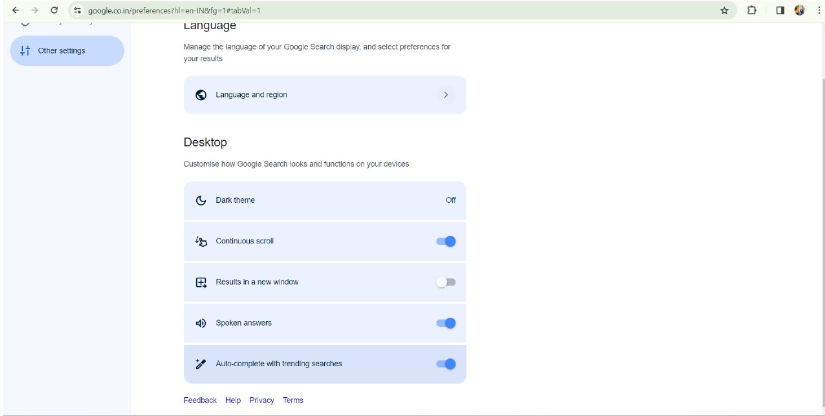
6. Toggle the switch to the off position to deactivate this feature.
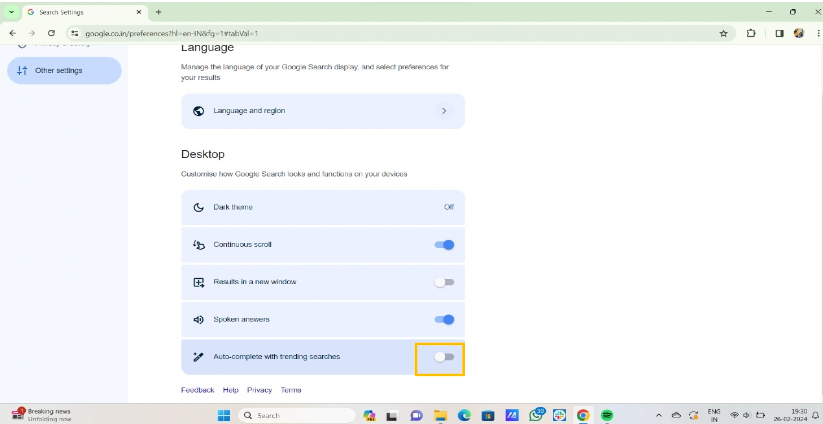
After you have followed all these steps, Chrome will automatically save your preference.
Method 2: For Mac
The method for Mac is exactly similar to that of Windows. You just need to access the Google homepage through Chrome and then navigate to the ‘Auto-complete with trending searches’ option.
For that, follow the same steps as listed above.
Method 3: For Android
For Android, too, the same steps are applicable. I have tested this method to turn off trending searches on my phone; it will also work for you.
Let’s see how to turn off trending searches on Android:
1. Open your browser and navigate to Google.com.
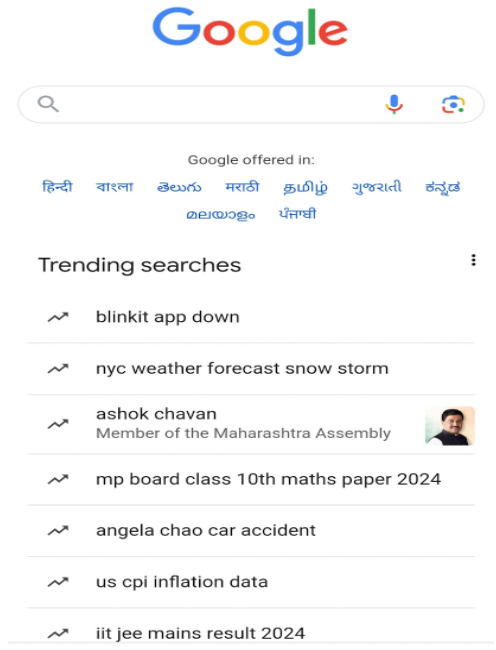
2. Tap on your profile icon at the upper-right corner of the Google homepage.

3. Scroll down to the ‘More settings’ option at the bottom of the page.
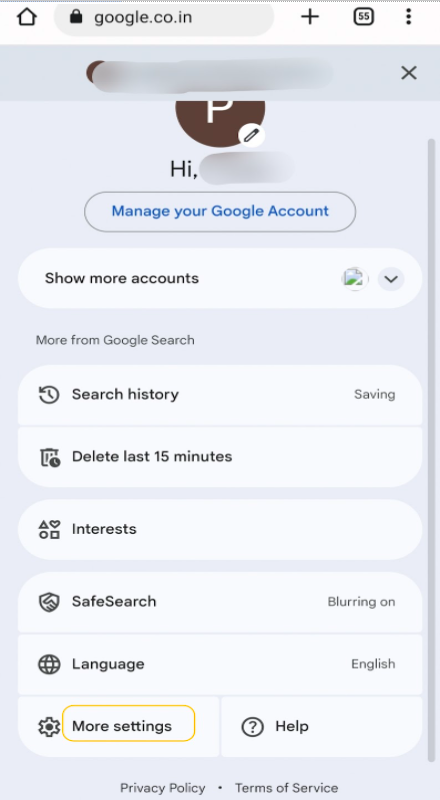
4. Next, tap on ‘other settings’ and locate the custom settings under the Mobile tab.
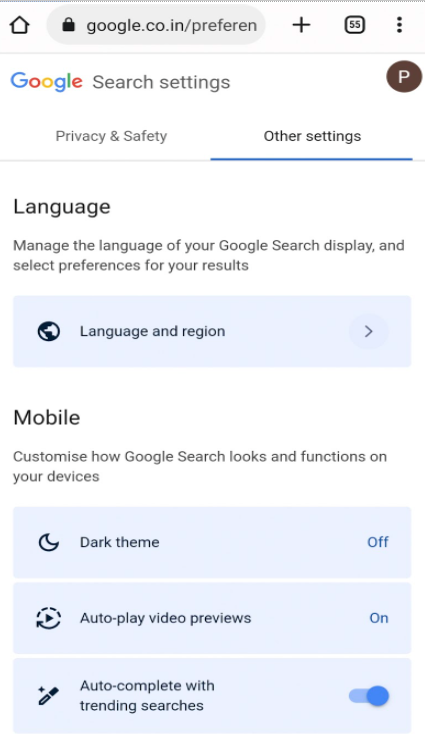
5. Now, toggle the ‘Auto-complete with trending searches’ switch, and the trending searches will be turned off.
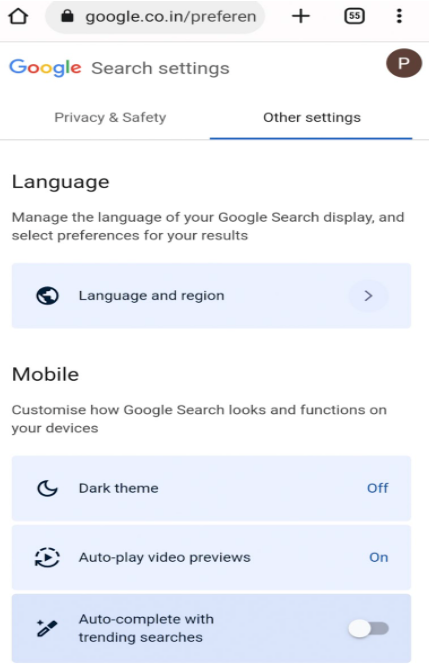
Method 4: For iPhone
If you want to learn how to turn off trending searches on iPhone, you can redirect to the steps followed for Android. If you have a Chrome browser, the method will work on iPhone too.
However, I will walk you through how to turn off trending searches in Safari on your iPhone. Here’s how you can do it:
1. Open the settings app on your iPhone.
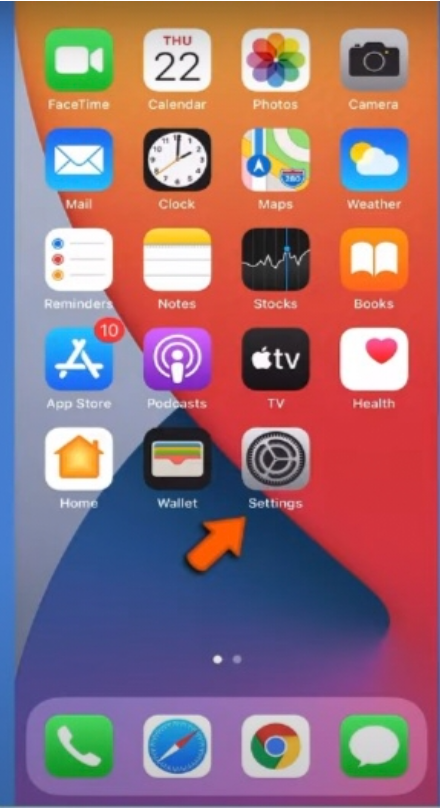
2. Scroll down and tap on ‘Safari’.
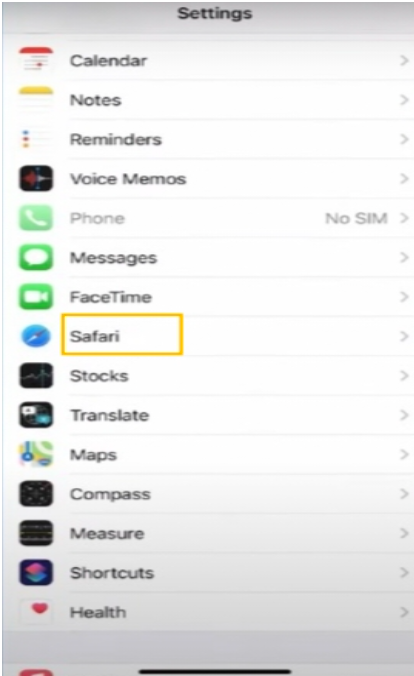
3. Locate the ‘Search engine suggestions’ option and turn off the feature.
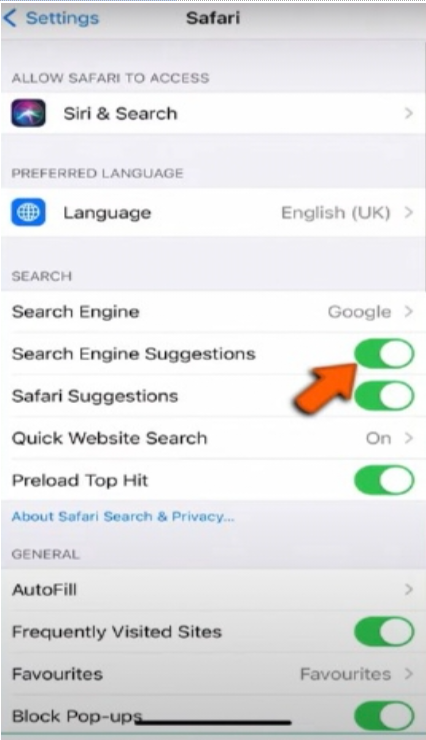
4. Even more, you can also disable the ‘Safari suggestions.’
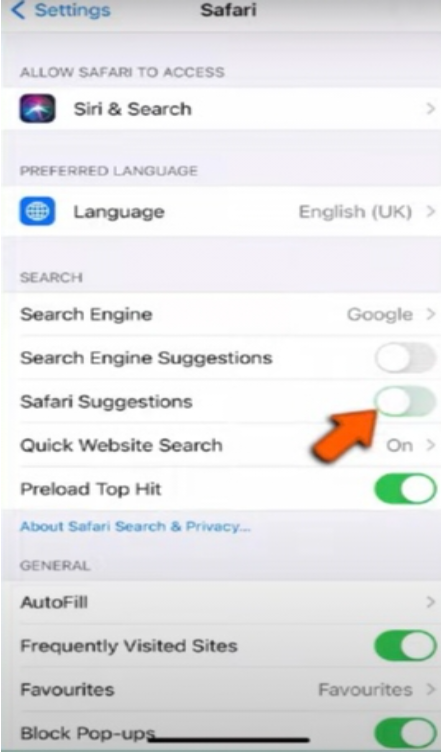
Method 5: For Google App
The Google app is the most direct way to access Google search results, and it also shows trending user searches. Like other methods, you can disable the trending searches feature on the app. Just the steps are a bit different!
You can follow these steps to turn off trending searches on the Google app:
1. Open the Google app on your device.
2. Navigate to your profile section by tapping on the profile icon on the right of the page.
3. From there, scroll down to ‘Settings’.
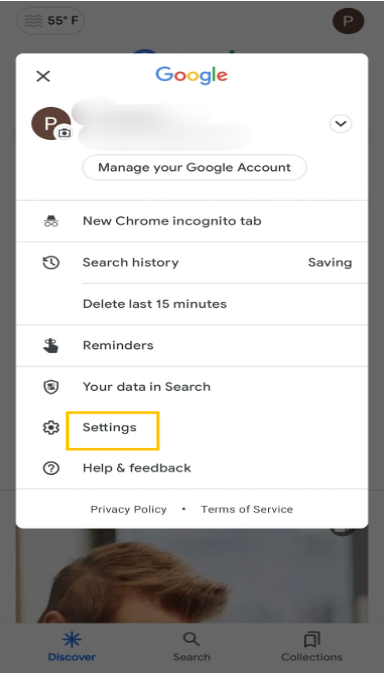
4. Next, Tap on General from the settings section.
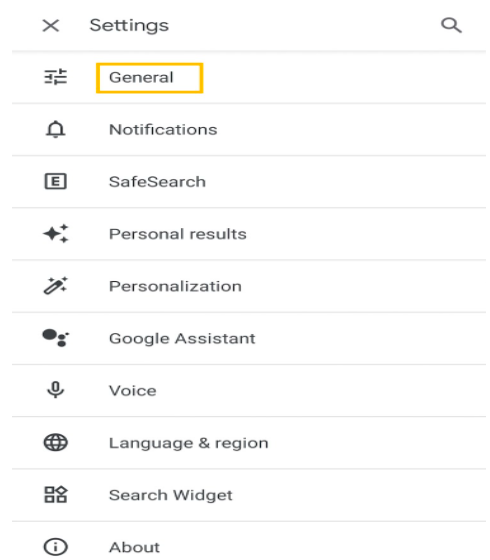
5. Then, tap on Autocomplete settings and next disable the ‘Autocomplete with trending searches’ under the settings.
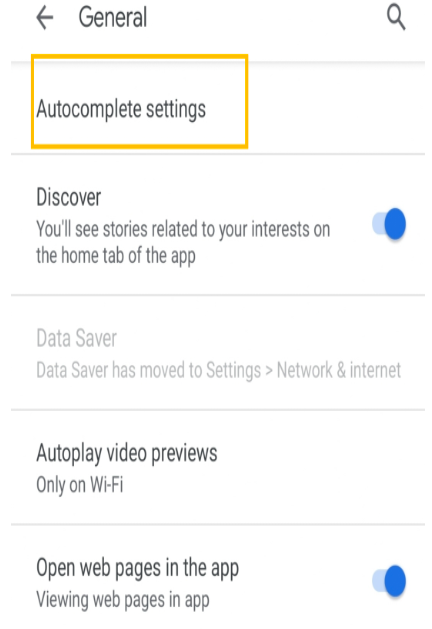
6. Hence, the trending searches will be turned off for the Google app.
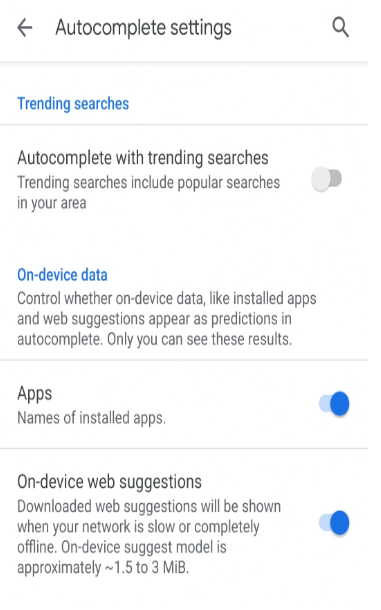
Reasons Why I Cannot Remove Trending Searches?
You might encounter instances where trending searches persist on Google even after you’ve followed the standard steps to disable them. So, there can be different reasons why you can’t remove trending searches from your Google experience.
Sometimes, a bug in your browser or Google app may be causing this issue. Even so, outdated browser versions, incomplete settings updates, and cookies and cache data can contribute to the same.
So, here are some of the troubleshooting tips and potential solutions for this issue:
1. Restart your browser: This is often the first and easiest solution. Start by closing all browser windows, waiting a few seconds, and then opening them again.
2. Update Your Browser: Ensure you’re using your browser’s latest version, as updates may contain fixes for bugs or issues related to trending searches.
3. Clear Cache and Cookies: Navigate to your browser’s settings and clear browsing data, then restart your browser to see if the issue persists.
4. Disable ‘Omnibox Trending Zero Prefix Suggestions’: This is one of the technical solutions for Chrome users. You must open chrome://flags in the address bar, search for “Omnibox Trending Zero Prefix Suggestions,” and disable it.
5. Use incognito or private browsing mode: This mode doesn’t save browsing history or cookies, so trending searches shouldn’t appear. However, this isn’t a permanent solution.
6. Reset Chrome Settings: If other methods fail, consider resetting Chrome to its default settings. This action can help eliminate persistent issues related to trending searches by restoring your browser to its original configuration.
Autocomplete with Trending Searches
Google’s autocomplete feature uses real-time data and trends to predict what you might be searching for, aiming to save you time and effort. But it’s not just about the words you type. Google also considers trending searches to influence the suggestions you see.
Although it can be useful at times, you can easily disable it for a better browsing experience. You must visit your Google settings and disable ‘Autocomplete with trending searches.’This ensures your suggestions are based solely on your search history, making them more personal and relevant to your needs.
While disabling trending searches may offer some privacy control, it also removes the potential benefit of discovering new and popular topics. So, personalized suggestions can help you stay up-to-date on current events and popular trends, leading you to information you might otherwise miss.
But how do you personalize the suggestions? Don’t worry, I have compiled some tips for you here:
- Observe the autocomplete suggestions that appear while typing search queries.
- Write down the unwanted suggestions you identified.
- Report to Google through the Feedback page by adding the URL of search results and the suggestions you want to be removed.
- Finally, Google will process your request and personalize the suggestions for you.
Why is Google Only Showing Trending Searches?
Google likes to show trending searches to keep users interested and informed. This means it shows popular topics and gets people’s attention.
On the one hand, it exposes you to new and interesting topics you might not have thought of before. On the other hand, they can be a source of distraction, especially if you’re easily sidetracked. One trending search can lead you down a rabbit hole of unrelated topics!
So, have you ever wondered about the Google algorithm behind these trending searches?
Google’s search algorithm considers various factors when determining what you see. It includes your search history, location, and even social media activity.
This means if you’ve been researching cars, you’re more likely to see car-related searches trending, potentially limiting your exposure to diverse topics.
How Do You Take Control Of Your Google Search Experience?
Turning trending searches off can get you away from distraction, but it can also be a great asset for you at times. You must understand the importance of the results or suggestions Google is showing you.
Google Search offers features like search suggestions, a knowledge graph, and quick answers that simplify your quest for information. So, you must take advantage of search suggestions to discover relevant topics and gain instant insights directly on the search results page.
Thus, even if you have turned off the trending searches feature, you can still toggle it on to make the most of your Google search results. You need to go over the above steps again, and then it’s almost a cakewalk for you.
Related reads:
Wrapping Up: Turn Off Trending Searches With Easy Steps!
Google Trending Searches are a feature that displays popular and current search queries on the Google search engine. They are designed to keep users informed and interested, but they can also be distracting and irrelevant to individual needs.
Furthermore, Google search results can be overwhelming, with the trending searches making a loop around each searched topic. To turn off the trending feature, simply go to settings on Google’s home page>search settings>other settings>disable ‘Auto-complete with trending searches.’
Remember, while disabling trending searches offers control, consider their potential benefits. Ultimately, the choice is yours! Take control and personalize your Google search experience today.
FAQs
Google’s search settings can help you get rid of Google trending searches. For that, you just need to navigate to the Settings tab in your browser>Select search settings>other settings> and disable Auto-complete with trending searches.
Google’s trending search algorithm is based on your interests and the most popular events that are happening around. It shows you the hot topics you might be interested in based on what you usually search for or anything currently relevant around the globe.
To turn off Google trending searches pc in Chrome, simply navigate to Google.com, access the settings, search settings, find the ‘other settings’ section, and toggle off the option for ‘Auto-complete with trending searches.’
You can easily turn off Google trending searches by navigating to Chrome’s Google home page on your Samsung device. Then, you have to head on to search settings under the search tab, go to other settings, and disable the ‘Auto-complete with trending searches option.’