A YouTube copyright claim is no joke. It can take your video down. Or worse, it can bring you face-to-face with what can be your worst nightmare as a YouTube creator—a copyright strike! So, how to fix copyright claim on YouTube?
The process is easy and quick!
In this article, I will list a complete step-by-step guide to fixing copyright claims on YouTube, possible reasons for copyright claims, and even tips to stay protected from these issues in the future.
So, let’s get into the details and help you fix the copyright issue!
How To Fix Copyright Claims On YouTube (5 Simple Steps)
The process of fixing a copyright claim differs depending on the situation. Content ID claims are simple to deal with, while takedown notices require more effort.
Step 1: Identifying The Copyright Claim
It all starts with identifying the claim’s details. You can do that by visiting your YouTube Studio page and finding the video that has received the claim. Here’s how:
- Open a desktop browser and log in to YouTube Studio.
- Click on the three lines in the upper-left corner to expand the navigation menu. Then select Content to see your videos.
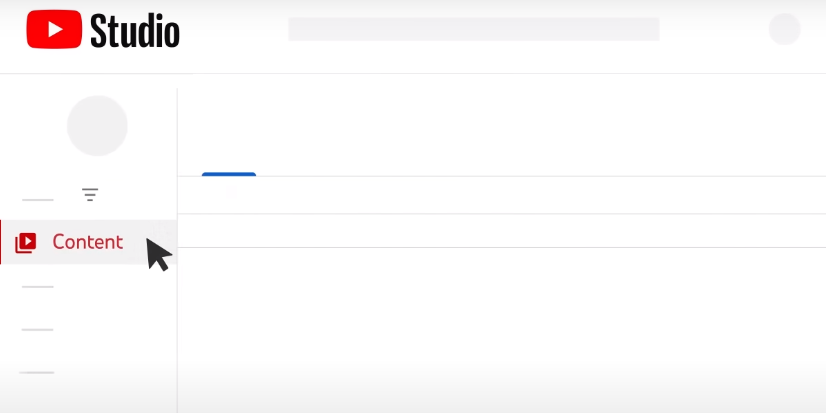
- Click on Filter under the Videos section and select the Copyright filter to see the videos that have received copyright claims.
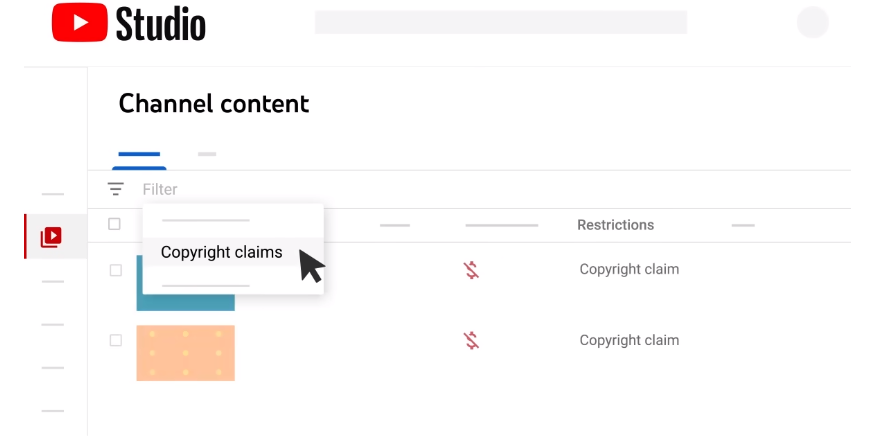
Once you know which video(s) have received the claims, you can review the claim properly.
Step 2: Reviewing The Copyright Claim
You can see a copyright claim’s details by hovering the pointer under the Restrictions subhead beside the video. A Copyright claim popup will appear. Tap on See Details to learn more about the claim.
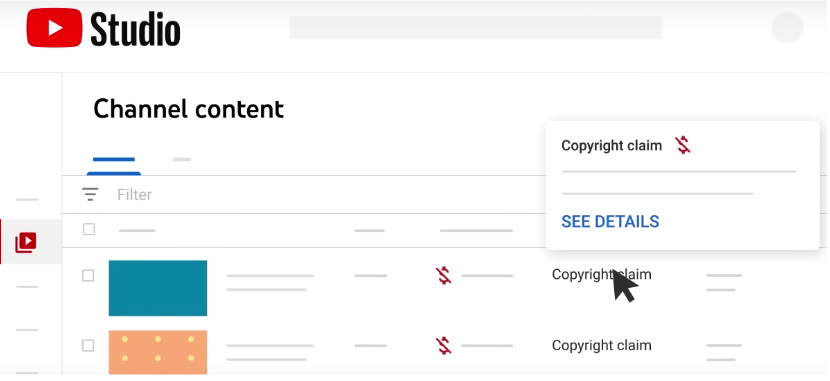
Clicking on this button will present the Video copyright details page. Read the Status Overview section to know if it’s a Content ID claim or a Takedown notice.
Below these details, you can see the copyrighted content involved and the time stamps showing where it appears on your video.
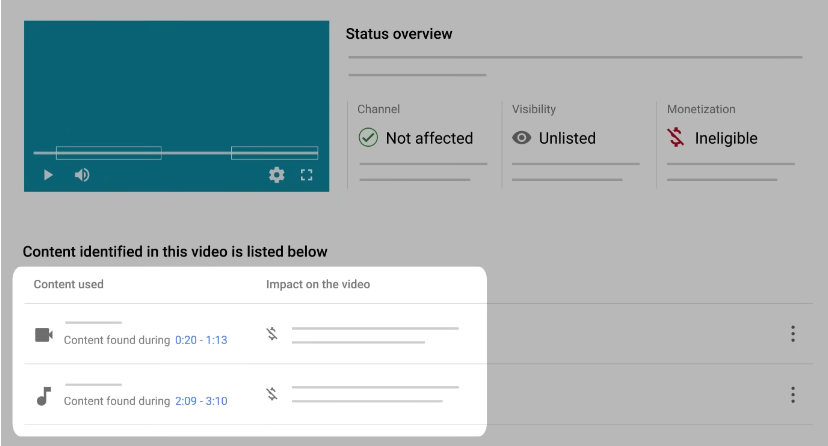
You can see the claimant’s details by hovering the cursor under the Impact on the video subhead.
Step 3: Responding To The Copyright Claim
If you have a Content ID claim, you have three options:
- Do nothing
- Resolve the claim
- Dispute the claim
The first option is ideal if you don’t care if the Content ID claims, tracks, blocks, or monetizes your video. Otherwise, you can try to resolve the claim.
To remove the copyrighted content claimed by a Content ID claim, click on the three dots beside the claimed content. You can then:
- Trim out the part that contains the claimed content
- Replace the claimed audio with a copyright-free one from the YouTube Audio Library
- Mute the part containing the claimed audio
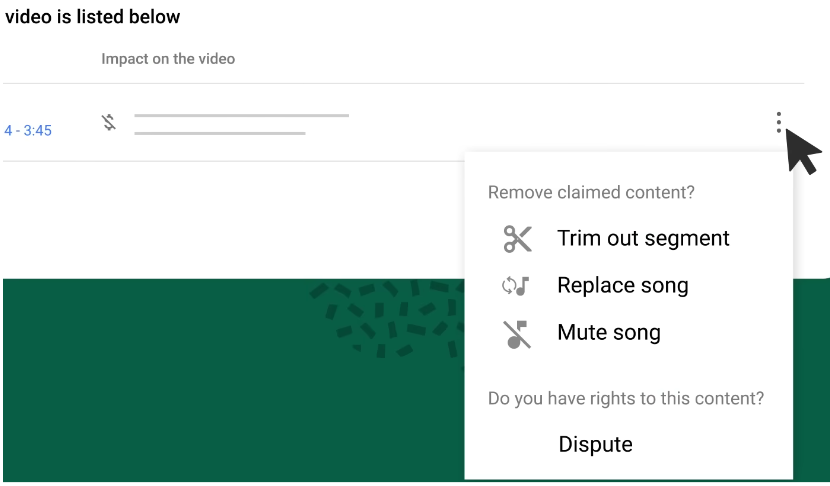
Doing any of the above will remove the Content ID claim from your video.
Step 4: Resolving The Copyright Claim
For a copyright removal (takedown) request, you may have seven days to remove the content and avoid a copyright strike. However, if you already have a copyright strike, you get three options:
- Wait 90 days for the strike to expire
- Ask the copyright owner to retract their claim
- Submit a copyright counter-notification to dispute an invalid takedown
If the takedown request is valid, i.e., if your video contains copyrighted content, you can ask the owner to retract the claim. Contact them personally through their YouTube channel, email, or other social media platforms, and assure them this won’t happen again.
Step 5: Monitoring Copyright Claims
Your task doesn’t stop at resolving a copyright claim. You should also make sure to minimize the risk of more claims. How can you do that, you ask? Well, there are a few things to watch out for.
As you upload a video, YouTube makes it go through the Checks step. In this step, YouTube scans your video for copyrighted content. You can address and resolve any issues thus found right there before publishing the video.
If you fear one of your videos risks getting a copyright claim, you can edit the video and remove the segments that contain potentially copyrighted media. You can also replace the audio of a segment with royalty-free audio from the YouTube Audio Library.
Should You Be Concerned Of Copyright Claim On YouTube?
If any segment of your YouTube video contains content legally owned by someone else, you can get a copyright claim. What happens next depends on the type of claim you’ve received.
Got A Copyright Claim: Now what?
A copyright claim on YouTube comes in two forms:
- Content ID Claim (most common)
- Copyright Removal Request or Takedown Notice
Content ID claims are part of YouTube’s automated copyright protection system. Whenever you upload a video, the platform automatically scans it for copyrighted content. If the system finds copyrighted content anywhere in the video, it applies the claim to the video.
Depending on the owner’s Content ID preferences, your video can get:
- Blocked in certain locations
- Monetized (the copyright owner gets the ad revenue)
- Tracked (the copyright owner gets the video’s analytics)
Copyright removal requests, on the other hand, lie on the darker side of copyright issues. Unlike a Content ID claim, a removal request is a manual, legal request that a copyright owner submits to YouTube.
In this case, the owner can give you 7 days to remove the video and escape a copyright strike. Or, they can ask YouTube to remove your video as soon as possible, leading to a copyright strike.
Should You Be Worried About Copyright Issues?
Most often, copyright owners monetize your video by placing ads on it without affecting its visibility. In other words, you get to keep the video live, and they keep the money. Quite a fair deal since they own the content, isn’t it?
Even if the owner chooses to track or block the video, a Content ID claim doesn’t affect the rest of your channel at all. Oh, and did I tell you there is no limit on the number of Content ID claims you can get? That’s right; nothing to worry about.
What’s worth worrying about is getting a copyright removal request. The resulting copyright strike can be dangerous if your video gets removed due to a removal request.
Copyright Claims vs Copyright Strikes
A claim may not always be concerning, but a strike is fatal to your channel.
Most times, a copyright claim is a Content ID claim. It does not affect your channel’s performance. The worst-case scenario is your video getting blocked in certain countries or regions, but this doesn’t impact your channel’s reach.
A copyright strike directly results from a valid legal copyright removal request sent by the copyright owner. If you get a copyright strike for the first time, YouTube makes you go through Copyright School and correctly answer four MCQs on copyright rules.
After three copyright strikes, though, YouTube terminates your account and all its associated channels. This means all your videos are removed, and you can’t create new channels.
How To Dispute A Copyright Claim On YouTube On Mobile
I mentioned earlier that YouTube lets you dispute a claim if you think it’s invalid. Now let me tell you the complete process in detail.
Here are the situations when you can dispute a copyright claim on YouTube:
- You legally own your video content.
- You have legal permission or license to use the content.
- Your usage is protected under fair use or a related exception.
- The disputed content is publicly available.
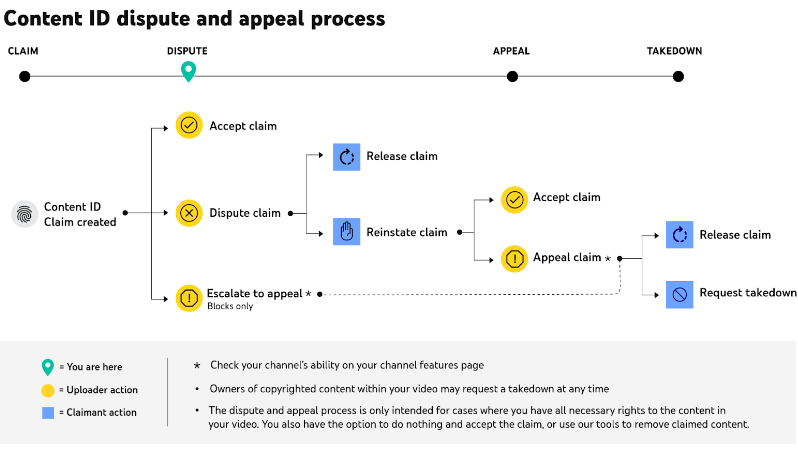
Steps To Dispute A Copyright Claim On Mobile (Android & iOS)
Step 1: Log into the YouTube Studio app.
Step 2: Go to the Content tab and tap on the video with a copyright claim.
Step 3: Tap the copyright restriction tag below the video name, then select Review Issues at the bottom.
Step 4: Tap on the claim detail and select Dispute under Actions that you can take.
Step 5: There are four parts of the dispute filing process: Eligibility, Reason, Requirements, and Rationale. Fill in the appropriate details and Submit the dispute.
Once you submit the dispute request, the copyright owner gets 30 days to respond. You can file an appeal if the owner rejects your dispute request and reinstates the claim.
To appeal a reinstated claim, open the Video copyright details page as described in Step 2 above in this blog. Head to the Contents identified in this video section and click on SELECT ACTIONS > Appeal under the disputed claim.
NOTE: You may need to undergo a one-time identity verification step to become eligible for appeal.
Possible Reasons Why You Might Have Got A Copyright Claim
Your video will likely get a copyright claim sooner or later if it contains content that’s the copyright property of someone else. This can happen in a variety of ways:
- You used copyrighted music—such as a song or tune—somewhere in the video.
- You showed a copyrighted video somewhere in the video (recordings also count).
- You showed a copyrighted work of art, such as a painting or advert.
- You added any other copyrighted material anywhere in the video.
In a nutshell, sharing any copyrighted content without the owner’s explicit permission can attract a copyright claim. And no, it doesn’t help if you mention the owner’s name or phrases like “no copyright infringement intended” or “all rights go to the owner” in the video.
Copyright-Proofing Your Future Content
By now, you already know how to fix copyright claims by resolving or disputing them. Nevertheless, I have some additional tips to help you deal with copyright issues in the future.
- Always resolve all copyright claims in the Checks step while publishing a video.
- If you have a valid license to share copyrighted content, make sure to include the license ID while filing the dispute.
- When seeking permission to use copyrighted content in your video, keep written records of all communication. These may serve as evidence in your favor if you get a copyright claim or strike.
Related Read:
Conclusion: Follow Guidelines & Avoid Copyright Claims
Copyright claims may or may not be dangerous, but it’s best to get rid of them. Through this article, I tried to help you do that by explaining the basics of copyright claims and the process of resolving them.
Whenever you get a copyright claim, you must find out whether it is a Content ID claim or a takedown request. Analyze the claim’s effect on your video and channel, and decide the necessary actions—resolution, dispute, or counter—you must take.
Take quick action, but remember to follow all the necessary tips to avoid future copyright claims.
FAQs
Your YouTube video may get a copyright claim if it contains copyrighted content owned by other creators.
Deleting your video is one way to remove a claim. But you also have other options like trimming, muting, or replacing the copyrighted part.
In some cases, yes. A copyright claim can reduce a video’s visibility and performance if the owner chooses to geo-block or takedown your video.
It is OK to get a copyright claim as long as it is a Content ID claim. But if it is a copyright removal request, it can result in a copyright strike, which is dangerous.