YouTube is an engaging platform for all sorts of content, be it educational or entertainment. Yet, it sometimes takes you off the road with inappropriate and offensive content.
In that case, your only solution is blocking the YouTube channel. But how to block YouTube channels? While many pages claim to give you a shortcut way to block YouTube channels, trust me, there is no such option.
You can’t block a YouTube channel completely, but you can block it from appearing in your feed and comments.
Hence, here I will discuss various methods to block YouTube channels for:
Also, I will walk you through a quick guide to unblocking those channels (in case you change your mind).
Let’s get started!
Block YouTube Channels on Android And iPhone (Step-By-Step Guide)
There are two ways to block a YouTube channel on your device. You can either restrict the channel’s recommended videos on your feed or block the channel from commenting on your videos.
These two approaches have different objectives, and I’ll discuss them here. Moreover, you can use these approaches for both Android and iPhone.
Method 1: Block the YouTube Channel
To block a YouTube channel from commenting on your videos, follow these steps:
Step 1: Open your YouTube application.
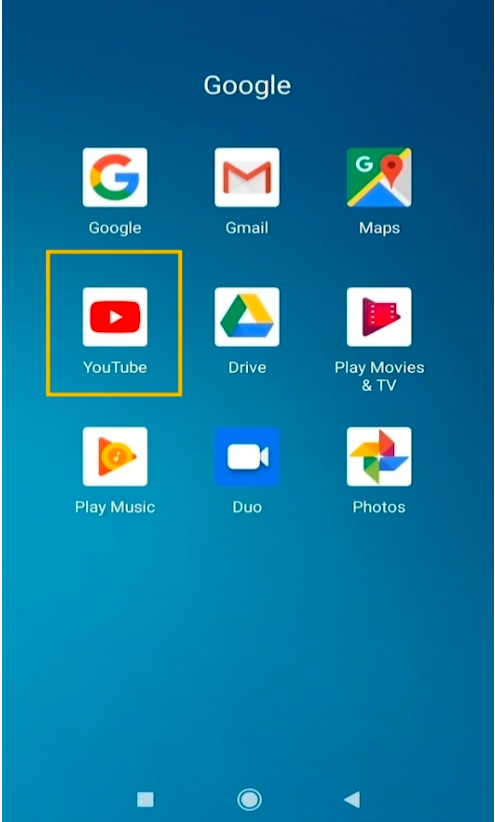
Step 2: Navigate to the video of the channel you want to block.
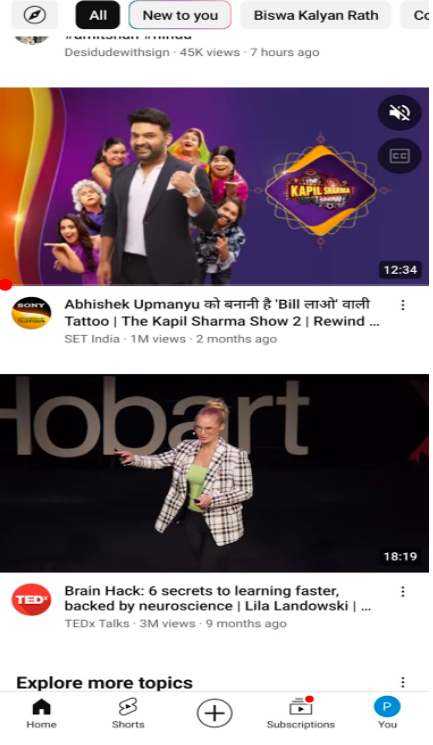
Step 3: Open the channel’s page by clicking on the profile icon of that channel.
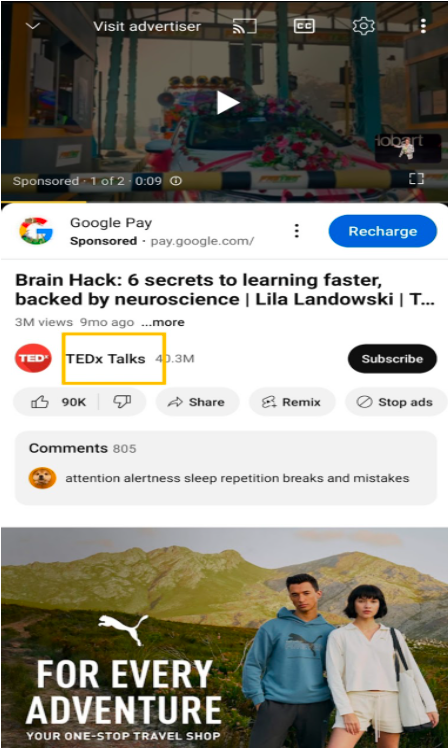
Step 4: Next, click on the three-dotted menu in the upper right corner of the channel’s page.
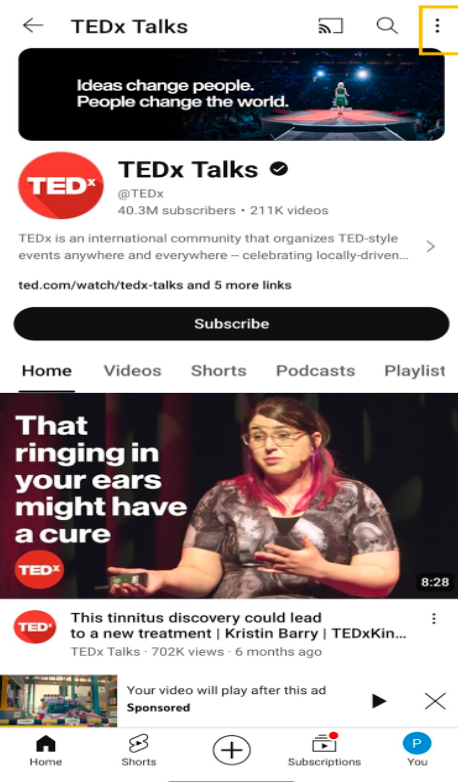
Step 5: Select the ‘Hide user from my channel’ option from the drop-down menu.
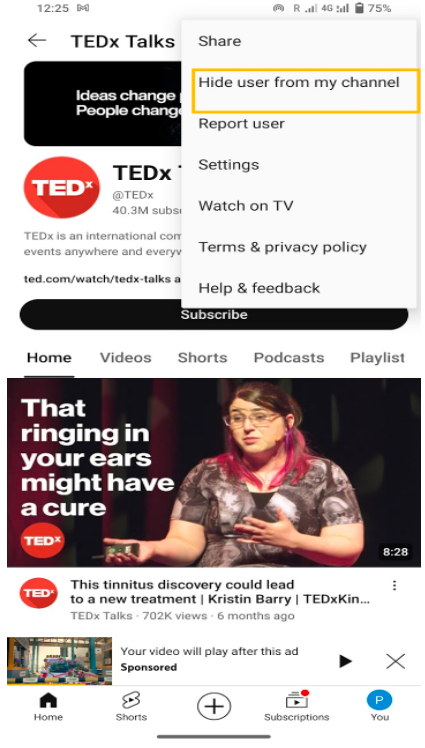
Step 6: Finally, confirm ‘Hide user,’ and the channel will be blocked from commenting on your videos.
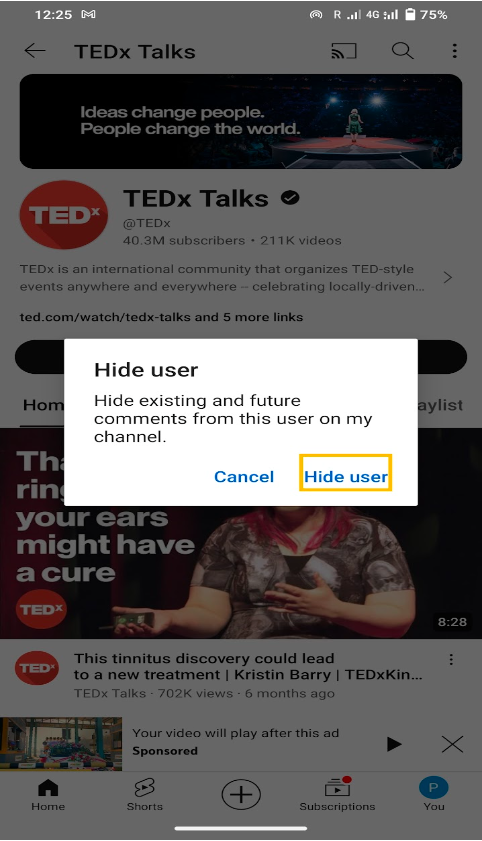
Method 2: Block Recommended YouTube channels
If you are frustrated with the recommended videos, here’s how you can block such YouTube channels:
Step 1: Open the YouTube app on your Android or iPhone.
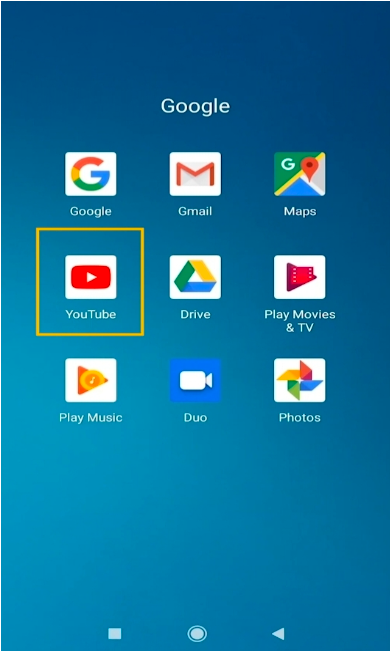
Step 2: On the home screen, navigate to the channel’s video that you want to block.
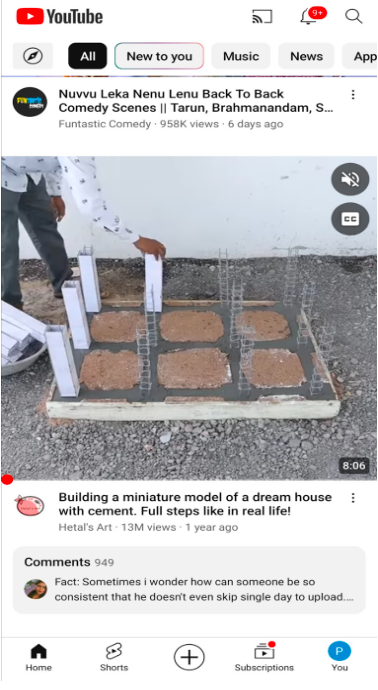
Step 3: Then select the three vertical dots at the bottom right of the video.
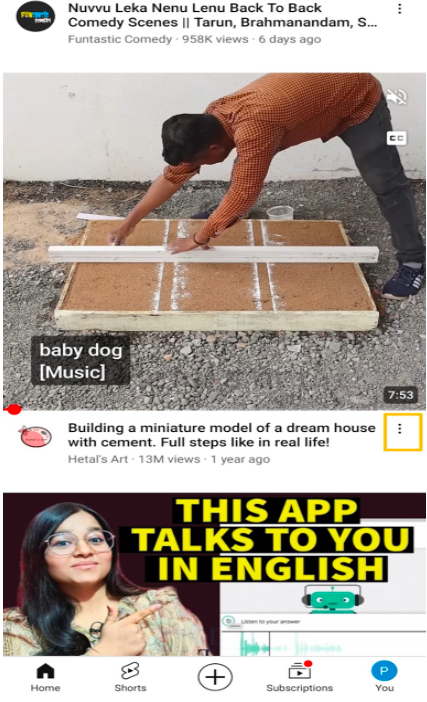
Step 4: Select ‘Don’t recommend channel’ from the menu that appears.
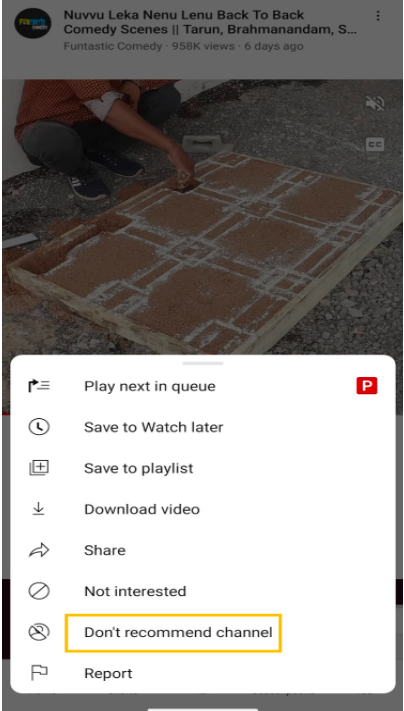
Step 5: Similarly, you can select the ‘Not interested option’ to block the YouTube channel from your feed.
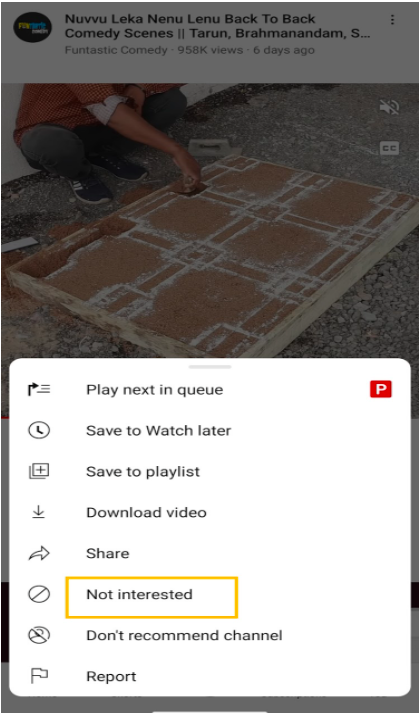
How To Block YouTube Channel On PC (Mac & Windows)
The methods for blocking YouTube channels for phones work similarly on Mac and Windows. The difference is only in mobile phone applications and the browser on PCs.
Here’s how you can block any YouTube channel on Mac and Windows:
Method 1: Block YouTube Channel
You can immediately block users who write abusive comments on your YouTube videos by using the steps below:
Step 1: Open the Chrome browser and then click on this link.
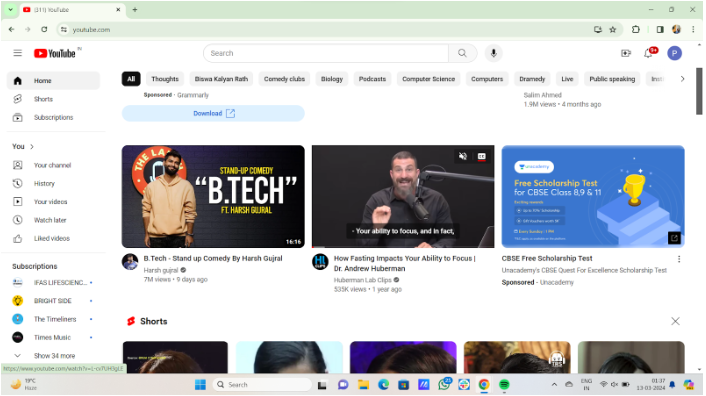
Step 2: Search by the channel’s username.
Step 3: Click on the channel’s icon and go to its homepage.
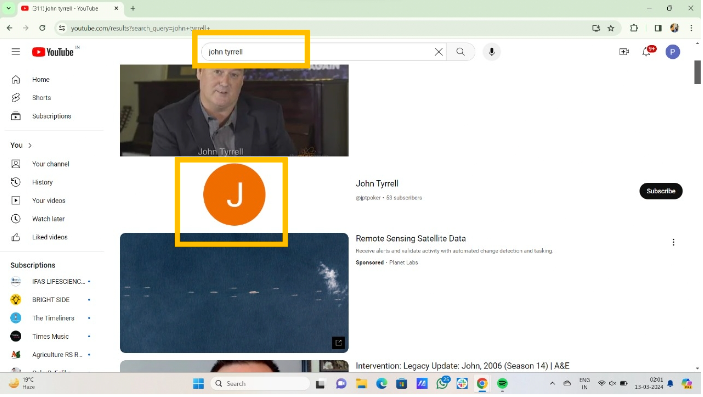
Step 4: Navigate to the ‘About’ option under the ‘More about this channel’ tab.
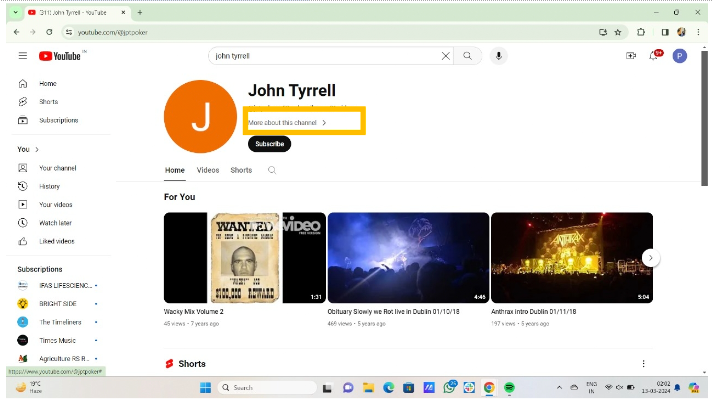
Step 5: Click the ‘Report User’ option alongside a flag symbol in the About section.
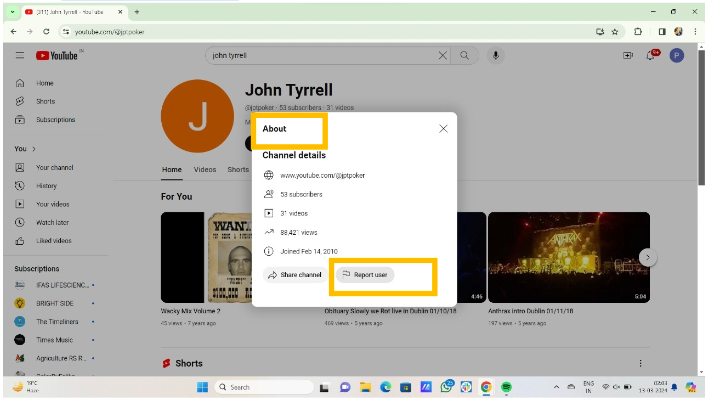
Step 6: Lastly, click the ‘Hide user from my channel’ option and submit.
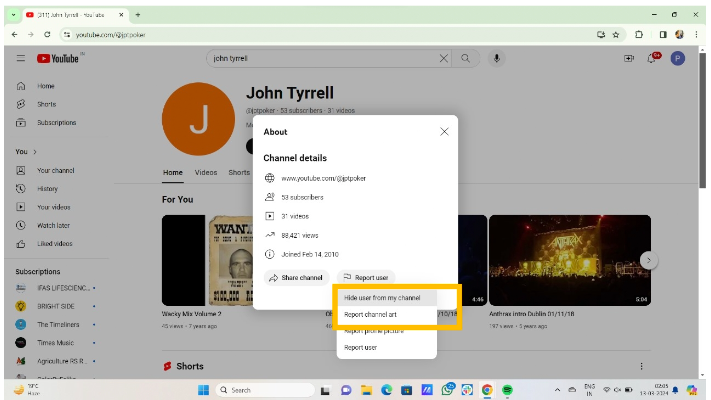
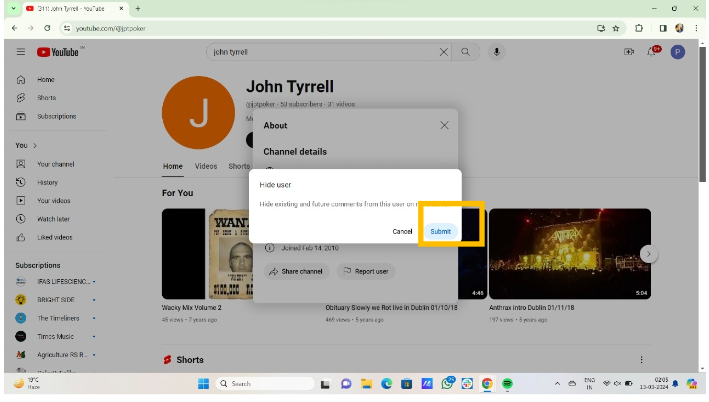
Method 2: Block Recommended YouTube Channels
Here, I have explained the procedure for Chrome. You can apply the same for Safari.
Step 1: Launch Chrome Browser on your PC and navigate to ‘Youtube.com’.
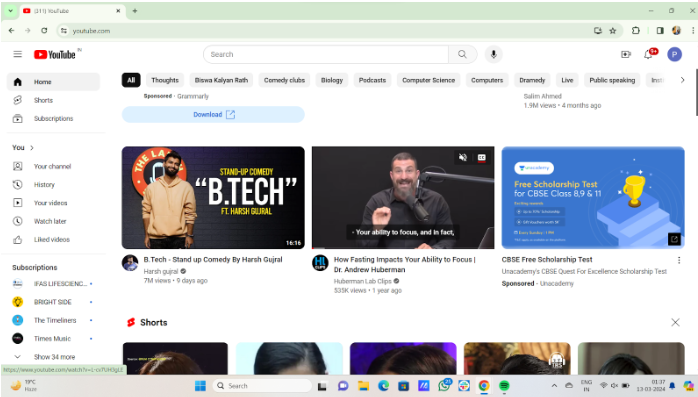
Step 2: From the home screen, select the channel’s video that you want to block.
Step 3: Click the vertical three-dotted button on the bottom right of the video.

Step 4: Select ‘Don’t recommend channel’ from the drop-down menu.
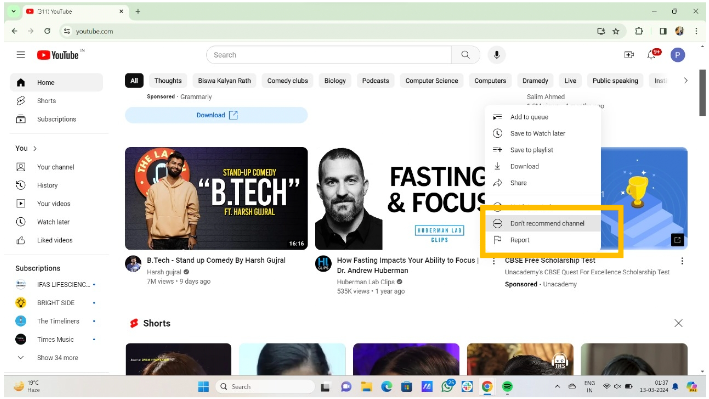
Step 5: You can choose the ‘Not interested’ option to block the channel.
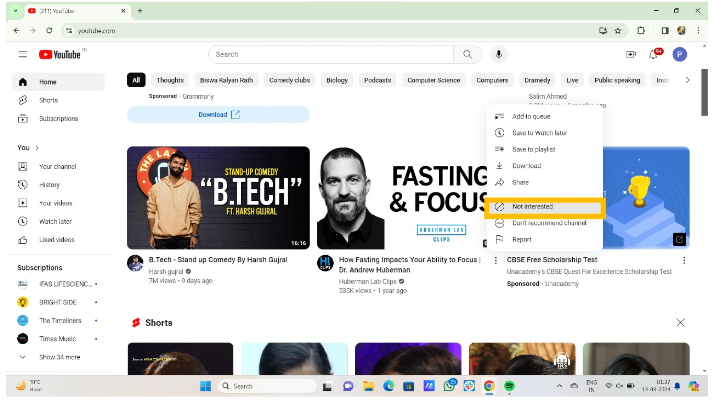
How To Block YouTube Channels On TV
Blocking a YouTube channel on TV also follows the same path as the above methods. It’s like if your YouTube ID is the same for all devices, changes in any of them will reflect on each device (TV in this case).
Step 1:Turn on your TV and navigate to the YouTube app. You can usually find it on your home screen or the app menu.
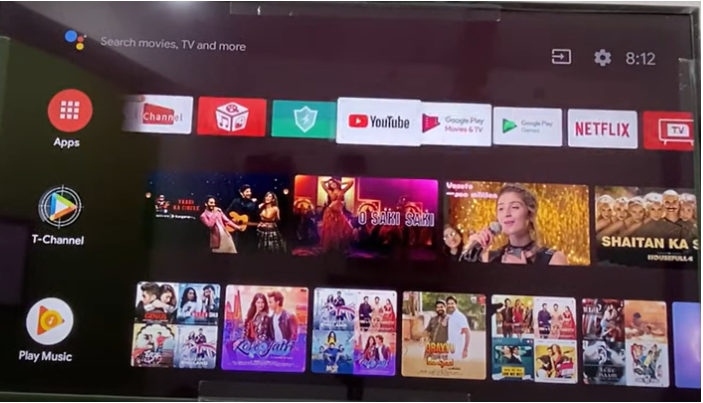
Step 2: Next, sign in to your YouTube account using the same ID you use on your phone or PC.
Step 3: From here, the process will be similar to that followed for phones and PCs. You just need to change those to block the TV channel.
Step 4: To confirm that the changes have occurred on your TV, open the YouTube app again, and the blocked channel will no longer be there.
How To Block Channels From YouTube Kids?
Some YouTube channels are quite offensive, especially for kids, and thus blocking them becomes important for a parent. So, if you are a parent, I have listed the steps to block channels from YouTube Kids here.
Step 1: Launch the YouTube Kids app or go to ‘youtubekids.com.’
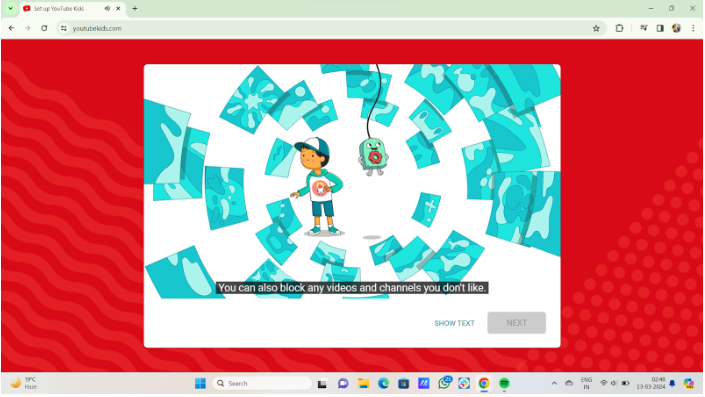
Step 2: Log in to your child’s account and navigate to the channel you want to block.
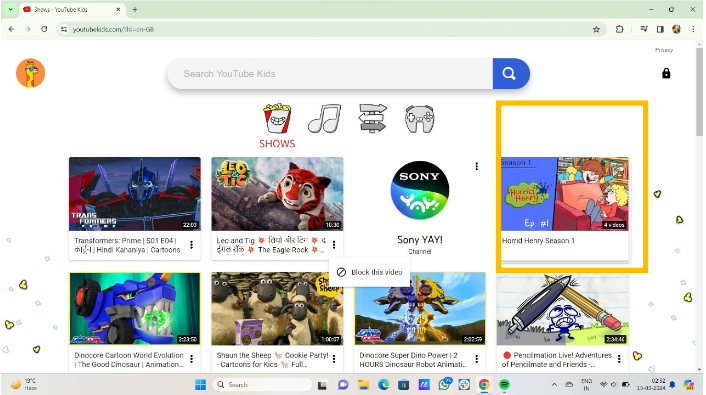
Step 3: You can search for the channel or directly open it from any of its videos.
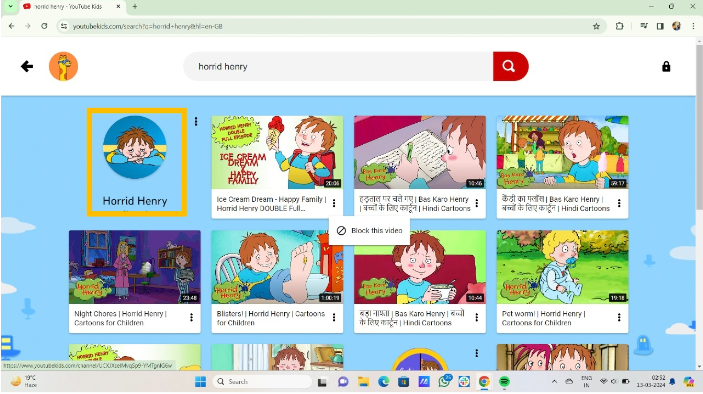
Step 4: Once you are taken to the channel page, click on the vertical dots on the right corner of the page.
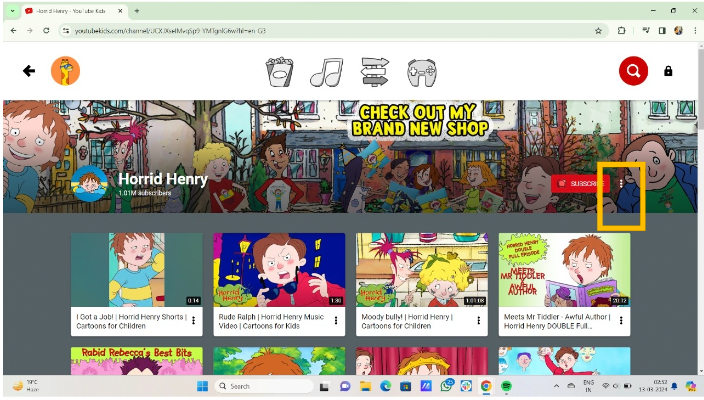
Step 5: Select the ‘Block this channel’ option, and the channel will be blocked.
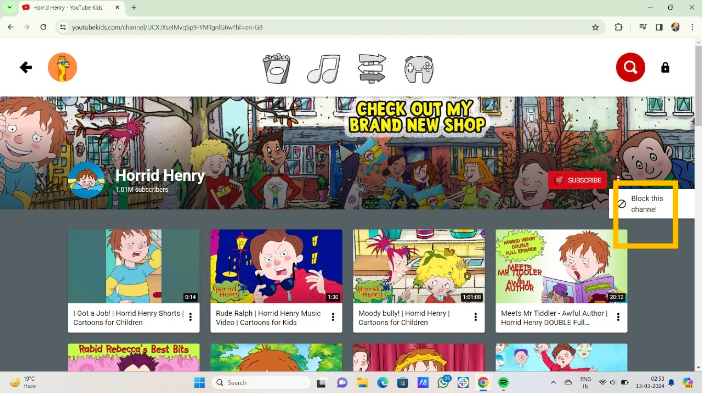
Method To Unblock YouTube Channel
While there is a need to block certain YouTube channels, you can unblock them whenever needed. It can be anything, like whether your interest has changed or you want to explore.
So, in that case, you can follow the given steps precisely to unblock YouTube channels.
Step 1: Open YouTube on your Phone/PC/tablet.
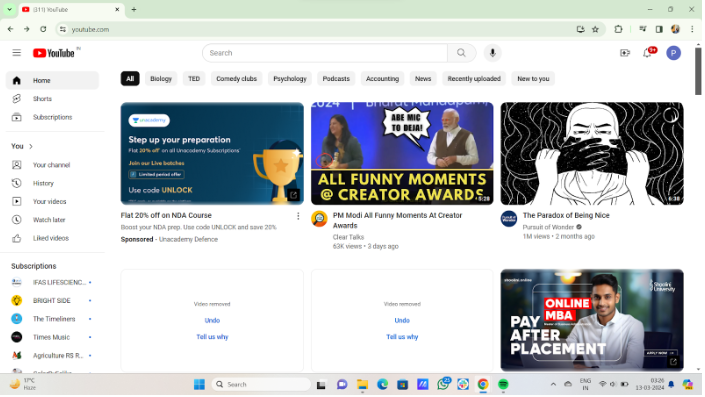
Step 2: Look for the magnifying glass icon at the top right corner of the screen.
Step 3: Type the channel or username of the user you wish to unblock.
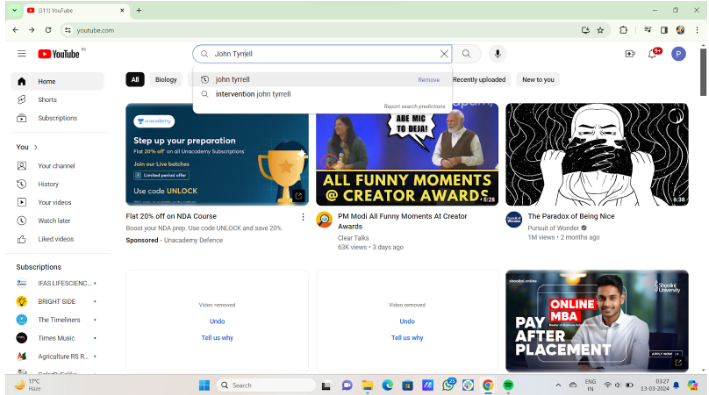
Step 4: Once you find the user, tap on their channel name.
Step 5: Tap on the three dots/about section in the right corner of their channel page and select “Unhide user from my channel.”
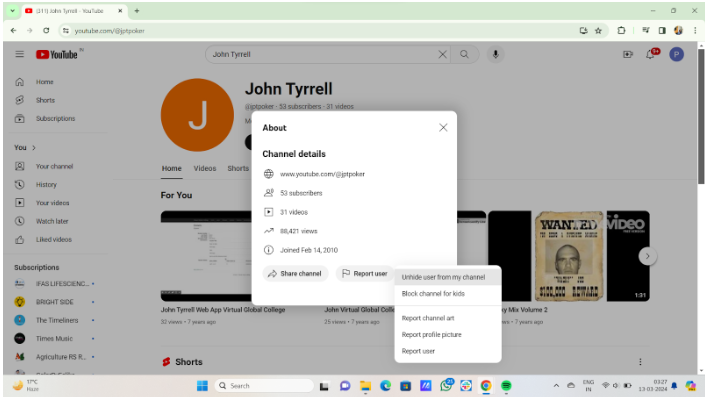
Step 6: Furthermore, you can go for the ‘Unblock’ option from the ‘Block channel for kids’ tab.
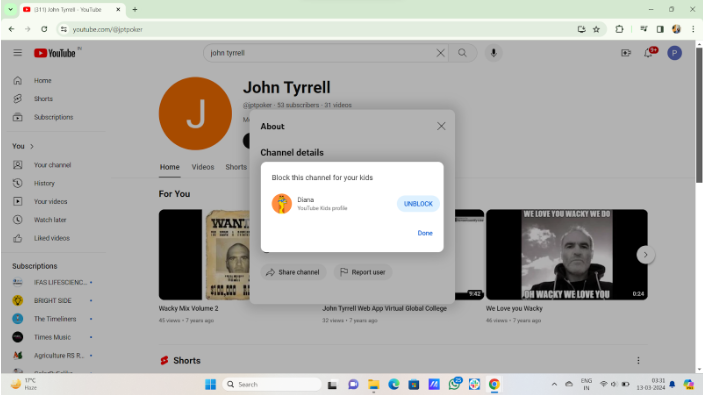
Related Read:
Conclusion: Block YouTube Channels In 3 Steps
While there isn’t a direct way to completely block YouTube channels, the above methods will limit your exposure to unwanted content. You can block such channels by following the instructions below:
Go to that channel’s video>three vertical dots>‘Don’t recommend channel.’
Furthermore, you must understand how the YouTube algorithm works; whenever you block a channel, you won’t see that content in the future. So, make sure you are not missing out on trending content.
Even if you have blocked a channel, you can unblock it just by undoing it!
FAQs
To block the recommended channels on YouTube, go to any of the videos from that channel. Next, select ‘Don’t recommend channel’ by clicking on the three-dotted menu that appears next to the video.
If you don’t want to see any unwanted YouTube videos, scroll down to that video and tap on the three-dotted menu. From there, navigate to the ‘Not interested’ button for blocking the video from your feed.
The easiest and best way to block YouTube on Windows is by adding YouTube to your Windows host file. You can use the app and screen time restrictions for Android and iPhone, respectively.
There is no option to block a YouTube channel completely. You can remove it from your recommended channels, but there is a chance of it appearing in search results or other sites.