If you’ve ever visited a YouTube channel and encountered the message “This channel doesn’t have any content,” it can be confusing and frustrating, especially if you know the channel has videos.
This issue typically arises when the channel isn’t properly set up to display content for new visitors. Fortunately, this problem is usually easy to fix.
By customizing your channel’s homepage, adding a channel trailer, and making sure your videos are organized into visible sections like “Popular uploads” or “Playlists,” you can ensure that visitors see your content right away.
Fix The Channel Doesn’t Have Any Content Errors On YouTube (Step-by-Step Guide)
You might face such errors anytime. However, they can be solved with some minor changes easily.
Such errors can occur at any time when there are issues with YouTube’s server or some account problem.
Let’s take a look at the steps:
“This channel doesn’t have any content” is visible on your home page when you do have content. Just follow the steps, and your queries will be answered.
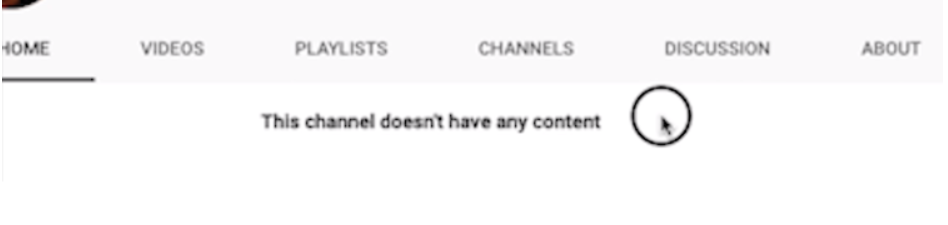
Step 1: Open YouTube.
Step 2: Click “Your channel” or “View Channel.”
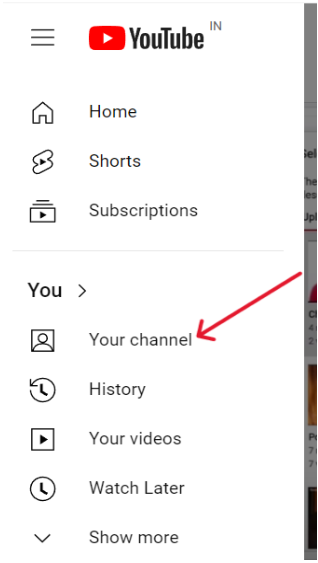
Step 3: Go to “Customization”.
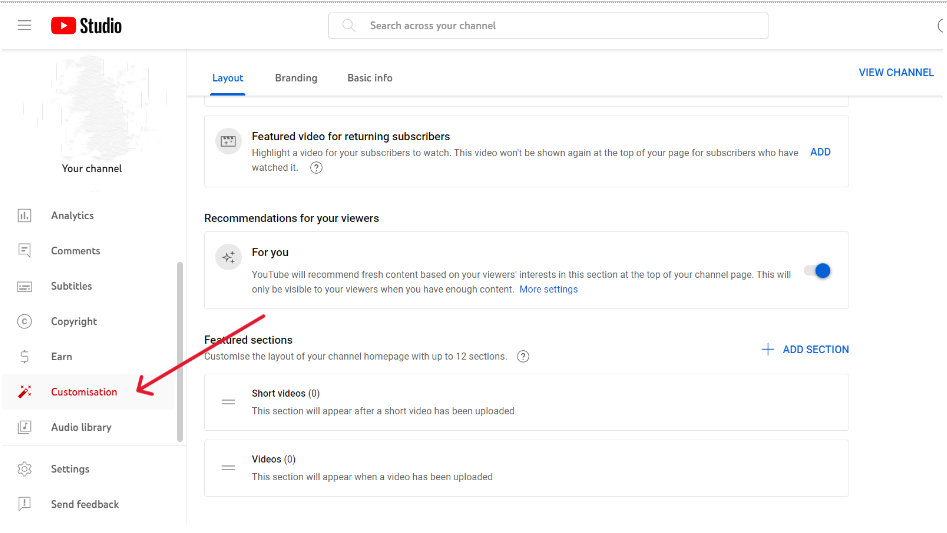
Step 4: Click on “Add Section” in the featured sections.
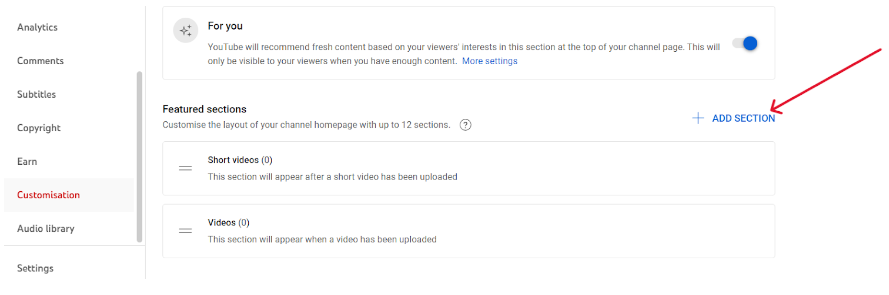
Step 5: Click on Uploads or other video section you’d like to feature.
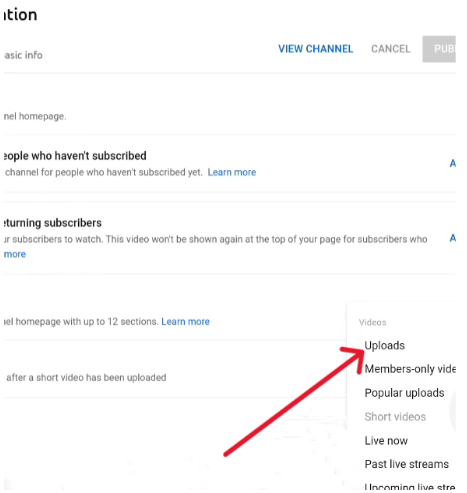
Step 6: You can now see that you’ve uploaded the videos in the featured section.
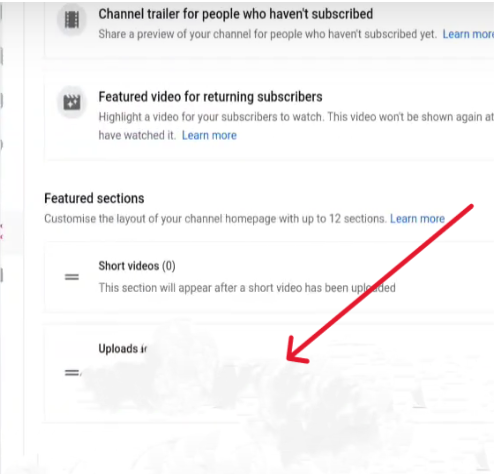
Voila! Once done, go to your home page, and now you will be able to see your uploaded videos.
Additional Steps To Follow
If the steps mentioned above don’t fix the error, don’t worry! You can follow additional methods that will solve the problem for you!
1. Switch Yourself To User
Before making any changes, you’ll want to check whether your channel has the error. When you’re in admin view, you won’t be able to see it, so you need to switch over to view your channel as a visitor or subscriber. Click on the View As dropdown and select either New Visitor or Returning Subscriber to change your view mode.
2. Check Whether The Content Can Be Viewed Or Not
Once you’re viewing your channel as a visitor or subscriber, you should either see your video on your homepage, meaning all is well, or you’ll get the This channel doesn’t have any content message.
3. You Detect An Issue
Once you know if you’re having the issue, click the Done button to get back into administrator mode.
4. Add A Section
Once you’re back in admin mode, scroll down below your video, and you’ll see a button that will let you make a section. When you create sections, they show up on your home page. Click Add a section.
5. Select Content Dropdown
Click on the Select content dropdown.
6. Select The Upload Option
Choose what you’d like to appear in the section. If this is your first video, then choose the Uploads option.
You can set the layout for your video to be horizontal or vertical in the layout dropdown, but if you only have one video, it won’t make much difference.
7. Save Your Changes
Once you’ve set up the section, click Done to save your changes.
8. View Your Channel Again As A Viewer
If you view your channel as a visitor again (step 1), you should see that your channel is now showing your video instead of the other. This channel has no content error.
Related Reads:
Conclusion: How to Fix Channel Doesn’t Have Any Content Error On YouTube
Anyone can see that “this channel doesn’t have any content” error, which might scare some of the users as they have uploaded videos. In this article, I’ve given you all the detailed steps on how to fix the “channel that doesn’t have any content” error on YouTube.
However, if you’re still facing these issues, it’s best to report this to YouTube directly by contacting support. The YouTube team will help you fix it in no time.
Need help? Shoot us your queries in the comments section below!
FAQs:
You just have to sign in to YouTube, then create a channel and fill in the details, which will help you restore your YouTube account and make playlists displayed on the videos page.
Clear YouTube Cache with simple steps:
Go to your phone settings> search YouTube> click on storage > click clear cache > that’s it. Now you have cleared your YouTube Cache.
Content unavailable, meaning YouTube might’ve removed the videos due to some inappropriate content, or YouTube’s server might be down.
YouTube can take down your videos if your content is restricted or does not follow YouTube guidelines for posting. They can also take down your videos if other users have reported them as inappropriate.