Ever wondered how a YouTube profile looks from a viewer’s point of view? Stay tuned to learn how to view your YouTube channel as a visitor through web browsers and phones with easy steps.
As a creator, you might want to see your YouTube channel as your visitors to understand their perspective and know if it’s appealing to them.
In this article, I will cover all the methods to view your YouTube channel as a visitor via web browser and mobile. All these steps are quick and easy to follow.
With that, let’s dive into the details!
Steps On How To View Your YouTube Channel As A Visitor
Viewing your own channel from a viewer’s eye is essential to understand exactly where your area of development should be directed towards. You can view it from your browser as well as your mobile app.
Let me walk you through a step-by-step guide.
For Web Browser
Step 1: Open YouTube on your device.
Step 2: Click on the three horizontal lines on the left-hand side beside the YouTube logo.
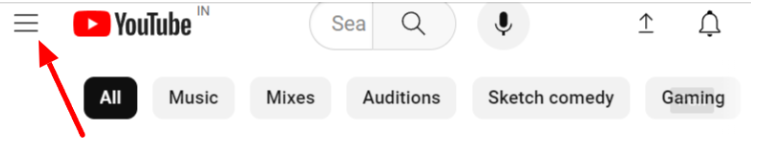
Step 3: Click on “Your Channel,” located on the left-hand side.
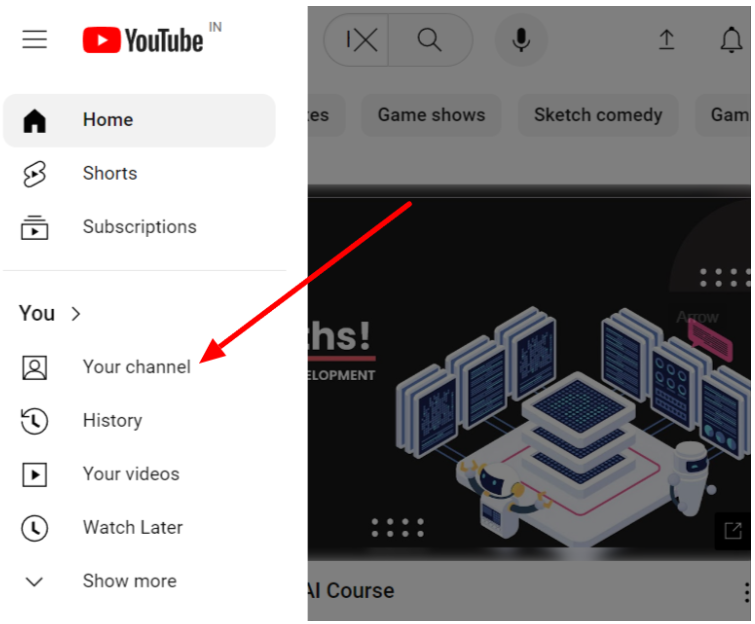
Step 4: Your home page is what other viewers can view.
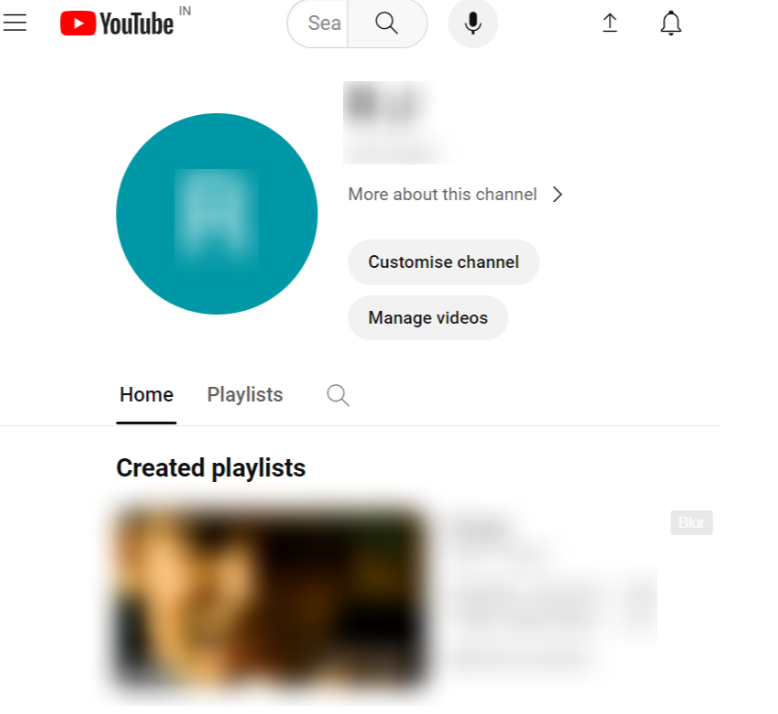
Voila! That’s it. Go ahead and see your channel from a viewer’s perspective.
For Mobile App
Let’s take a look at the steps on How to view your YouTube channel as a visitor through the mobile app:
Step 1: Open YouTube on your mobile.
Step 2: Click on your YouTube profile picture on the right-hand side at the bottom of the screen.
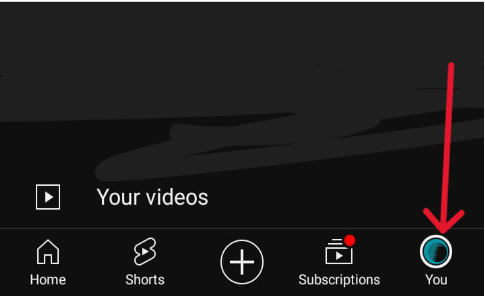
Step 3: Click on “View channel” beside your username and profile picture.
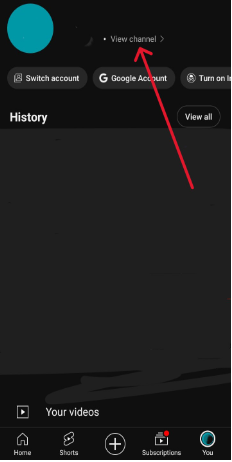
That’s it! Now, you can view your channel through a viewer’s point of view.
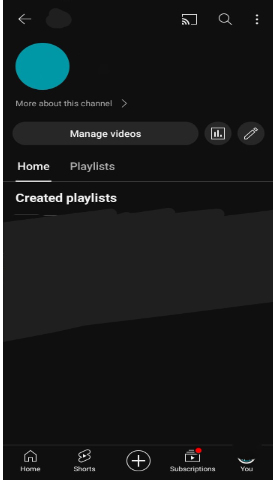
Final Verdict: View Your YouTube Channel As Other User
Now, you can easily view your own YouTube channel with the detailed steps covered on how to view your YouTube channel as a visitor. Doing this will tell you if your account is alluring to its viewers while also making changes respectively by keeping their best interests in mind.
The steps mentioned above are easy to carry out. So go ahead and try them out and see how your account is visible from a user’s point of view.
FAQs:
Open your YouTube channel > Click on three horizontal lines beside the YouTube logo > Locate “Your channel” on the left panel > See your account’s visibility as a viewer.
It is believed that YouTube counts repeated views up to a certain number, which is 4 or 5, and stops after that. However, If the video is played again after 24 hours, the views will be counted in the same manner until you rewatch the same video again and gain.
YouTube does count your views even if you are not logged into an account. However, logging in to YouTube will help you get video suggestions based on your YouTube history.
Viewing videos in incognito mode will enable you to view videos privately without letting YouTube save them to view and search history.