I recently encountered the YouTube Something Went Wrong error and discovered I was not alone. If you are facing a similar problem with your desktop, iPhone, or Android, I have compiled all the tried and tested methods in this article.
The issue surfaces most because of an unstable network connection or an outdated app version. However, there are more causes and ways to fix them that I’ll be explaining below.
So, let’s go through the detailed methods to resolve the issue!
Fixing “Something Went Wrong” Error On YouTube: Key Takeaway:
Follow the detailed methods mentioned to fix the YouTube Something Went Wrong error. You can resolve it by restarting the device, updating the app, fixing the network setting, clearing the app cache, and reinstalling YouTube.
Note: Want to Explore YouTube statistics insights, trends, and analytics for informed decisions Click here.
Methods To Fix “Something Went Wrong” Error On YouTube On Desktop
For desktop, you can use the following methods to fix the YouTube Something Went Wrong error:
Method One- Restart your Device
Restarting your device solves many technical problems and works with this error.
Check out the steps to resolve your YouTube stopping error by restarting your device:-
- Click on the red cross in the top-right corner to close your YouTube.
- Click on the Windows or Apple Menu in the case of Mac.
- Select restart from the menu.
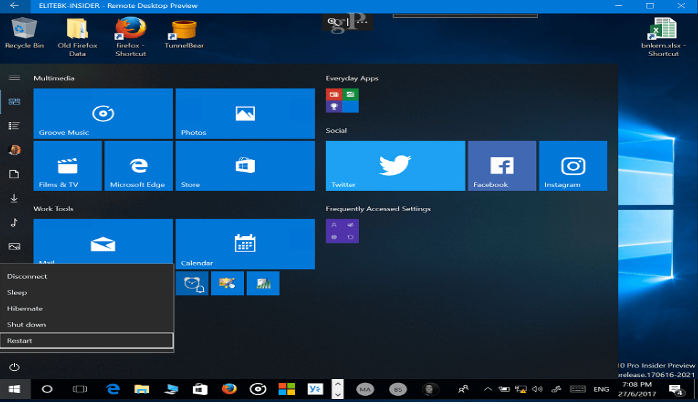
- Once your device gets restarted, relaunch YouTube.
Method Two- Update Desktop Browser
Your Browser’s version matters when running various websites and applications. Hence, if the YouTube issue is due to the outdated Browser version, follow these steps to fix it:
- For Chrome, go to the menu icon in the upper-right corner.
- Go to the Help section and navigate to About Google Chrome.
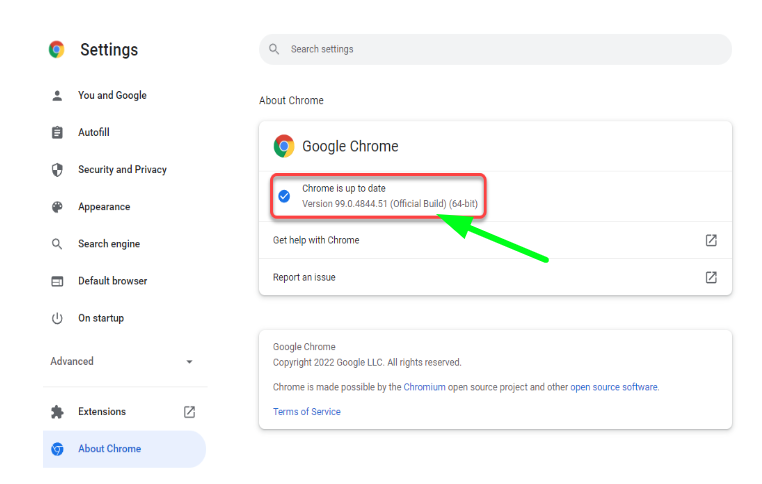
- Chrome will automatically show you available updates.
- Click on Update and then restart the browser again.
Method Three- Switch to a different Desktop Browser
Generally, Google Chrome is preferred, but switching to a different Browser also helps. If you need help switching your default Browser, follow the steps below:-
- Close the Chrome Browser or any other that is not working.
- Install another browser like Firefox or Bing, and then try launching YouTube.
- To install Firefox, click on the Windows icon on the Taskbar.
- Type ‘Microsoft Store’ and tap the store’s icon in the results.
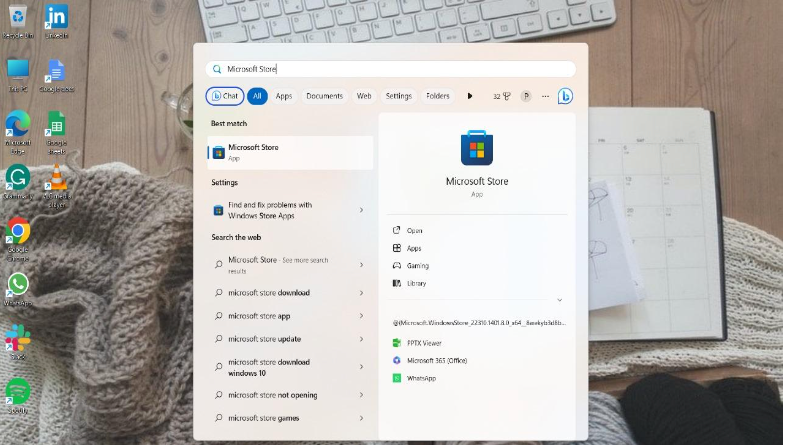
(Source: Personal Screenshot)
- Then, search for Mozilla Firefox in the search bar.
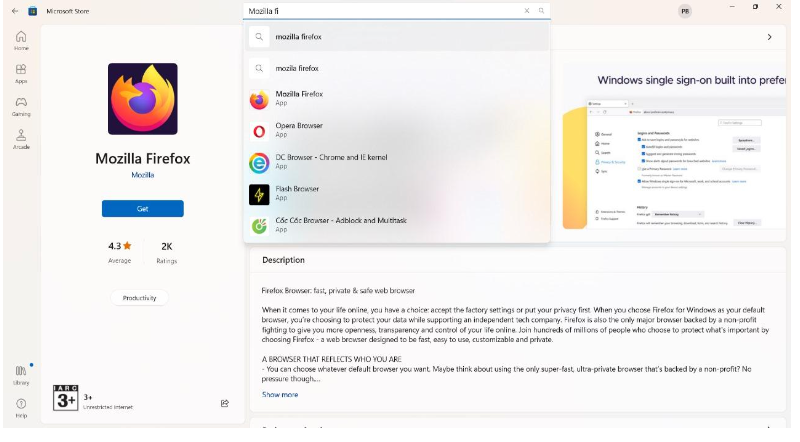
(Source: Personal Screenshot)
- When you get the browser, click on ‘Get’.
Method Four- Clear Browser Cache
Some unnecessary cache takes up your storage space and thus causes issues with websites like YouTube. Once you clear them, the problem will likely disappear:-
- Go to the menu section on your browser from the upper-right corner.
- Navigate more tools and then clear browsing data.
- From the boxes, select cached images and files.
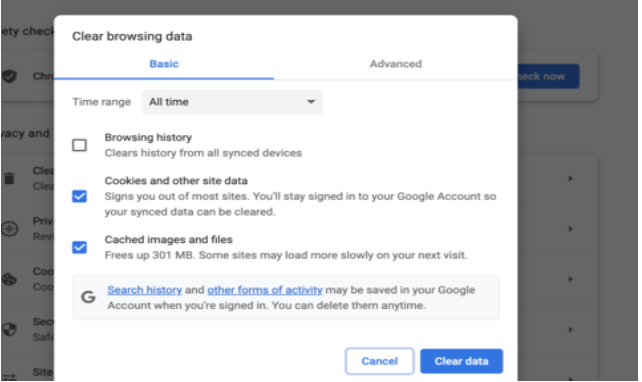
- Then, click on Clear data.
Method Five- Try VPN
VPN brings some problems but solves many, too, and that’s why you should try it once. If you have never used a VPN, the following steps can help you.
- Go to the start menu and navigate to settings.
- Then select Network and Internet and scroll down to VPN.
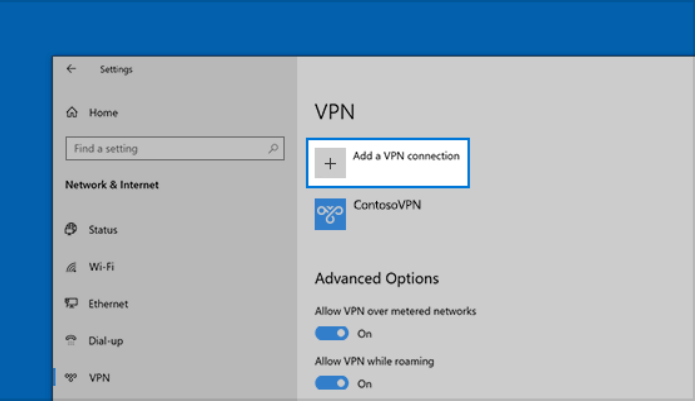
- Next, click on Add VPN and configure the settings according to you.
Ways To Fix “Something Went Wrong” Error On YouTube On iPhone
For the iPhone, the methods to fix this error are slightly different from other devices. As the iPhone has a unique setup, the steps to execute these methods are different, too.
You can try restarting YouTube by clearing the cache and changing settings. By using the following methods, you can get away with this error and fix it in the future.
Method One- Toggle Airplane Mode On/Off
If the error is due to network issues, you can try toggling the airplane mode on/off. Here’s how you can do so on your iPhone:
- Swipe down to the control center.
- Select the airplane mode icon and switch it on and off again.
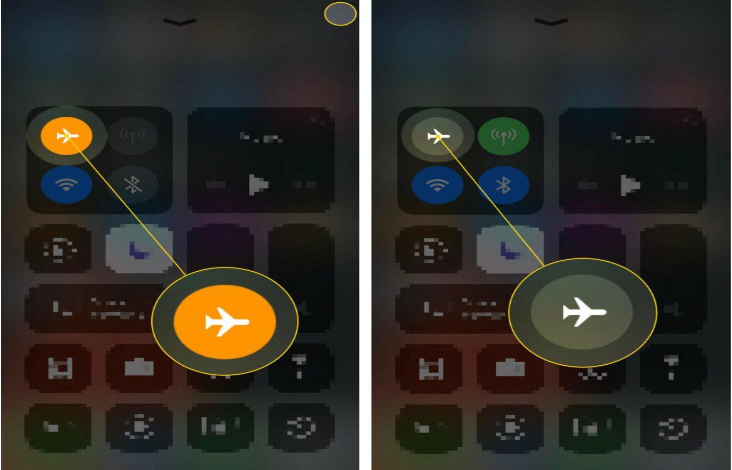
- Also, you can switch between airplane mode from the iPhone settings.
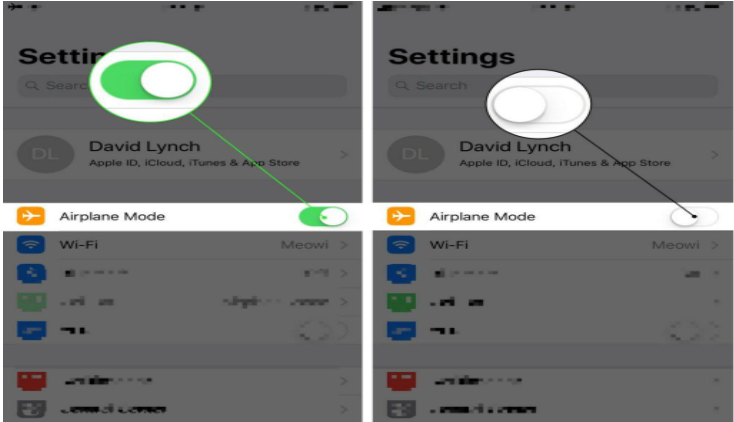
- Go to the settings and click on Airplane Mode Switch.
Method Two- Configure DNS Settings
You can resolve the error by adding a new server in case of server glitches. You can follow these steps on your iPhone:
- Go to the settings section on your iPhone.
- Navigate to Wifi or Cellular by scrolling down.
- Select your network and click on the ‘i’ icon.
- From the details, navigate to the Configure DNS option.
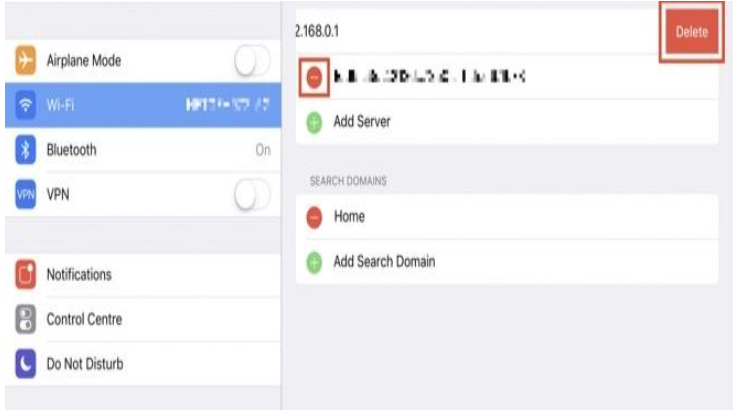
- Tap on the Manual option and configure the settings by clicking Add Server.
Method Three- Reinstall YouTube
Many times, YouTube has bugs that can cause errors. Thus, uninstalling the app and reinstalling it can help you get over it. Check out the steps below!
- Go to the Apple Store.
- Navigate to the YouTube app.
- Tap on Uninstall and then install it from the store again.
- You can also select ‘remove app’ by long-tapping on the YouTube app on your iPhone.
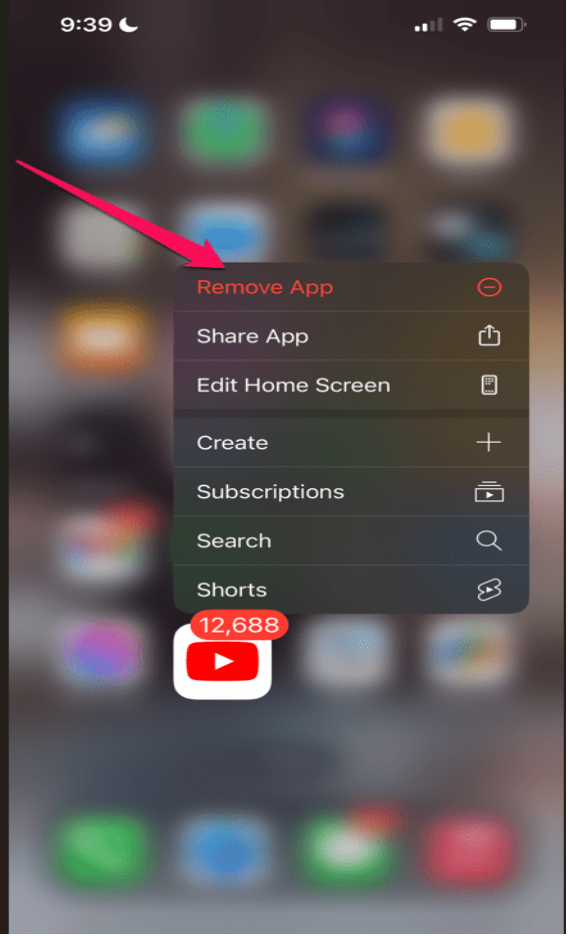
Method Four – Clear app cache
On iPhone, there is no direct option for clearing the app cache. So, you need to uninstall and then reinstall YouTube.
Method Five- Update the iOS version
If your iOS version is causing the YouTube error, you just need to update it to the latest version. Here’s how you can do it:
- Go to the settings section and navigate to General settings.
- Look for Software updates under the About section.
- Update the iOS version of any update that is available.
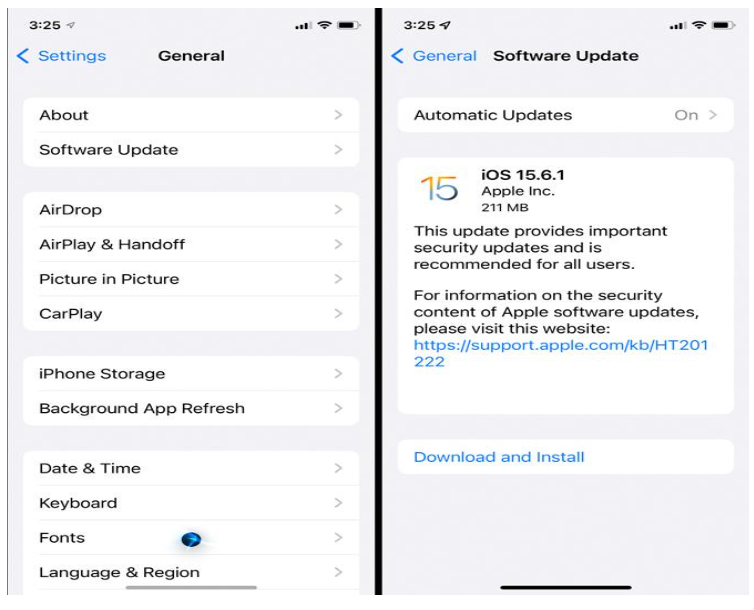
- Switch on Automatic updates for convenience.
Ways To Fix “Something Went Wrong” Error On YouTube On Android
As an Android user, you are less likely to come across YouTube Bugs.
However, if you face the same issue you can try the same methods as those with the iPhone. Clearing the app cache, updating the app, and restarting the device can solve the error. Let’s go through these methods in detail:
Method One- Clear YouTube cache
Clearing the YouTube cache on Android differs from doing so on iPhone. You need to access the settings and remove the cache from the application. You need to follow these steps:
- Go to the settings on your Android and then navigate to apps.
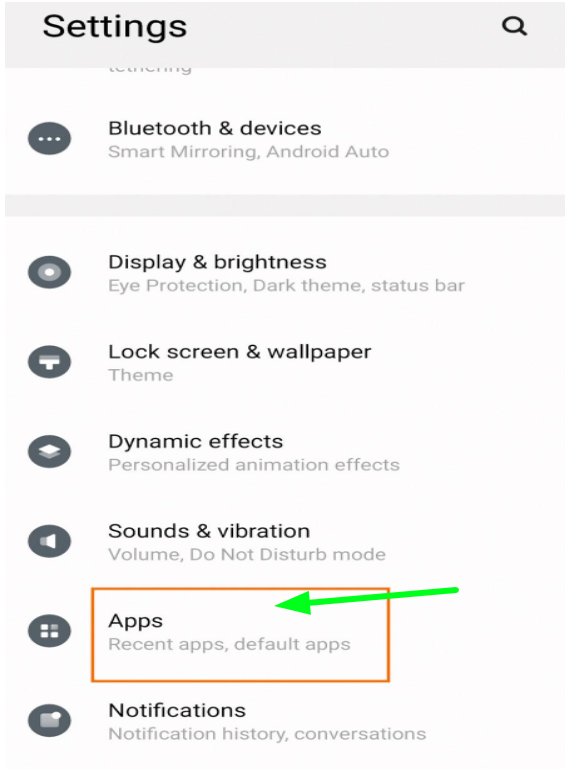
- Find YouTube by scrolling down the available apps.
- Select ‘Storage and Cache’ and then click on Clear cache.
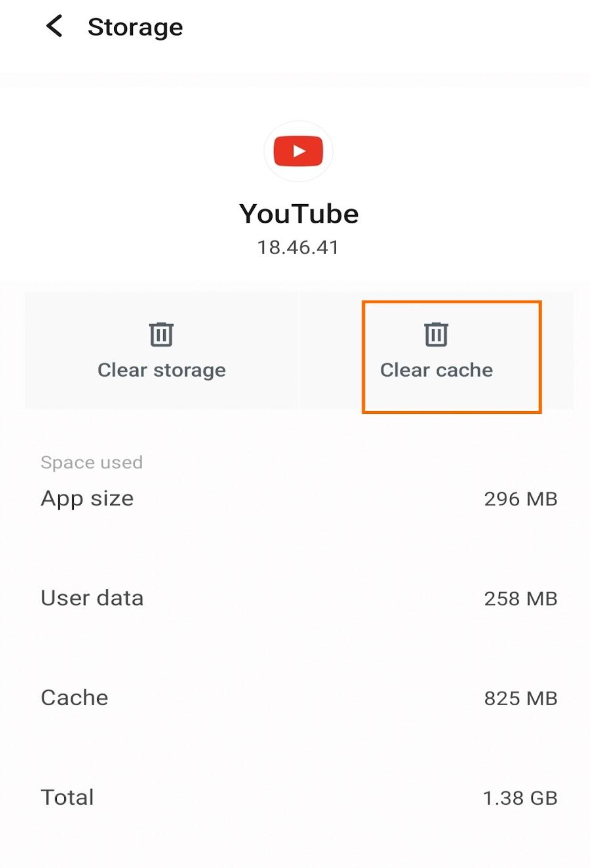
(Source: Personal Screenshot)
Method Two- Uninstall and reinstall the app.
This method works similarly to what I explained for the iPhone. Follow the same steps and reinstall YouTube on your Android via the Google Play Store.
Method Three – Check network strength and toggle settings.
You can switch airplane mode on/off by following the same steps I went through for the iPhone.
Method Four – Update the app.
You should always keep your phone and applications updated to prevent any bugs from coming in. Similarly, you can update YouTube with the following steps and fix the error once and for all.
- Go to Google Play Store and navigate to Manage apps and devices.
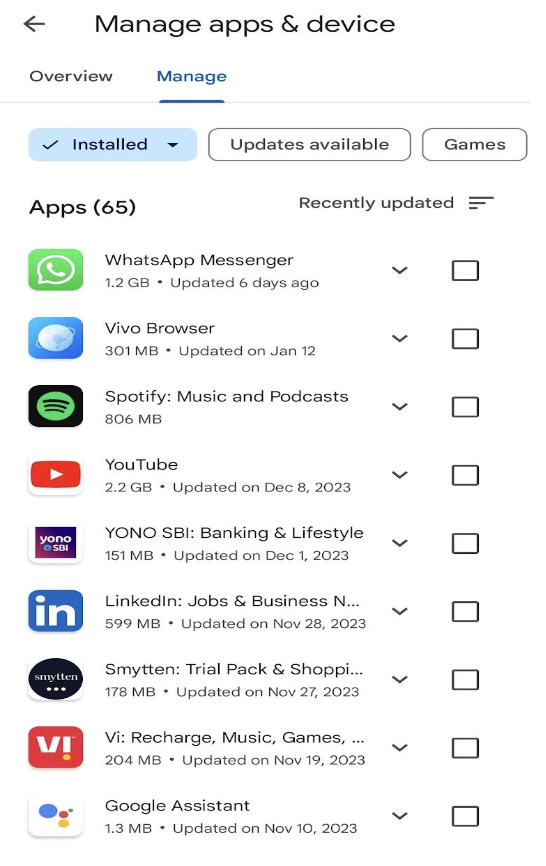
(Source: Personal Screenshot)
- Scroll down and find the YouTube app.
- Click on the app and tap on the update icon in case of available updates.
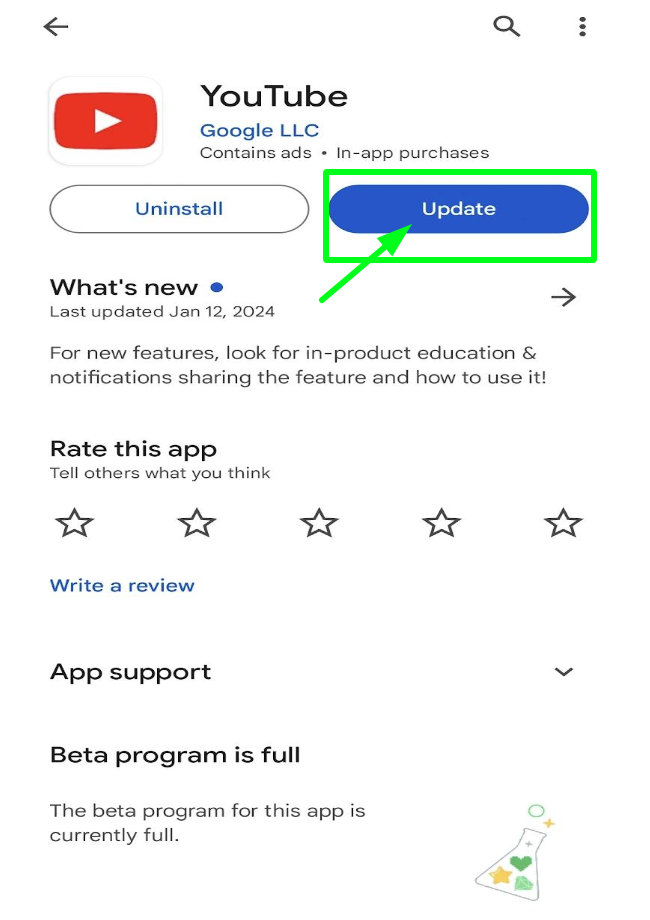
(Source: Personal Screenshot)
Method Five- Restart your device.
If you close YouTube, restart your Android device. There’s a high probability that the error will disappear. Some background data and apps cause this problem, and to solve it, restart your device with these steps:
- Hold the Power Button to restart your Android.
- Then, select Restart.
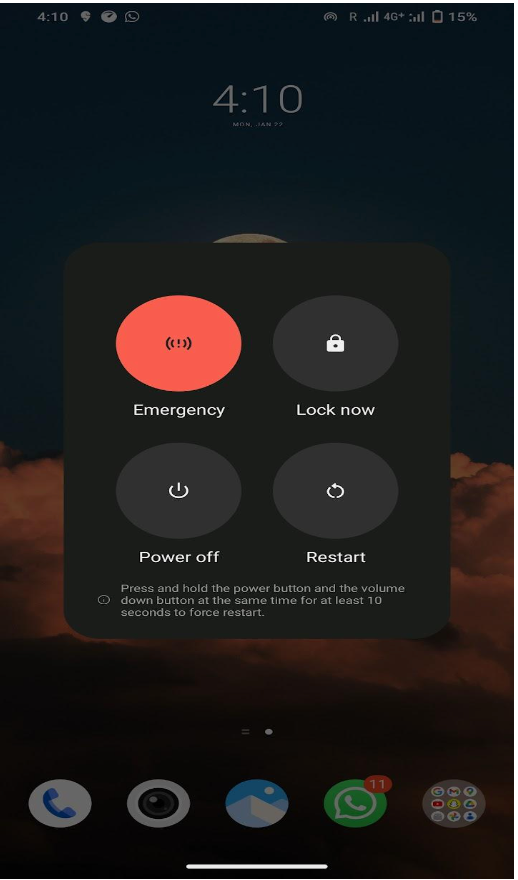
(Source: Personal Screenshot)
- Wait for the device to restart, and then relaunch YouTube.
“Something Went Wrong” Error On YouTube: What Is It?
The Something Went Wrong error on YouTube shows up when you try to play a video or short. Instead of playing the video, YouTube will show you a black screen with this error.
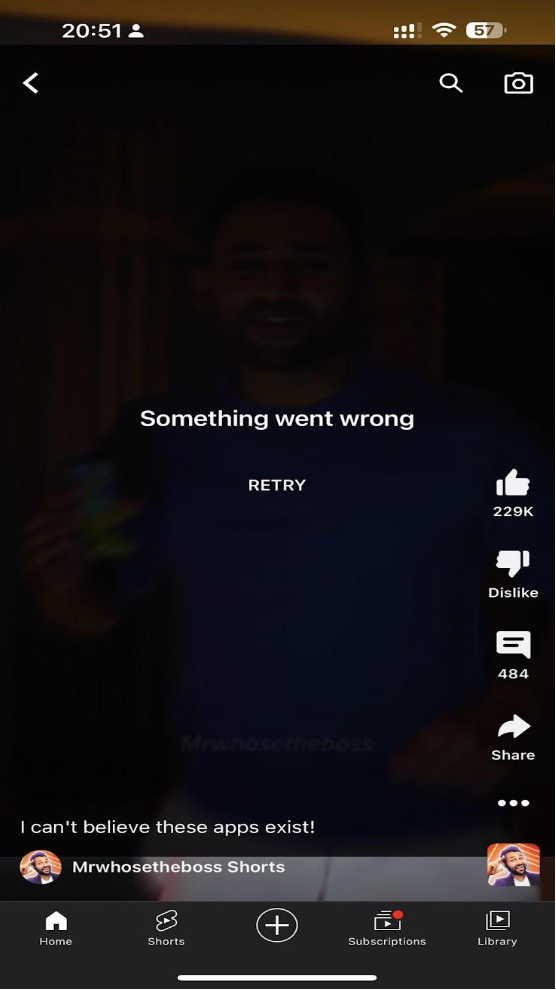
It is generally an error that comes as part of a problem with a network, app, or server. For other possible reasons, you can follow up in the subsequent section.
Why Does “Something Went Wrong Error” Keep Showing Up? (Possible Reasons)
The reasons for the Something Wrong error can vary depending on the device and YouTube account. Let’s look at them:
Network Error
According to estimates, YouTube uses 660 MB per hour for a 480p video. With this, it is clear that the platform needs a stable connection to work.
So, if your internet speed is poor, this error will likely reappear.
Outdated Browser and App:
Considering YouTube’s guidelines on strictly following an up-to-date account, an outdated Browser extension or older application may cause the error.
In that case, you must update the browser and revamp its settings.
Storage and Cache Issue:
Any corrupted cache file can sometimes cause this error. It will simply keep showing the error until you clear the cache. Likewise, a desktop’s corrupted cookies on the browser bring a similar fate. You can clear the cache and cookies just by going through the settings.
App-related Bugs:
Even if you try managing the network, app cache, and files, the error can still appear. The possible reason is that your application has some significant issues that need permanent fixing.
To fix this, uninstalling the application and reinstalling it again is the easiest option.
Unstable YouTube-Server
A faulty YouTube server can also lead to this error, and you can do nothing about it. Either wait for YouTube support to get the servers working again or contact them directly.
For this, the YouTube help section can solve your issue. Switching to a VPN can also help you go over server restrictions if there are any.
Related Read:
- Fix Channel Doesn’t Have Any Content Error on YouTube
- How To Setup A YouTube Channel In 7 Simple Steps
- YouTube Unsubscribe Glitch
- YouTube Brand Deals Sponsorships Ads Explained
Tips To Prevent “Something Went Wrong Error” On YouTube
Since you have been this far with me, I have some tested and proven tips for you. You can use these tips to avoid the Something Went Error from popping up between your favorite YouTube videos.
- Keep your device and YouTube updated.
- Check for a stable network connection while scrolling YouTube.
- Clear the YouTube cache before launching the application.
- Sync your device settings according to YouTube.
- Disable data saver settings while using YouTube.
- Use a VPN if there are any network restrictions.
The YouTube Something Went Wrong error can come from bad network connectivity, application bugs, and server glitches. You can troubleshoot these problems by checking network settings, clearing the app cache, and updating the browser or app.
You can go through the steps I have covered in the article to execute these methods. Still, if the error doesn’t go away, it’s better to double-check with the YouTube community and help section. You never know if it is just an account glitch!
FAQs
The ‘Something went wrong’ error in YouTube can come up due to connectivity issues, browser bugs, server glitches, outdated apps, and device incompatibility.
If YouTube faces any server issue, app glitch, or the internet is not working, it will keep saying there is a problem.
The possible reasons behind YouTube not working on your iPhone can be iOS server glitches, insufficient device storage, app bugs, an unstable network, or a faulty app cache.
You can clear your YouTube cache on an iPhone by simply deleting the YouTube app and then reinstalling it again. This way, your storage and cache data will be cleared automatically.
YouTube Reboot can be done in different ways, like reinstalling the app, deleting YouTube’s search and watch history, and even rebooting the device.