YouTube finally decided to permit creators to change their channel name.
Maybe you want to switch niches or collaborate with top brands–changing your YouTube Channel name can bring several benefits. On the plus side, you won’t need to change your Google account to change the name.
I will provide a step-by-step guide (2 methods) to change your YouTube channel name in this article. I will also provide some tips and solve common queries about changing your YouTube channel’s name so you can use the feature most!
With that, let’s dive in.
Key Takeaways
- Creators can change their YouTube channel name on the desktop and mobile
- You can switch to your previous channel name within 14 days
- Changing the name or handle doesn’t impact your YouTube channel
How To Change YouTube Channel Name?
Changing your YouTube channel name is fairly easy. You can change your channel name using your desktop or mobile. I will explain both methods step by step so users can find solutions for specific devices.
1. Change The Channel Name Using Desktop
Follow these simple steps to change the name of your YouTube channel on your desktop.
Step 1. Open YouTube on your browser. Make sure to open it on the Google account to which your channel is connected. Then, click on your profile icon.

Step 2. You will see a bunch of options. Click on the “YouTube Studio” option from the dropdown menu.

Step 3. Now, you will land on your channel dashboard. From the left menu, open the Customization section.

Step 4. On this page, click the third tab, Basic Info, from the top. Here you can edit basic information about your channel.

Step 5. Under the name section, you can change your channel name. After setting up a new name, hit Publish to update the new channel name.

2. Change The Channel Name Using The Mobile App
Creators using smartphones can follow these simple steps to change their YouTube channel name.
Step 1. Open the YouTube app on your smartphone. Make sure you are signed into the account which is connected to your YouTube channel.

Step 2. Click on your profile icon from the bottom right corner.
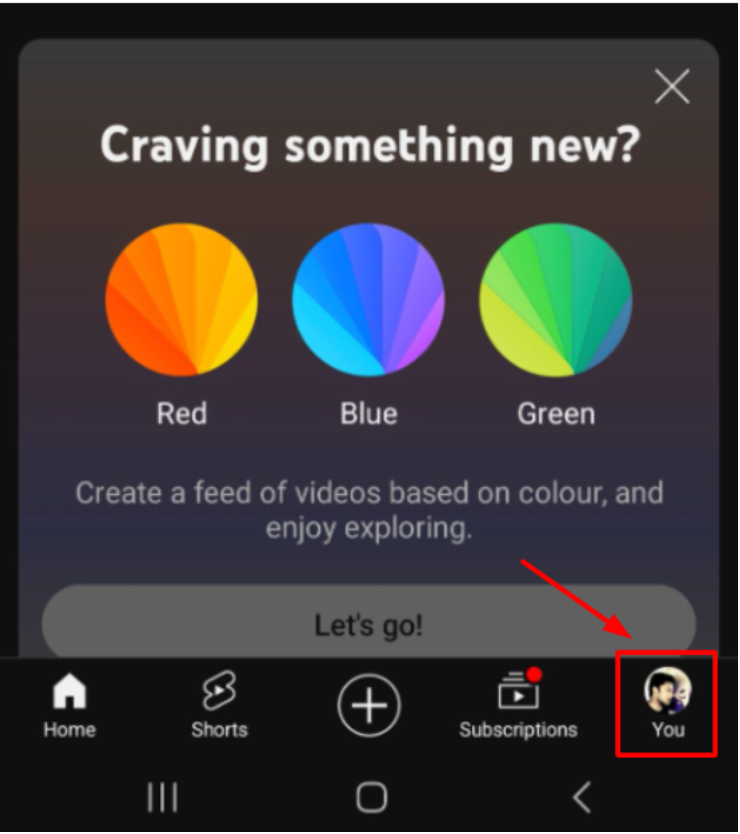
Step 3. Now, click on your name showing on the screen.

Step 4. Click on the pencil icon to open the channel settings. Here, you can change the channel name, handle, and description.

Step 5. Click on the pencil icon again in front of your channel name and enter your new name.

Step 6. After setting up the new name, click on the Save option to update it.
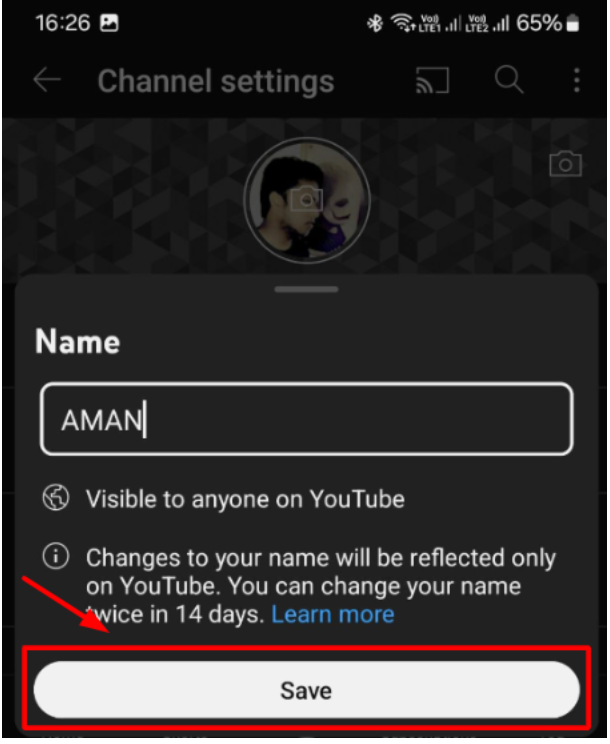
You can follow the same steps to change your YouTube channel name on Android and iOS devices.
Difference Between YouTube Channel Name, URL, and Handle
YouTube creators often get confused between channel name, handle, and URL. It is important to know the differences so you don’t change anything else accidentally.
Channel Name: The channel name is the main title of your YouTube channel. As long as the name follows YouTube’s guidelines, it doesn’t need to be unique. You can either set your name as a channel name or set a unique name matching your niche.
Channel Handle: YouTube handles are short and unique identifiers of your channel names. It starts with “@” and could be 20 characters long if YouTube assigns it. For example, if your channel name is “expert advice,” the handle name may look like “@expertadvice-ab1cd”. People can use your handle with a YouTube URL to find your channel.
Channel URL: Your channel’s URL is the link people click on or copy-paste on their browser to access your channel instantly. YouTube assigns a random URL for new creators. Once they reach 1,000+ subscribers, the platform allows them to create a unique and memorable custom URL for their website.
Note: YouTube no longer allows creators to set their existing custom URLs. However, they can change their handle to update their existing URL.
Things To Consider Before Changing Your YouTube Channel Name
Changing your YouTube channel name is an important decision. So you should know the consequences. You can consider a few things before changing your YouTube channel name.
- Check if you have the option to change your name on YouTube. It only allows you to change your name three times within 90 days. Once you have changed the name, you can switch back to your previous channel name within 14 days.
- Your subscriber and view count will be the same after the change. However, new visitors will find it difficult to find your channel if they remember your previous name.
- You must change your YouTube handle to match the channel name. This is important for viewers to find your channel on browsers.
- Make sure to inform your audience before changing to a new name. You can upload a video or community post to explain the reasons.
- Changing your YouTube name impacts your SEO and traffic for a while. Make sure to work on optimizing the channel according to the new name.
- Before setting up the new name, double-check to ensure it doesn’t violate any YouTube policy.
Tips For Choosing The Best YouTube Channel Name
Here are a few tips to set up a new channel name for YouTube.
- If you are going to change your channel name, make sure it defines your content and style.
- Keep the new name short, simple, and easy to remember. Avoid overly complex or confusing names.
- Check name availability to ensure no big channel is using it.
- If you struggle to find a new name, you can use name generators or brainstorming tools to find ideas relevant to your niche.
- Think of multiple names and post a community poll to ask the audience which one they like the most.
Our YouTube Resources:
Conclusion: Don’t Change the Channel Name Frequently
With the latest policy updates, changing your YouTube channel name is quick and straightforward. However, it’s advisable to avoid frequent changes, as this could confuse your audience and make it challenging for them to find your channel under a new name.
Whether you use a desktop or mobile, you can easily change the channel name by following the step-by-step guide mentioned in the article. Be sure to choose a name that reflects your identity and niche. Also, inform your audience before changing and be prepared for potential temporary dips in views or subscribers.
With proper planning and execution, a name change can help take your YouTube channel to the next level.
